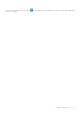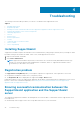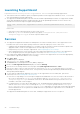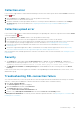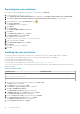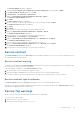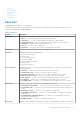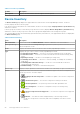Users Guide
Launching SupportAssist
If you see a Problem starting the Dell SupportAssist Service error upon launching SupportAssist:
● There may be a Microsoft Windows registry configuration problem with the SupportAssist Windows service. To resolve this
issue, uninstall and then reinstall SupportAssist.
● The SupportAssist dashboard requires some DLLs that are installed in OpenManage Essentials. The SupportAssist installer
checks that OpenManage Essentials is installed, and then checks the OpenManage Essentials version. If the DLLs are
manually removed, the following error appears during installation:
Error 1920. Service Dell SupportAssist Service (PhomePluginWindowsService) failed to
start.
If this occurs:
○ Verify that you have sufficient privileges to start system services.
○ Check the log-file.txt file in the logs directory (typically, C:\Program Files (x86)\Dell\Dell
Integrated Support\logs) to see which component failed to load.
Services
● The SupportAssist application installed on the management server may not initially connect to the SupportAssist server
hosted by Dell if your network requires passing web browser traffic through a proxy server. If this occurs:
○ A dialog box may be displayed prompting you to configure your proxy settings. Provide the information required in the
appropriate fields to connect to the SupportAssist server through your proxy server.
○ Configure the proxy server settings in SupportAssist. See Configuring proxy server settings.
○ After configuring the proxy server settings, verify if the SupportAssist application can connect to the SupportAssist
server through the proxy server by performing the connectivity test. See Performing the connectivity test.
● If the SupportAssist dashboard application does not seem to connect to the SupportAssist server or behave appropriately,
ensure that the SupportAssist Windows service is running:
1. Click Start > Run.
The Run dialog box is displayed.
2. Type services.msc, and then click OK.
The Services Microsoft Management Console (MMC) is displayed.
3. Check if the Dell SupportAssist Service displays the status as Running.
4. If the service is not running, start the service by right-clicking Dell SupportAssist Service > Start.
5. If the service cannot or does not start, open the most recent log file (log-file.txt), and then search for text with a
timestamp of when you tried to start the service. The log file may contain a message indicating any dashboard startup errors
and a possible problem diagnosis.
6. To verify that the SupportAssist application can connect to the SupportAssist server hosted by Dell , perform the
connectivity test. See Performing the connectivity test.
● If the server is responding, a success message is displayed in the dashboard. If not, the server may not be functional. If
this occurs, look through the log-file.txt file, typically located at C:\Program Files (x86)\Dell\Dell
Integrated Support\logs to find details. If there are no discernible details in the log file, and the server is not
reachable, contact Dell Technical Support.
● If communication is successful, but no data updates occur, the dashboard may be identifying itself with an ID that is
unknown to the server. If this occurs, look through the log-file.txt log file, typically located in C:\Program
Files (x86)\Dell\Dell Integrated Support\logs to find details. The log file may contain a message stating
that the dashboard was not recognized. If the dashboard is not recognized by the SupportAssist server, uninstall and
reinstall SupportAssist.
The SupportAssist dashboard registers as a new client, enabling the SupportAssist server to recognize it.
44
Troubleshooting