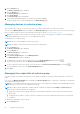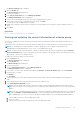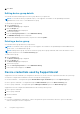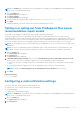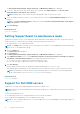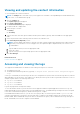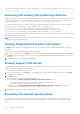Users Guide
Viewing and updating the contact information
To view and update the contact information:
NOTE: The Settings tab is accessible only if you are logged on as a member of the OpenManage Essentials Administrators,
Power Users, or Site Administrators group.
1. Click the Settings tab.
The System Logs page is displayed.
2. Click Contact Information.
The Contact Information page is displayed.
3. If required, edit the company name.
4. Select the type of contact:
● Primary
● Secondary
5. Type the first name, last name, phone number, alternate phone number (optional), and e-mail address in the appropriate
fields.
6. Select the preferred contact method, preferred contact hours, and time zone.
7. In the Parts Dispatch (Optional) section:
NOTE: The parts dispatch information is optional. If the Dell Technical Support agent determines that a part needs to be
replaced in your environment to resolve a support case, the replacement part is dispatched with your consent to the
provided address.
a. Type the address and city/town in the appropriate fields.
b. Select the country.
c. Type the state/province/region and zip/postal code in the appropriate fields.
8. Click Save Changes.
Related references
Contact Information on page 58
Accessing and viewing the logs
The SupportAssist dashboard stores Windows events and log messages in two locations:
● The Windows Event Log
● The dashboard installation logs directory (typically, C:\Program Files (x86)\Dell\Dell Integrated Support
\logs.
A new log is created daily at 11:59 PM as per the time zone configured in the system, and is stored in the logs directory with the
date appended to the file extension. This enables you to identify the exact log file stored for a given date when alerts occur. For
example, log files similar to the following can be seen:
● log-file.txt 20120226
● log-file.txt 20120227
● log-file.txt 20120228
Log files are purged from storage after 45 days.
To view the Windows Event Log, invoke the Event Viewer application and then expand Applications and Services Logs. The
DellIntegratedSupport log file contains entries from the dashboard service. The dashboard logs messages here that correspond
to the value of the Windows Registry key, WindowsEventLogLevel, or higher.
In the dashboard installation directory, you can view one log file per day. The current log file is named log-file.txt, and
contains log messages that correspond to the following values (or higher) in the Windows Registry key LogFileLevel: FATAL,
ERROR, WARN, INFO, and DEBUG, with special values of OFF and ALL. A registry value of ERROR results in logs messages of
FATAL, and ERROR, since FATAL is a higher level than ERROR.
Using Dell SupportAssist
39