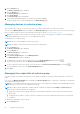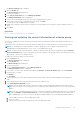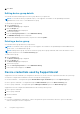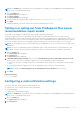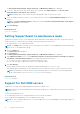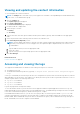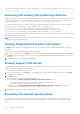Users Guide
NOTE: The Settings tab is accessible only if you are logged on as a member of the OpenManage Essentials Administrators,
Power Users, or Site Administrators group.
1. Click the Settings tab.
The System Logs page is displayed.
2. Click Proxy Settings.
The Proxy Settings page is displayed.
3. Ensure that the proxy settings has been configured correctly. See Configuring proxy server settings.
4. Click Apply.
A dialog box appears to inform the status of the connection through the proxy server.
Opting in or opting out from ProSupport Plus server
recommendation report emails
Ensure that you are logged In to SupportAssist with elevated or administrative privileges.
The Dell ProSupport Plus server recommendation reports provide an overall health assessment of your Dell servers by
comparing the BIOS, firmware, and selected device drivers with the Dell recommended versions. SupportAssist provides you an
option to either opt in or opt out from receiving Dell ProSupport Plus recommendation reports through email. When you opt in to
receive the ProSupport Plus server recommendation reports through email, you will receive the report once every month.
NOTE: The ProSupport Plus server recommendation reports are applicable only for servers with an active ProSupport Plus
entitlement.
NOTE: The server recommendation reports are dependent on the system information that is collected and sent to Dell
periodically. Therefore, you must ensure that the periodic collection of system information is enabled in SupportAssist.
1. Click the Settings tab.
The System Logs page is displayed.
2. Click Preferences.
The Preferences page is displayed.
3. In Recommendation Report Settings, select or clear the Automatically receive recommendation reports via email
option to opt in or opt out from receiving ProSupport Plus server recommendation reports through email.
● If you select this option, ProSupport Plus server recommendation reports will be sent to your primary contact through
email.
● If you clear this option, ProSupport Plus server recommendation reports will not be sent through email.
NOTE: By default, the Automatically receive recommendation reports via email option is selected.
4. Click Apply.
Related information
Preferences on page 57
Configuring e-mail notification settings
You can configure the e-mail notification settings based on your:
● Preference to receive e-mail notifications from SupportAssist
● Preferred language
To configure the e-mail notification settings:
NOTE:
The Settings tab is accessible only if you are logged on as a member of the OpenManage Essentials Administrators,
Power Users, or Site Administrators group.
1. Click the Settings tab.
The System Logs page is displayed.
2. Click Preferences.
Using Dell SupportAssist
37