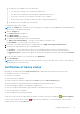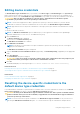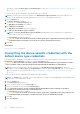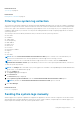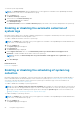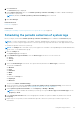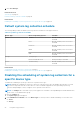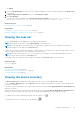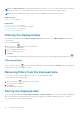Users Guide
● Switch
3. Select the Credential Type for which you want to disable scheduling. The options available vary based on the Device Type
you selected.
4. In System Log Collection Schedule section, set the Frequency to None.
5. Click Save Changes.
The following message is displayed in the System Log Collection Schedule section: System Log Collection
scheduling is turned off for the current Device Type and Credential Type.
Related references
Default system log collection schedule on page 28
Related tasks
Scheduling the periodic collection of system logs on page 27
Enabling or disabling the scheduling of system log collection on page 26
Viewing the case list
To view the Case List, click the Cases tab on the SupportAssist dashboard.
NOTE: By default, the case list is sorted by Date Opened, in descending order.
NOTE: Pre-existing support cases (opened prior to SupportAssist installation), and cases opened by contacting Dell
Technical Support, do not appear in the Case List report.
Support case information is automatically available, for supported devices with valid Service Tags when SupportAssist connects
to the Dell support case and service contract databases over the Internet.
NOTE:
If you do not have Internet access, case information is not populated. It is downloaded and displayed when you
connect to the Internet and open the Case List report.
Once SupportAssist has completed its open support cases update, the Case List displays the current cases.
Related concepts
Case List on page 49
Related tasks
Filtering the displayed data on page 30
Removing filters from the displayed data on page 30
Sorting the displayed data on page 30
Viewing the device inventory
The Device Inventory page displays the supported devices that are discovered in OpenManage Essentials.
To view the Device Inventory page, click the Devices tab on the SupportAssist dashboard. The device inventory displays the
list of devices as groups.
If no device group is created, below the column headers, the device inventory displays Ungrouped devices (Total devices: n)
and the list of devices.
If device groups are created, for each device group, the device inventory displays <Device Group Name> (Total devices: n)
and the list of devices in the group. Devices that are not grouped are displayed below the existing device groups.
To collapse the list of devices displayed in a group, click the collapse icon
.
To expand the list of devices in a group, click the expand icon
.
Using Dell SupportAssist
29