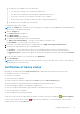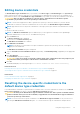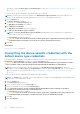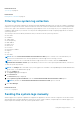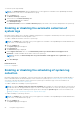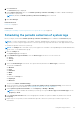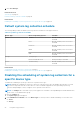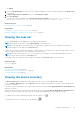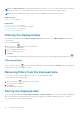Users Guide
If the SMTP Server Settings is configured in SupportAssist, a device status e-mail, that includes devices that have setup
issues is sent at 5 pm (management server time) each day.
NOTE: The device status e-mail is sent only if there are devices with setup issues that were not notified earlier.
For more information on the device status, see the status descriptions in Device Inventory.
Connectivity test
The Connectivity Test page enables you to verify and test SupportAssist connectivity status to the following dependent
resources:
● Internet
● Local SMTP e-mail server
● Dell File Transfer Protocol (FTP) server
● Collection file upload server hosted by Dell
● Dell OpenManage Essentials service
● SupportAssist server hosted by Dell
By default, SupportAssist verifies the connectivity status to the dependent resources every day at 11 pm (management server
time). If there is a problem with the connectivity to a dependent resource, an e-mail notification is sent to your primary and/or
secondary SupportAssist contacts.
NOTE:
The e-mail notification is only sent if you have configured SupportAssist to use the local SMTP e-mail server. See
Configuring the local SMTP e-mail server settings.
On the Connectivity Test page, you can view the connectivity test status and also test SupportAssist connectivity to the
dependent resources. The connectivity test page is refreshed periodically to display the connectivity status information.
NOTE:
If you test connectivity to the Dell SupportAssist Server, a connectivity status e-mail is sent to your primary and
secondary contact.
Viewing the connectivity test status
To view the connectivity test status:
Move the mouse pointer over the
user name
link that is displayed beside the Help link, and then click Connectivity Test.
The Connectivity Status column of the Connectivity Test page displays the result of the connectivity test. If an Error
status is displayed, you can click the Error link to view the description of the problem and the possible resolution steps.
Performing the connectivity test
To test connectivity:
1. Move the mouse pointer over the
user name
link that is displayed beside the Help link, and then click Connectivity Test.
The Connectivity Test page is displayed.
2. Select the tests that you want to verify.
NOTE:
The Test Connectivity button is enabled only if you are logged on as a member of the OpenManage Essentials
Administrators, Power Users, or Site Administrators group.
3. Click Test Connectivity.
The Connectivity Status column displays the result of the connectivity test. If an
Error status is displayed, click the
Error link to view the description of the problem and the possible resolution steps.
Related concepts
Connectivity Test on page 59
22
Using Dell SupportAssist