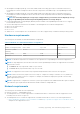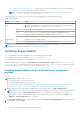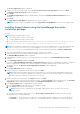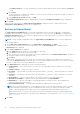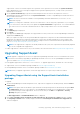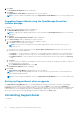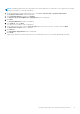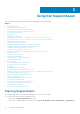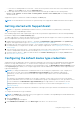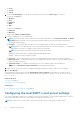Users Guide
SupportAssist connects to Dell and completes the registration. If the registration is successful, the System Credentials
page is displayed. Else, an error message is displayed. If the registration problem persists, you may contact your network
administrator for assistance.
5. On the System Credentials page, type the user name and password of the user account required to connect to
OpenManage Essentials. SupportAssist uses the System Credentials to connect to OpenManage Essentials and retrieves
device and alert information.
NOTE: The user account must be a member of the OpenManage Essentials Administrators, Power Users, or Site
Administrators group.
NOTE: If you change the credentials of the user account because of the security policy requirements of your company
or for other reasons, make sure that you also update the System Credentials in SupportAssist. It is recommended that
you create a service account with credentials that do not expire, and provide the service account credentials.
6. Click Next.
The Summary page is displayed.
7. Click Finish.
The SupportAssist Cases page is displayed. The supported devices that you have discovered in OpenManage Essentials are
displayed in the Devices page.
While you complete the steps in the setup wizard, additional SupportAssist components are downloaded and installed in the
background. The SupportAssist components generate the system logs from supported Dell devices, then compress and
upload the system logs for use by Dell Technical Support to diagnose issues. For information about the generated system
logs, see Accessing and viewing the system log collection.
NOTE: If the SupportAssist components are already installed on the system, the components are automatically migrated
to a version compatible with SupportAssist.
To enable SupportAssist to monitor devices in your environment, follow the instructions in Getting started with SupportAssist.
Upgrading SupportAssist
NOTE:
Upgrade to SupportAssist version 2.2 is supported if OpenManage Essentials version 2.2 is installed on the system.
For information on installing or upgrading to OpenManage Essentials version 2.2, see the OpenManage Essentials Version
2.2 User’s Guide at Dell.com/OpenManageManuals.
You can upgrade SupportAssist version 2.0.1 or 2.1 to version 2.2. To upgrade SupportAssist, download one of the following:
● SupportAssist version 2.2 installation package available at Dell.com/SupportAssistGroup.
● Dell OpenManage Essentials version 2.2 installation package available at DellTechCenter.com/OME.
NOTE: Before you upgrade SupportAssist, ensure that SupportAssist is not open in any web browser window.
Upgrading SupportAssist using the SupportAssist installation
package
To upgrade:
1. On the Dell OpenManage Essentials management server, right-click the SupportAssist installer package, and select Run as
administrator.
NOTE:
UAC requires that the installation is performed with elevated privileges that are obtained only through the Run
as administrator option. If you are logged on to the OpenManage Essentials server as an administrator, double-click
the installer package to install SupportAssist. However, ensure that you click Run on the Open File - Security
Warning dialog box to proceed.
The Dell SupportAssist - InstallShield Wizard window is displayed.
2. At the This setup will perform an upgrade of 'Dell SupportAssist'. Do you want to continue? prompt, click Yes.
The Preparing to Install window is briefly displayed, and then the Resuming the Install Wizard for SupportAssist
window is displayed.
Installing, upgrading, and uninstalling SupportAssist
15