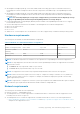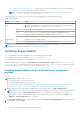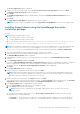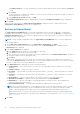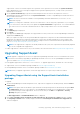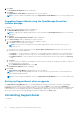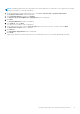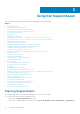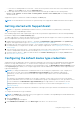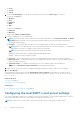Users Guide
● Confirm Password — Re-enter the password. The password must match with the one provided in the Password
field.
d. Click Install.
The proxy settings are validated. If the validation is unsuccessful, verify the proxy settings and try again or contact your
network administrator for assistance.
e. In the Validation Successful dialog box, click OK.
The Installing SupportAssist window is displayed briefly, and then the Installation Completed window is displayed.
9. Click Finish.
When you start SupportAssist, the SupportAssist Setup Wizard is displayed. You must complete all steps in the
SupportAssist Setup Wizard before you can use SupportAssist.
Setting up SupportAssist
The SupportAssist Setup Wizard guides you through configuring proxy server settings (if applicable), completing the
registration, and other steps. The wizard opens in a new web browser window when you click Finish on the SupportAssist
Installation Completed window. The wizard is also displayed when you start SupportAssist, if you have not completed the
applicable steps in the wizard earlier.
NOTE: You must complete all applicable steps in the SupportAssist Setup Wizard before you can use SupportAssist.
To set up SupportAssist:
1. On the Welcome to SupportAssist page of the SupportAssist Setup Wizard, click Next.
If your network connects to the internet through a proxy server, the Proxy Settings page is displayed. Else, the
Registration page is displayed.
2. If the Proxy Settings page is displayed:
a. In the Address field, type the proxy server IP address or host name.
b. In the Port field, type the proxy server port number.
c. If the connection to the proxy server requires a user name and password, select Requires authentication, and type the
user name and password in the appropriate fields.
d. Click Next.
SupportAssist verifies the connection to the proxy server using the provided proxy server details. If the connection is
successful, the Registration page is displayed. Else, an error message is displayed. If the proxy server connection problem
persists, you may contact your network administrator for assistance.
3. If the Registration page is displayed, provide the following information:
● Company Name — The company name must contain one or more printable characters, and must not exceed 256
characters.
● Country/Territory — Select your country or territory.
● First Name — The first name can contain letters, quotation marks [ ’ ], periods [ . ], spaces, and must not exceed 50
characters.
● Last Name — The last name can contain letters, quotation marks [ ’ ], periods [ . ], spaces, and must not exceed 50
characters.
●
Phone Number — It must contain a minimum of 10 characters and must not exceed 50 characters.
● Alternate Phone Number — Optional, with the same requirements as the Phone Number.
● Email Address — Type the e-mail address in the name@company.com format. It must contain a minimum of 5
characters and not exceed 50 characters.
● Preferred Email Language — Select the desired language for SupportAssist e-mail notifications.
NOTE:
After setting up SupportAssist, you can update the primary contact information and also provide a secondary
contact information. If the primary contact is unavailable, Dell can contact your company through the secondary
contact. If both the primary and secondary contacts are configured with valid e-mail addresses, both receive
SupportAssist e-mails. You can also select a preferred contact method and time, and a parts dispatch address while
updating the contact information. For information about updating the contact information, see Viewing and updating the
contact information.
4. Click Next.
14
Installing, upgrading, and uninstalling SupportAssist