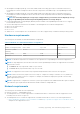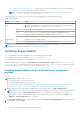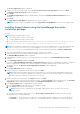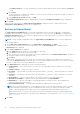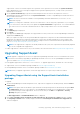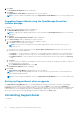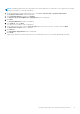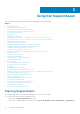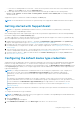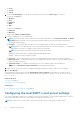Users Guide
○ https://ddldropbox.us.dell.com/upload.ashx/ — the file upload server where the diagnostic test results are uploaded.
○ https://ftp.dell.com/ — for new SupportAssist release information.
NOTE: To verify if the destinations are reachable, follow the instructions in Ensuring successful communication
between the SupportAssist application and the SupportAssist server.
The following table lists the ports that must be open on the management server and the managed nodes:
Table 3. Port details
Device Port Usage
Management
server
2607 Console launch
NOTE: The default port for console launch is 2607. If you selected a custom port for
console launch, make sure that the port you selected is open.
162 Event reception through SNMP
443 Secure Socket Layer (SSL) communication and SupportAssist update information
9399 Hosting the Windows Communication Foundation (WCF) service
25 SMTP communication
Managed nodes 161 Sending and receiving SNMP requests
1311 Dell OpenManage Server Administrator (OMSA) communication
NOTE: For information about the other dependent ports, see the “Supported Protocols and Ports” section in the Dell
OpenManage Essentials User’s Guide at Dell.com/OpenManageManuals.
Installing SupportAssist
You can install SupportAssist by downloading one of the following installation packages:
● Dell SupportAssist version 2.2 available at Dell.com/SupportAssistGroup.
● Dell OpenManage Essentials version 2.2 available at DellTechCenter.com/OME.
By installing SupportAssist, you agree to the Dell End User License Agreement — Type A, available for review at Dell.com/
softwarelicenseagreement; and the Dell Privacy Policy available for review at Dell.com/privacy. The use of SupportAssist is also
subject to the terms of the Service Agreement and Terms and Conditions of Sale.
Installing SupportAssist using the SupportAssist installation
package
To install:
NOTE:
Before you begin, make sure that:
● The system is able to connect to the Internet.
● You have Administrator privileges on the system.
● Port 443 is open on the firewall to access https://ftp.dell.com, https://ddldropbox.us.dell.com/upload.ashx/, https://
apidp.dell.com/support/case/v2/WebCase, and https://api.dell.com/support/case/v2/WebCase?wsdl.
1. On the management server, right-click the SupportAssist installer package, and select Run as administrator.
NOTE:
Microsoft User Access Control (UAC) requires that the installation is performed with elevated privileges that are
obtained only through the Run as administrator option. If you are logged on to the management server as an
Administrator, double-click the installer package to install SupportAssist. However, ensure that you click Run on the
Open File - Security Warning dialog box to proceed.
The Preparing to Install window is displayed briefly, and then the Welcome to Dell SupportAssist window is displayed.
2. Read the terms, and click I Agree.
12
Installing, upgrading, and uninstalling SupportAssist