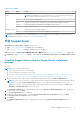Users Guide
Table 3. Port details
Device Port Usage
Management
server
2607 Console launch
NOTE: The default port for console launch is 2607. If you selected a custom port for
console launch, make sure that the port you selected is open.
162 Event reception through SNMP
443 Secure Socket Layer (SSL) communication and SupportAssist update information
9399 Hosting the Windows Communication Foundation (WCF) service
25 SMTP communication
Managed nodes 161 Sending and receiving SNMP requests
1311 Dell OpenManage Server Administrator (OMSA) communication
NOTE: For information about the other dependent ports, see the “Supported Protocols and Ports” section in the Dell
OpenManage Essentials User’s Guide at Dell.com/OpenManageManuals.
安装 SupportAssist
您可以通过下载以下安装软件包之一来安装 SupportAssist:
● 可在 Dell.com/SupportAssistGroup 获得 Dell SupportAssist 版本 2.2。
● 可在 DellTechCenter.com/OME 获得 Dell OpenManage Essentials 版本 2.2。
安装 SupportAssist,即表示您同意 Dell 最终用户许可协议 — 类型 A(可在 Dell.com/softwarelicenseagreement 上查看)和
“Dell 隐私政策”(可在 Dell.com/privacy 上查看)。您对 SupportAssist 的使用还必须遵守“服务协议”和“销售条款和条件”中的条
款。
Installing SupportAssist using the SupportAssist installation
package
To install:
NOTE:
Before you begin, make sure that:
● The system is able to connect to the Internet.
● You have Administrator privileges on the system.
● Port 443 is open on the firewall to access https://ftp.dell.com, https://ddldropbox.us.dell.com/upload.ashx/, https://
apidp.dell.com/support/case/v2/WebCase, and https://api.dell.com/support/case/v2/WebCase?wsdl.
1. On the management server, right-click the SupportAssist installer package, and select Run as administrator.
NOTE:
Microsoft User Access Control (UAC) requires that the installation is performed with elevated privileges that are
obtained only through the Run as administrator option. If you are logged on to the management server as an
Administrator, double-click the installer package to install SupportAssist. However, ensure that you click Run on the
Open File - Security Warning dialog box to proceed.
The Preparing to Install window is displayed briefly, and then the Welcome to Dell SupportAssist window is displayed.
2. Read the terms, and click I Agree.
The License Agreement window is displayed.
3. Read the software license agreement, select I accept the terms in the license agreement, and then click Next.
The Ready to Install the Program window is displayed.
4. Click Install.
The Installing SupportAssist window is displayed briefly, and then the Installation Wizard Completed window is
displayed.
安装、升
级和卸载 SupportAssist 11