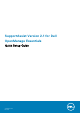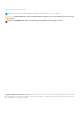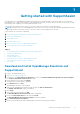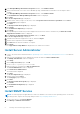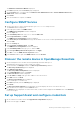Setup Guide
Getting started with SupportAssist
Dell SupportAssist for OpenManage Essentials automates proactive technical support from Dell for Dell server, storage, and
networking devices. SupportAssist integrates with OpenManage Essentials to monitor alerts received from remote devices and
automatically opens a support case when a hardware failure occurs.
This document provides instructions on how to monitor a single remote device by using SupportAssist.
NOTE: In this document, the term management server refers to the server on which you will install OpenManage Essentials
and SupportAssist; remote device refers to the server that you want SupportAssist to monitor.
To get started, follow the steps sequentially:
1. Download and install OpenManage Essentials and SupportAssist.
2. Install Server Administrator.
3. Install SNMP Service.
4. Configure SNMP Service.
5. Discover the remote device in OpenManage Essentials.
6. Set up SupportAssist and configure credentials.
Topics:
• Download and install OpenManage Essentials and SupportAssist
• Install Server Administrator
• Install SNMP Service
• Configure SNMP Service
• Discover the remote device in OpenManage Essentials
• Set up SupportAssist and configure credentials
• Next steps
Download and install OpenManage Essentials and
SupportAssist
1. Log in to the management server.
2. Visit Dell.com/SupportAssistGroup.
3. Scroll down to the SupportAssist for Enterprise section. Click Download OME and SupportAssist software bundle in
the Software downloads and instructions column.
4. Fill the details in the form and click Submit.
The page with the download link is displayed.
5. Click Download and click Save.
OpenManage Essentials 2.1 is downloaded.
6. Right-click the OpenManage Essentials installer file and click Run as administrator.
The WinZip Self-Extractor window is displayed.
7. Click Unzip.
8. At the unzip successful prompt, click OK.
The Dell OpenManage Essentials Install window is displayed.
9. Ensure that Dell SupportAssist is selected. Click Install.
The Dell OpenManage Essentials Prerequisites window is displayed.
10. Click Install All Critical Prerequisites.
11. At the confirm installation prompt, click Yes and wait until the prerequisites are installed.
1
Getting started with SupportAssist 3