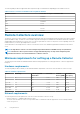Users Guide
Table Of Contents
- SupportAssist Enterprise Version 2.0.50 User's Guide
- Overview
- Getting started with SupportAssist Enterprise
- Setting up SupportAssist Enterprise for the local system
- Setting up SupportAssist Enterprise for remote devices
- Evaluating SupportAssist Enterprise
- Download the SupportAssist Enterprise installation package
- Installing or upgrading SupportAssist Enterprise
- Minimum requirements for installing and using SupportAssist Enterprise
- Installing SupportAssist Enterprise
- Upgrading SupportAssist Enterprise
- Migrating to SupportAssist Enterprise
- Using SupportAssist Enterprise without registration
- Register SupportAssist Enterprise
- Set up an SELinux enabled system to receive alerts
- Open the SupportAssist Enterprise user interface
- Log in to SupportAssist Enterprise
- Log out of SupportAssist Enterprise
- Adding devices
- Methods of adding devices
- Device types and applicable devices
- Add a server or hypervisor
- Add an iDRAC
- Add a chassis
- Add a Networking device
- Add a PowerVault storage array
- Add an EqualLogic PS Series storage solution
- Add a Compellent SC Series storage solution
- Add a Fluid File System NAS device
- Add a software
- Add a solution
- Add a virtual machine
- Add a device by duplication
- Managing device discovery rules
- Viewing cases and devices
- Monitoring site health
- Using Extensions
- Types of extensions
- Support for setting up adapter or Remote Collector
- Getting started with adding devices managed by systems management consoles
- Adapters overview
- Set up OpenManage Essentials adapter
- Set up the Microsoft System Center Operations Manager adapter
- Management Packs for inventorying devices managed by Operations Manager
- Set up OpenManage Enterprise adapter
- View the adapter overview pane
- View devices inventoried by the adapter
- Synchronize adapter
- Edit adapter
- Delete adapter
- Approximate time required to assign Credential Profile
- Remote Collectors overview
- Device grouping
- Managing device credentials
- Validating device inventory
- Maintaining SupportAssist Enterprise capability
- Enable or disable monitoring of a device
- Perform deep discovery
- Install or upgrade OMSA by using SupportAssist Enterprise
- Configure SNMP settings by using SupportAssist Enterprise
- View and update the contact information
- View and update parts dispatch information
- Integrate SupportAssist Enterprise with your TechDirect account
- Configure proxy server settings
- Connectivity test
- Test the case creation capability
- Clear the System Event Log
- Automatic update
- Delete a device
- Configuring email notifications
- Configuring collection settings
- Prerequisites for collecting system information
- Enable or disable the automatic collection of system information on case creation
- Enable or disable analytics collections
- Enable or disable the periodic collection of system information from all devices
- Enable or disable the collection of identity information
- Enable or disable the collection of system information
- Enable or disable the automatic upload of collections
- Enable or disable analytics collections
- Viewing collections
- Using SupportAssist Enterprise to collect and send system information
- Understanding maintenance mode
- SupportAssist Enterprise user groups
- Manually configuring SNMP settings
- Manually configuring the alert destination of a server
- Manually configuring the alert destination of a server by using the script file on server running Windows
- Manually configuring the alert destination of a server running Windows
- Manually configuring the alert destination of a server by using the script file on a server running Linux
- Manually configure alert destination of server running Linux
- Manually configure alert destination of iDRAC using the web interface
- Manually configure alert destination of networking device
- Manually configuring the alert destination of a server
- Managing SupportAssist Enterprise alerts in TechDirect
- Other useful information
- Monitoring servers for hardware issues
- Support for automatically installing or upgrading OMSA
- Support for automatically configuring SNMP settings
- Installing patch for SupportAssist Enterprise
- Enable or disable API interface settings
- Signing in to TechDirect
- Deep discovery
- Device correlation
- Association view
- Detection of hardware issues in attached storage devices
- Support for OEM devices
- Install Net-SNMP on a server running Linux
- Configure sudo access for SupportAssist Enterprise on server running Linux
- Ensuring successful communication between the SupportAssist Enterprise application and the SupportAssist server
- Accessing the SupportAssist Enterprise application logs
- Event storm handling
- Accessing the context-sensitive help
- View SupportAssist Enterprise product information
- Uninstalling SupportAssist Enterprise
- Identify series of PowerEdge server
- Troubleshooting
- Installing SupportAssist Enterprise
- SupportAssist Enterprise registration
- Opening the SupportAssist Enterprise user interface
- Logging in to SupportAssist Enterprise
- Unable to add device
- Unable to add adapter
- Unable to add Remote Collector
- Disconnected
- OMSA not installed
- SNMP not configured
- New version of OMSA available
- Unable to configure SNMP
- Unable to verify SNMP configuration
- Unable to install OMSA
- Unable to verify OMSA version
- OMSA not supported
- Unable to reach device
- Unable to gather system information
- Insufficient storage space to gather system information
- Unable to export collection
- Unable to send system information
- Authentication failed
- Clearing System Event Log failed
- Maintenance mode
- Auto update
- Unable to edit device credentials
- Automatic case creation
- Scheduled tasks
- SupportAssist Enterprise services
- Unable to view tool tips in Mozilla Firefox
- Other services
- Security
- Logs
- SupportAssist Enterprise user interface
- SupportAssist Enterprise Registration Wizard
- Login page
- Site Health
- Cases page
- Devices page
- Site Inventory Validation
- Device Groups page
- Manage Device Discovery Rule
- Manage Account Credentials
- Manage Credential Profiles
- Collections page
- Analytics Collections
- Extensions
- Settings
- Network Connectivity Test
- SupportAssist Enterprise test
- Error code appendix
- Other resources
Table 21. Network ports required for uploading the collected system information (continued)
Source Destination Port
File Retrieval Service (FRS)
The following table lists the network ports required for collecting system information.
Table 22. Network ports on SupportAssist Enterprise for collecting system information
Source Destination Port
Storage SC Series arrays (previously Dell
Compellent)
SupportAssist Enterprise 5701, 5702, 5703, and 5704
Server SupportAssist agent
NOTE: This agent is required only
on yx1x or lower series of Dell EMC
PowerEdge servers.
SupportAssist Enterprise 5701, 5702, 5703, and 5704
Server (In band) SupportAssist Enterprise 5701, 5702, 5703, and 5704
Set up Remote Collector
Prerequisites
• You must be logged in to SupportAssist Enterprise with elevated or administrative privileges. See Granting elevated or administrative
privileges to users on page 124.
• The server where you want to set up the Remote Collector must be reachable from the server where SupportAssist Enterprise is
installed.
• Port 5700 must be open on both the server running SupportAssist Enterprise and the server where you want to set up the Remote
Collector.
• The remote system must have internet connectivity for uploading the collected system information to Dell EMC.
• The remote system must meet the minimum requirements for setting up the Remote Collector. See Minimum requirements for setting
up a Remote Collector on page 72.
• The server running SupportAssist Enterprise must have Internet connectivity.
• You must have read-write access to the system drive of the target device.
• Ensure that sudo access is configured for the non-root user account. For information on configuring sudo access, see Configure sudo
access for SupportAssist Enterprise on server running Linux on page 141.
About this task
Setting up a Remote Collector enables SupportAssist Enterprise to distribute the workload associated with collecting and uploading
system information to a remote server. During the set up, SupportAssist Enterprise installs the Remote Collector on the remote server.
Steps
1. Point to Extensions and click Manage Remote Collectors.
The Remote Collectors page is displayed.
2. Click Set Up Remote Collector.
The Set Up Remote Collector window is displayed.
3. Type the hostname or IP address of the server where you want to set up the Remote Collector.
4. If desired, type a name for the Remote Collector in the appropriate field.
5. Type the user name and password in the appropriate fields.
6. To assign devices to the Remote Collector by using hostname expressions:
a. Select Hostname.
b. Type the hostname expression or hostname expressions of the devices that you want to assign to the Remote Collector.
NOTE: The hostname expression can only include special characters such as *, ?, or alphanumeric characters.
c. To add multiple hostname expressions, click Add another expression, and then type the hostname expressions of the devices.
7. To assign devices to the Remote Collector by using IP address ranges:
76
Using Extensions