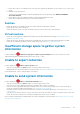Users Guide
Table Of Contents
- SupportAssist Enterprise Version 2.0.50 User's Guide
- Overview
- Getting started with SupportAssist Enterprise
- Setting up SupportAssist Enterprise for the local system
- Setting up SupportAssist Enterprise for remote devices
- Evaluating SupportAssist Enterprise
- Download the SupportAssist Enterprise installation package
- Installing or upgrading SupportAssist Enterprise
- Minimum requirements for installing and using SupportAssist Enterprise
- Installing SupportAssist Enterprise
- Upgrading SupportAssist Enterprise
- Migrating to SupportAssist Enterprise
- Using SupportAssist Enterprise without registration
- Register SupportAssist Enterprise
- Set up an SELinux enabled system to receive alerts
- Open the SupportAssist Enterprise user interface
- Log in to SupportAssist Enterprise
- Log out of SupportAssist Enterprise
- Adding devices
- Methods of adding devices
- Device types and applicable devices
- Add a server or hypervisor
- Add an iDRAC
- Add a chassis
- Add a Networking device
- Add a PowerVault storage array
- Add an EqualLogic PS Series storage solution
- Add a Compellent SC Series storage solution
- Add a Fluid File System NAS device
- Add a software
- Add a solution
- Add a virtual machine
- Add a device by duplication
- Managing device discovery rules
- Viewing cases and devices
- Monitoring site health
- Using Extensions
- Types of extensions
- Support for setting up adapter or Remote Collector
- Getting started with adding devices managed by systems management consoles
- Adapters overview
- Set up OpenManage Essentials adapter
- Set up the Microsoft System Center Operations Manager adapter
- Management Packs for inventorying devices managed by Operations Manager
- Set up OpenManage Enterprise adapter
- View the adapter overview pane
- View devices inventoried by the adapter
- Synchronize adapter
- Edit adapter
- Delete adapter
- Approximate time required to assign Credential Profile
- Remote Collectors overview
- Device grouping
- Managing device credentials
- Validating device inventory
- Maintaining SupportAssist Enterprise capability
- Enable or disable monitoring of a device
- Perform deep discovery
- Install or upgrade OMSA by using SupportAssist Enterprise
- Configure SNMP settings by using SupportAssist Enterprise
- View and update the contact information
- View and update parts dispatch information
- Integrate SupportAssist Enterprise with your TechDirect account
- Configure proxy server settings
- Connectivity test
- Test the case creation capability
- Clear the System Event Log
- Automatic update
- Delete a device
- Configuring email notifications
- Configuring collection settings
- Prerequisites for collecting system information
- Enable or disable the automatic collection of system information on case creation
- Enable or disable analytics collections
- Enable or disable the periodic collection of system information from all devices
- Enable or disable the collection of identity information
- Enable or disable the collection of system information
- Enable or disable the automatic upload of collections
- Enable or disable analytics collections
- Viewing collections
- Using SupportAssist Enterprise to collect and send system information
- Understanding maintenance mode
- SupportAssist Enterprise user groups
- Manually configuring SNMP settings
- Manually configuring the alert destination of a server
- Manually configuring the alert destination of a server by using the script file on server running Windows
- Manually configuring the alert destination of a server running Windows
- Manually configuring the alert destination of a server by using the script file on a server running Linux
- Manually configure alert destination of server running Linux
- Manually configure alert destination of iDRAC using the web interface
- Manually configure alert destination of networking device
- Manually configuring the alert destination of a server
- Managing SupportAssist Enterprise alerts in TechDirect
- Other useful information
- Monitoring servers for hardware issues
- Support for automatically installing or upgrading OMSA
- Support for automatically configuring SNMP settings
- Installing patch for SupportAssist Enterprise
- Enable or disable API interface settings
- Signing in to TechDirect
- Deep discovery
- Device correlation
- Association view
- Detection of hardware issues in attached storage devices
- Support for OEM devices
- Install Net-SNMP on a server running Linux
- Configure sudo access for SupportAssist Enterprise on server running Linux
- Ensuring successful communication between the SupportAssist Enterprise application and the SupportAssist server
- Accessing the SupportAssist Enterprise application logs
- Event storm handling
- Accessing the context-sensitive help
- View SupportAssist Enterprise product information
- Uninstalling SupportAssist Enterprise
- Identify series of PowerEdge server
- Troubleshooting
- Installing SupportAssist Enterprise
- SupportAssist Enterprise registration
- Opening the SupportAssist Enterprise user interface
- Logging in to SupportAssist Enterprise
- Unable to add device
- Unable to add adapter
- Unable to add Remote Collector
- Disconnected
- OMSA not installed
- SNMP not configured
- New version of OMSA available
- Unable to configure SNMP
- Unable to verify SNMP configuration
- Unable to install OMSA
- Unable to verify OMSA version
- OMSA not supported
- Unable to reach device
- Unable to gather system information
- Insufficient storage space to gather system information
- Unable to export collection
- Unable to send system information
- Authentication failed
- Clearing System Event Log failed
- Maintenance mode
- Auto update
- Unable to edit device credentials
- Automatic case creation
- Scheduled tasks
- SupportAssist Enterprise services
- Unable to view tool tips in Mozilla Firefox
- Other services
- Security
- Logs
- SupportAssist Enterprise user interface
- SupportAssist Enterprise Registration Wizard
- Login page
- Site Health
- Cases page
- Devices page
- Site Inventory Validation
- Device Groups page
- Manage Device Discovery Rule
- Manage Account Credentials
- Manage Credential Profiles
- Collections page
- Analytics Collections
- Extensions
- Settings
- Network Connectivity Test
- SupportAssist Enterprise test
- Error code appendix
- Other resources
Virtual machine
• Ensure that you are logged in to SupportAssist Enterprise with elevated or administrative privileges. See Granting elevated or
administrative privileges to users.
• Ensure that the system hosting the virtual machine is reachable from the server where SupportAssist Enterprise is installed.
• Ensure that the required ports and protocols are enabled on the network. See Network port requirements.
Automatic case creation
If an issue occurs on a device, but a support case is not created automatically:
NOTE: SupportAssist Enterprise does not create a support case for every alert received from a monitored device. A
support case is created only if the alert type and number of alerts received from a device match with the criteria defined
by Dell EMC for support case creation.
• Ensure that the device is a server, storage, networking switch, or chassis.
• Ensure that monitoring is enabled for the device in SupportAssist Enterprise. See Enable or disable monitoring of a device.
• Ensure that the device is configured to forward alerts to the server where SupportAssist Enterprise is installed.
• Perform the network connectivity test and ensure that the connectivity to the SupportAssist server is successful. See Perform the
connectivity test.
• Perform the case creation test and ensure that the Ready to Create Cases status is displayed. See Test the case creation capability.
• Check the application.log file available at <Drive where SupportAssist Enterprise is installed>:\Program
Files\Dell\SupportAssist\logs (on Windows) or /opt/dell/supportassist/logs (on Linux) to identify if the alert
was received successfully by SupportAssist Enterprise.
• If the device was inventoried through an OpenManage Essentials adapter, ensure that the device is configured to forward alerts to the
server where OpenManage Essentials is installed.
Scheduled tasks
If the time or time zone of the system on which SupportAssist Enterprise is installed is changed, all built-in and user-defined schedule
tasks do not work as expected. Examples of scheduled tasks include the following:
• Periodic collection of system information from monitored devices
• Upload of device inventory information to Dell EMC
• Connectivity test email notifications
• Upload of application logs
• Upload of alerts table
• Upload of adapter and Remote Collector details
• Revalidation of the adapter
• Synchronization of the adapter
To resolve this issue, restart the Dell SupportAssist Service.
SupportAssist Enterprise services
SupportAssist Enterprise has two services that run in the background: Dell EMC SupportAssist Enterprise and Dell EMC
SupportAssist Enterprise DB. If the SupportAssist Enterprise application does not respond appropriately, ensure the following:
Steps
1. On the server where SupportAssist Enterprise is installed, verify if the SupportAssist Enterprise services are running. For information
on verifying the status of the SupportAssist Enterprise services, see Verify the status of SupportAssist Enterprise services (Windows)
or Verify the status of SupportAssist Enterprise services (Linux).
2. If the services cannot or do not start, open the most recent SupportAssist Enterprise application log file (application.log), and
then search for text with a timestamp of when you tried to start the services. The log file may contain a message indicating any user
interface startup errors and a possible problem diagnosis.
NOTE:
You can access the SupportAssist Enterprise application log file (application.log) at the following
location depending on the operating system:
160 Troubleshooting