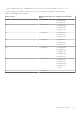Users Guide
Table Of Contents
- SupportAssist Enterprise Version 2.0.50 User's Guide
- Overview
- Getting started with SupportAssist Enterprise
- Setting up SupportAssist Enterprise for the local system
- Setting up SupportAssist Enterprise for remote devices
- Evaluating SupportAssist Enterprise
- Download the SupportAssist Enterprise installation package
- Installing or upgrading SupportAssist Enterprise
- Minimum requirements for installing and using SupportAssist Enterprise
- Installing SupportAssist Enterprise
- Upgrading SupportAssist Enterprise
- Migrating to SupportAssist Enterprise
- Using SupportAssist Enterprise without registration
- Register SupportAssist Enterprise
- Set up an SELinux enabled system to receive alerts
- Open the SupportAssist Enterprise user interface
- Log in to SupportAssist Enterprise
- Log out of SupportAssist Enterprise
- Adding devices
- Methods of adding devices
- Device types and applicable devices
- Add a server or hypervisor
- Add an iDRAC
- Add a chassis
- Add a Networking device
- Add a PowerVault storage array
- Add an EqualLogic PS Series storage solution
- Add a Compellent SC Series storage solution
- Add a Fluid File System NAS device
- Add a software
- Add a solution
- Add a virtual machine
- Add a device by duplication
- Managing device discovery rules
- Viewing cases and devices
- Monitoring site health
- Using Extensions
- Types of extensions
- Support for setting up adapter or Remote Collector
- Getting started with adding devices managed by systems management consoles
- Adapters overview
- Set up OpenManage Essentials adapter
- Set up the Microsoft System Center Operations Manager adapter
- Management Packs for inventorying devices managed by Operations Manager
- Set up OpenManage Enterprise adapter
- View the adapter overview pane
- View devices inventoried by the adapter
- Synchronize adapter
- Edit adapter
- Delete adapter
- Approximate time required to assign Credential Profile
- Remote Collectors overview
- Device grouping
- Managing device credentials
- Validating device inventory
- Maintaining SupportAssist Enterprise capability
- Enable or disable monitoring of a device
- Perform deep discovery
- Install or upgrade OMSA by using SupportAssist Enterprise
- Configure SNMP settings by using SupportAssist Enterprise
- View and update the contact information
- View and update parts dispatch information
- Integrate SupportAssist Enterprise with your TechDirect account
- Configure proxy server settings
- Connectivity test
- Test the case creation capability
- Clear the System Event Log
- Automatic update
- Delete a device
- Configuring email notifications
- Configuring collection settings
- Prerequisites for collecting system information
- Enable or disable the automatic collection of system information on case creation
- Enable or disable analytics collections
- Enable or disable the periodic collection of system information from all devices
- Enable or disable the collection of identity information
- Enable or disable the collection of system information
- Enable or disable the automatic upload of collections
- Enable or disable analytics collections
- Viewing collections
- Using SupportAssist Enterprise to collect and send system information
- Understanding maintenance mode
- SupportAssist Enterprise user groups
- Manually configuring SNMP settings
- Manually configuring the alert destination of a server
- Manually configuring the alert destination of a server by using the script file on server running Windows
- Manually configuring the alert destination of a server running Windows
- Manually configuring the alert destination of a server by using the script file on a server running Linux
- Manually configure alert destination of server running Linux
- Manually configure alert destination of iDRAC using the web interface
- Manually configure alert destination of networking device
- Manually configuring the alert destination of a server
- Managing SupportAssist Enterprise alerts in TechDirect
- Other useful information
- Monitoring servers for hardware issues
- Support for automatically installing or upgrading OMSA
- Support for automatically configuring SNMP settings
- Installing patch for SupportAssist Enterprise
- Enable or disable API interface settings
- Signing in to TechDirect
- Deep discovery
- Device correlation
- Association view
- Detection of hardware issues in attached storage devices
- Support for OEM devices
- Install Net-SNMP on a server running Linux
- Configure sudo access for SupportAssist Enterprise on server running Linux
- Ensuring successful communication between the SupportAssist Enterprise application and the SupportAssist server
- Accessing the SupportAssist Enterprise application logs
- Event storm handling
- Accessing the context-sensitive help
- View SupportAssist Enterprise product information
- Uninstalling SupportAssist Enterprise
- Identify series of PowerEdge server
- Troubleshooting
- Installing SupportAssist Enterprise
- SupportAssist Enterprise registration
- Opening the SupportAssist Enterprise user interface
- Logging in to SupportAssist Enterprise
- Unable to add device
- Unable to add adapter
- Unable to add Remote Collector
- Disconnected
- OMSA not installed
- SNMP not configured
- New version of OMSA available
- Unable to configure SNMP
- Unable to verify SNMP configuration
- Unable to install OMSA
- Unable to verify OMSA version
- OMSA not supported
- Unable to reach device
- Unable to gather system information
- Insufficient storage space to gather system information
- Unable to export collection
- Unable to send system information
- Authentication failed
- Clearing System Event Log failed
- Maintenance mode
- Auto update
- Unable to edit device credentials
- Automatic case creation
- Scheduled tasks
- SupportAssist Enterprise services
- Unable to view tool tips in Mozilla Firefox
- Other services
- Security
- Logs
- SupportAssist Enterprise user interface
- SupportAssist Enterprise Registration Wizard
- Login page
- Site Health
- Cases page
- Devices page
- Site Inventory Validation
- Device Groups page
- Manage Device Discovery Rule
- Manage Account Credentials
- Manage Credential Profiles
- Collections page
- Analytics Collections
- Extensions
- Settings
- Network Connectivity Test
- SupportAssist Enterprise test
- Error code appendix
- Other resources
○ On the server where SupportAssist Enterprise is installed, verify if port 443 is open for both incoming and outgoing communication
on is.us.dell.com, downloads.dell.com, apidp.dell.com, and api.dell.com. You can use a telnet client to test the connection.
For example, use the following command: is.us.dell.com 443
• On the server where SupportAssist Enterprise is installed, verify if the network settings are correct.
• If the server where SupportAssist Enterprise is installed connects the Internet through a proxy server, configure the proxy settings in
SupportAssist Enterprise. See Configure proxy server settings.
If the communication problem persists, contact your network administrator for further assistance.
Accessing the SupportAssist Enterprise
application logs
About this task
SupportAssist Enterprise saves system events and log messages in the following locations:
• On Windows:
○ Windows Event Log
○ The installation logs folder (<Drive where SupportAssist Enterprise is installed>:\Program Files\Dell
\SupportAssist\logs)
• On Linux:
○ var logs
○ The installation logs folder (/opt/dell/supportassist/logs)
A new log file is created daily at 11:59 p.m. based on the time zone configured on the system, and the log is stored in the logs folder. The
log file contains log information for the current day. At the end of each day, the log file is renamed as application.log <date format
in yyyymmdd>. If the log file is older than two days, the log file is zipped automatically. This enables you to identify the exact log file stored
for a given date when alerts occur. For example, log files similar to the following can be seen:
• application.log
• application.log. 20171101
• application.log. 20171102 .zip
• application.log. 20171103 .zip
The log files are purged from storage after 30 days.
The log file contains log messages that correspond to the following values (or higher) in the log4j.xml file: FATAL, ERROR, WARN,
INFO, and DEBUG, with special values of OFF and ALL. The log4j.xml file is available at <Drive where SupportAssist
Enterprise is installed>:\Program Files\Dell\SupportAssist\config (on Windows) and /opt/dell/
supportassist/config (on Linux). A value of ERROR in the log4j.xml file results in log messages of FATAL, and ERROR, since
FATAL is a higher level than ERROR.
Event storm handling
SupportAssist Enterprise intelligently handles event storm conditions, allowing up to nine separate alerts from a device within a 60-minute
timespan. However, if 10 or more separate alerts are received from a device, SupportAssist Enterprise automatically places the device in
maintenance mode. Maintenance mode prevents any further processing of alerts from the device, enabling you to make infrastructure
changes without creating unnecessary support cases. After 30 minutes in maintenance mode, SupportAssist Enterprise automatically
removes the device from maintenance mode and resumes normal alert processing for the device. For more information about maintenance
mode, see Understanding maintenance mode.
Accessing the context-sensitive help
About this task
Context-sensitive help provides information about features and tasks that are applicable to the current view on the user interface. Once
you invoke the context-sensitive help, you can navigate or search through the entire SupportAssist Enterprise help system.
142
Other useful information