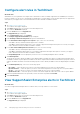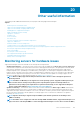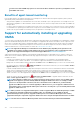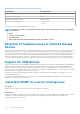Users Guide
Table Of Contents
- SupportAssist Enterprise Version 2.0.50 User's Guide
- Overview
- Getting started with SupportAssist Enterprise
- Setting up SupportAssist Enterprise for the local system
- Setting up SupportAssist Enterprise for remote devices
- Evaluating SupportAssist Enterprise
- Download the SupportAssist Enterprise installation package
- Installing or upgrading SupportAssist Enterprise
- Minimum requirements for installing and using SupportAssist Enterprise
- Installing SupportAssist Enterprise
- Upgrading SupportAssist Enterprise
- Migrating to SupportAssist Enterprise
- Using SupportAssist Enterprise without registration
- Register SupportAssist Enterprise
- Set up an SELinux enabled system to receive alerts
- Open the SupportAssist Enterprise user interface
- Log in to SupportAssist Enterprise
- Log out of SupportAssist Enterprise
- Adding devices
- Methods of adding devices
- Device types and applicable devices
- Add a server or hypervisor
- Add an iDRAC
- Add a chassis
- Add a Networking device
- Add a PowerVault storage array
- Add an EqualLogic PS Series storage solution
- Add a Compellent SC Series storage solution
- Add a Fluid File System NAS device
- Add a software
- Add a solution
- Add a virtual machine
- Add a device by duplication
- Managing device discovery rules
- Viewing cases and devices
- Monitoring site health
- Using Extensions
- Types of extensions
- Support for setting up adapter or Remote Collector
- Getting started with adding devices managed by systems management consoles
- Adapters overview
- Set up OpenManage Essentials adapter
- Set up the Microsoft System Center Operations Manager adapter
- Management Packs for inventorying devices managed by Operations Manager
- Set up OpenManage Enterprise adapter
- View the adapter overview pane
- View devices inventoried by the adapter
- Synchronize adapter
- Edit adapter
- Delete adapter
- Approximate time required to assign Credential Profile
- Remote Collectors overview
- Device grouping
- Managing device credentials
- Validating device inventory
- Maintaining SupportAssist Enterprise capability
- Enable or disable monitoring of a device
- Perform deep discovery
- Install or upgrade OMSA by using SupportAssist Enterprise
- Configure SNMP settings by using SupportAssist Enterprise
- View and update the contact information
- View and update parts dispatch information
- Integrate SupportAssist Enterprise with your TechDirect account
- Configure proxy server settings
- Connectivity test
- Test the case creation capability
- Clear the System Event Log
- Automatic update
- Delete a device
- Configuring email notifications
- Configuring collection settings
- Prerequisites for collecting system information
- Enable or disable the automatic collection of system information on case creation
- Enable or disable analytics collections
- Enable or disable the periodic collection of system information from all devices
- Enable or disable the collection of identity information
- Enable or disable the collection of system information
- Enable or disable the automatic upload of collections
- Enable or disable analytics collections
- Viewing collections
- Using SupportAssist Enterprise to collect and send system information
- Understanding maintenance mode
- SupportAssist Enterprise user groups
- Manually configuring SNMP settings
- Manually configuring the alert destination of a server
- Manually configuring the alert destination of a server by using the script file on server running Windows
- Manually configuring the alert destination of a server running Windows
- Manually configuring the alert destination of a server by using the script file on a server running Linux
- Manually configure alert destination of server running Linux
- Manually configure alert destination of iDRAC using the web interface
- Manually configure alert destination of networking device
- Manually configuring the alert destination of a server
- Managing SupportAssist Enterprise alerts in TechDirect
- Other useful information
- Monitoring servers for hardware issues
- Support for automatically installing or upgrading OMSA
- Support for automatically configuring SNMP settings
- Installing patch for SupportAssist Enterprise
- Enable or disable API interface settings
- Signing in to TechDirect
- Deep discovery
- Device correlation
- Association view
- Detection of hardware issues in attached storage devices
- Support for OEM devices
- Install Net-SNMP on a server running Linux
- Configure sudo access for SupportAssist Enterprise on server running Linux
- Ensuring successful communication between the SupportAssist Enterprise application and the SupportAssist server
- Accessing the SupportAssist Enterprise application logs
- Event storm handling
- Accessing the context-sensitive help
- View SupportAssist Enterprise product information
- Uninstalling SupportAssist Enterprise
- Identify series of PowerEdge server
- Troubleshooting
- Installing SupportAssist Enterprise
- SupportAssist Enterprise registration
- Opening the SupportAssist Enterprise user interface
- Logging in to SupportAssist Enterprise
- Unable to add device
- Unable to add adapter
- Unable to add Remote Collector
- Disconnected
- OMSA not installed
- SNMP not configured
- New version of OMSA available
- Unable to configure SNMP
- Unable to verify SNMP configuration
- Unable to install OMSA
- Unable to verify OMSA version
- OMSA not supported
- Unable to reach device
- Unable to gather system information
- Insufficient storage space to gather system information
- Unable to export collection
- Unable to send system information
- Authentication failed
- Clearing System Event Log failed
- Maintenance mode
- Auto update
- Unable to edit device credentials
- Automatic case creation
- Scheduled tasks
- SupportAssist Enterprise services
- Unable to view tool tips in Mozilla Firefox
- Other services
- Security
- Logs
- SupportAssist Enterprise user interface
- SupportAssist Enterprise Registration Wizard
- Login page
- Site Health
- Cases page
- Devices page
- Site Inventory Validation
- Device Groups page
- Manage Device Discovery Rule
- Manage Account Credentials
- Manage Credential Profiles
- Collections page
- Analytics Collections
- Extensions
- Settings
- Network Connectivity Test
- SupportAssist Enterprise test
- Error code appendix
- Other resources
If the recommended version of OMSA is installed and running on the device, the status of the device is displayed as Success.
NOTE: Automatic installation of OMSA through SupportAssist Enterprise is not supported on devices running Citrix
XenServer, VMware ESXi, or ESX. To allow SupportAssist Enterprise to detect hardware issues on these devices, you
must manually download and install OMSA.
Support for automatically configuring SNMP
settings
To enable SupportAssist Enterprise to monitor a device, the device must be configured to forward alerts (SNMP traps) to the server
where SupportAssist Enterprise is installed. Configuring the SNMP settings sets the alert destination of a device, and ensures that alerts
from the device are forwarded to the server where SupportAssist Enterprise is installed. SupportAssist Enterprise has the capability to
automatically configure the SNMP settings of a device, such that the device forwards alerts to the server where SupportAssist Enterprise
is installed. You can allow SupportAssist Enterprise to configure the SNMP settings of the device while adding the device or at a later
time. The status of the SNMP configuration is displayed in the Status column on the Devices page. While SupportAssist Enterprise
configures the SNMP settings of a device, the device displays a
Configuring SNMP status. You can also use the Tasks >
Configure SNMP option on the device overview pane to automatically configure the SNMP settings of a device at any time.
NOTE: When you allow or use SupportAssist Enterprise to automatically configure the SNMP settings of a device, the
alert destination of the device is set to the IP address of the server where SupportAssist Enterprise is installed.
Installing patch for SupportAssist Enterprise
Occasionally, a patch may be available for SupportAssist Enterprise to address certain issues and potential security vulnerabilities.
SupportAssist Enterprise checks if any patch updates are available, every Monday at 10.30 p.m. (date and time as on the server where
SupportAssist Enterprise is installed).
When a patch is available, a Patch for SupportAssist Enterprise (Optional Patch) banner is displayed with the following options:
• Update now — To enable SupportAssist Enterprise to download and install the update.
• Skip this version — To skip the update. The update available banner is not displayed again until the next version of the update is
available.
• Remind me later — To close the Update Available banner. The Update Available banner is not displayed until you log in to
SupportAssist Enterprise again.
• More Info — Provides details about the patch version and the fixes available in the patch update.
NOTE:
• For mandatary patches, the Skip this version and Remind me later options may not be available on the banner.
• Installing the patch may restart the SupportAssist services. Ensure that no operations are in progress while
installing the patch. However, the operations will resume after the patch installation is complete.
• After installing the patch, the SupportAssist Enterprise version number is updated, for example, from version 2.0.0
to 2.0.1.
• Patches are supported for both registered and unregistered installations of SupportAssist Enterprise version 2.0 or
later.
• After installing a patch, you cannot uninstall it separately. If you want to uninstall the patch, you must uninstall and
reinstall SupportAssist Enterprise.
Enable or disable API interface settings
Prerequisites
You must be logged in to SupportAssist Enterprise with elevated or administrative privileges. See SupportAssist Enterprise user groups on
page 122 and Granting elevated or administrative privileges to users on page 124.
Other useful information
137