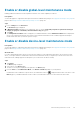Users Guide
Table Of Contents
- SupportAssist Enterprise Version 2.0.50 User's Guide
- Overview
- Getting started with SupportAssist Enterprise
- Setting up SupportAssist Enterprise for the local system
- Setting up SupportAssist Enterprise for remote devices
- Evaluating SupportAssist Enterprise
- Download the SupportAssist Enterprise installation package
- Installing or upgrading SupportAssist Enterprise
- Minimum requirements for installing and using SupportAssist Enterprise
- Installing SupportAssist Enterprise
- Upgrading SupportAssist Enterprise
- Migrating to SupportAssist Enterprise
- Using SupportAssist Enterprise without registration
- Register SupportAssist Enterprise
- Set up an SELinux enabled system to receive alerts
- Open the SupportAssist Enterprise user interface
- Log in to SupportAssist Enterprise
- Log out of SupportAssist Enterprise
- Adding devices
- Methods of adding devices
- Device types and applicable devices
- Add a server or hypervisor
- Add an iDRAC
- Add a chassis
- Add a Networking device
- Add a PowerVault storage array
- Add an EqualLogic PS Series storage solution
- Add a Compellent SC Series storage solution
- Add a Fluid File System NAS device
- Add a software
- Add a solution
- Add a virtual machine
- Add a device by duplication
- Managing device discovery rules
- Viewing cases and devices
- Monitoring site health
- Using Extensions
- Types of extensions
- Support for setting up adapter or Remote Collector
- Getting started with adding devices managed by systems management consoles
- Adapters overview
- Set up OpenManage Essentials adapter
- Set up the Microsoft System Center Operations Manager adapter
- Management Packs for inventorying devices managed by Operations Manager
- Set up OpenManage Enterprise adapter
- View the adapter overview pane
- View devices inventoried by the adapter
- Synchronize adapter
- Edit adapter
- Delete adapter
- Approximate time required to assign Credential Profile
- Remote Collectors overview
- Device grouping
- Managing device credentials
- Validating device inventory
- Maintaining SupportAssist Enterprise capability
- Enable or disable monitoring of a device
- Perform deep discovery
- Install or upgrade OMSA by using SupportAssist Enterprise
- Configure SNMP settings by using SupportAssist Enterprise
- View and update the contact information
- View and update parts dispatch information
- Integrate SupportAssist Enterprise with your TechDirect account
- Configure proxy server settings
- Connectivity test
- Test the case creation capability
- Clear the System Event Log
- Automatic update
- Delete a device
- Configuring email notifications
- Configuring collection settings
- Prerequisites for collecting system information
- Enable or disable the automatic collection of system information on case creation
- Enable or disable analytics collections
- Enable or disable the periodic collection of system information from all devices
- Enable or disable the collection of identity information
- Enable or disable the collection of system information
- Enable or disable the automatic upload of collections
- Enable or disable analytics collections
- Viewing collections
- Using SupportAssist Enterprise to collect and send system information
- Understanding maintenance mode
- SupportAssist Enterprise user groups
- Manually configuring SNMP settings
- Manually configuring the alert destination of a server
- Manually configuring the alert destination of a server by using the script file on server running Windows
- Manually configuring the alert destination of a server running Windows
- Manually configuring the alert destination of a server by using the script file on a server running Linux
- Manually configure alert destination of server running Linux
- Manually configure alert destination of iDRAC using the web interface
- Manually configure alert destination of networking device
- Manually configuring the alert destination of a server
- Managing SupportAssist Enterprise alerts in TechDirect
- Other useful information
- Monitoring servers for hardware issues
- Support for automatically installing or upgrading OMSA
- Support for automatically configuring SNMP settings
- Installing patch for SupportAssist Enterprise
- Enable or disable API interface settings
- Signing in to TechDirect
- Deep discovery
- Device correlation
- Association view
- Detection of hardware issues in attached storage devices
- Support for OEM devices
- Install Net-SNMP on a server running Linux
- Configure sudo access for SupportAssist Enterprise on server running Linux
- Ensuring successful communication between the SupportAssist Enterprise application and the SupportAssist server
- Accessing the SupportAssist Enterprise application logs
- Event storm handling
- Accessing the context-sensitive help
- View SupportAssist Enterprise product information
- Uninstalling SupportAssist Enterprise
- Identify series of PowerEdge server
- Troubleshooting
- Installing SupportAssist Enterprise
- SupportAssist Enterprise registration
- Opening the SupportAssist Enterprise user interface
- Logging in to SupportAssist Enterprise
- Unable to add device
- Unable to add adapter
- Unable to add Remote Collector
- Disconnected
- OMSA not installed
- SNMP not configured
- New version of OMSA available
- Unable to configure SNMP
- Unable to verify SNMP configuration
- Unable to install OMSA
- Unable to verify OMSA version
- OMSA not supported
- Unable to reach device
- Unable to gather system information
- Insufficient storage space to gather system information
- Unable to export collection
- Unable to send system information
- Authentication failed
- Clearing System Event Log failed
- Maintenance mode
- Auto update
- Unable to edit device credentials
- Automatic case creation
- Scheduled tasks
- SupportAssist Enterprise services
- Unable to view tool tips in Mozilla Firefox
- Other services
- Security
- Logs
- SupportAssist Enterprise user interface
- SupportAssist Enterprise Registration Wizard
- Login page
- Site Health
- Cases page
- Devices page
- Site Inventory Validation
- Device Groups page
- Manage Device Discovery Rule
- Manage Account Credentials
- Manage Credential Profiles
- Collections page
- Analytics Collections
- Extensions
- Settings
- Network Connectivity Test
- SupportAssist Enterprise test
- Error code appendix
- Other resources
• Windows Server Core 2012 R2
• Windows Server Core 2016
• Windows Server Core 2019
Steps
1. On the server where SupportAssist Enterprise is installed, browse to the <Drive where SupportAssist Enterprise is
installed>:\Program Files\Dell\SupportAssist\scripts folder.
2. Copy the script file (WindowsSNMPConfig.ps1) located in the folder and paste the file at a desired location (for example,
C:\temp) on the device.
3. Perform one of the following, depending on the operating system running on the device:
• In Windows Server 2012, on the Start screen, right-click the Windows PowerShell tile, and in the app bar, click Run as
administrator.
• In Windows Server 2003, 2008, or Windows Small Business Server 2011, click Start, type PowerShell, right-click Windows
PowerShell, and then click Run as administrator.
4. Set the PowerShell execution policy as appropriate on the device. For example, type the following command: Set–
ExecutionPolicy RemoteSigned or Set–ExecutionPolicy AllSigned.
5. Run the script file on the device using the following syntax: <script file path> –hosts <IP address of server
where SupportAssist Enterprise is installed>. For example, ./WindowsSNMPConfig.ps1 –hosts
10.55.101.20.
6. If Verisign is not included as a trusted publisher on the device, you are prompted to confirm if you want to run the software from an
untrusted publisher. Press <R> to run the script.
Manually configuring the alert destination of a server
running Windows
Perform the following steps to manually configure the alert destination of a server running Microsoft Windows:
Steps
1. Open a command prompt, type services.msc, and press Enter.
The Services window is displayed.
2. Browse the list of services, and ensure that the status of the SNMP Service is displayed as Started.
3. Right-click SNMP Service and select Properties.
The SNMP Service Properties window is displayed.
4. Click the Traps tab, and perform the following:
a. In the Community name box, type the community name, and click Add to list.
b. In Trap destinations, click Add.
The SNMP Service Configuration window is displayed.
c. In the Host name, IP or IPX address field, type the host name or IP address of the server where SupportAssist Enterprise is
installed, and click Add.
5. Click Apply.
6. In the Services window, right-click SNMP Service and click Restart.
Manually configuring the alert destination of a server by
using the script file on a server running Linux
Prerequisites
• Net-SNMP must be installed on the system. For information on installing Net-SNMP, see Installing Net-SNMP (Linux only)
• Ensure that you have root privileges on the device.
The script file is supported only on devices running the following operating systems:
• Red Hat Enterprise Linux 5.5 (32-bit and 64-bit)
• Red Hat Enterprise Linux 5.7 (32-bit and 64-bit)
Manually configuring SNMP settings
127