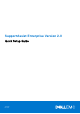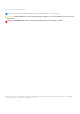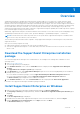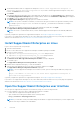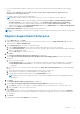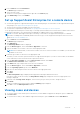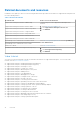Setup Guide
Table Of Contents
- Overview
- Download the SupportAssist Enterprise installation package
- Install SupportAssist Enterprise on Windows
- Install SupportAssist Enterprise on Linux
- Open the SupportAssist Enterprise user interface
- Register SupportAssist Enterprise
- Install or upgrade OMSA on the local system
- Set up SupportAssist Enterprise for the local system
- Configure SNMP settings of the local system
- Enable monitoring of the local system
- Set up SupportAssist Enterprise for a remote device
- Viewing cases and devices
- System information collection settings
- Log in to SupportAssist Enterprise
- Start the collection of system information from a remote device
- Upload a collection from a disconnected site
- Managing SupportAssist Enterprise alerts in TechDirect
- SupportAssist Enterprise user groups
- Related documents and resources
- Copyright
You can also view the status of the SupportAssist Enterprise functionality on each monitored device on the Devices page. If
there is an issue with the device setup or configuration, the device displays a warning or error status. The error
status may be displayed as a link that you can click to view a description of the issue and the possible resolution steps.
System information collection settings
By default, SupportAssist Enterprise automatically collects system information from devices at periodic intervals. System
information is also automatically collected when a support case is created for an issue that is detected on a device. If the
security policy of your company restricts sending some or all of the collected system information outside of your company
network, you can use the configuration options available in SupportAssist Enterprise to:
● Disable the automatic collection of system information from devices when a support case is created or updated
● Disable the periodic collection of system information from all devices
● Disable the collection of identity information from all devices
● Disable the collection of software information from devices
● Disable the automatic upload of collections
For more information on the system information collection settings, see the “Configuring collection settings” section in the
SupportAssist Enterprise Version 2.0 User’s Guide at Dell.com/ServiceabilityTools.
Log in to SupportAssist Enterprise
1. Open the SupportAssist Enterprise user interface on page 4.
2. Enter the username and password of a user account that has elevated or normal privileges in SupportAssist Enterprise. For
information about the SupportAssist Enterprise user privileges, see SupportAssist Enterprise user groups on page 9.
3. Click Login.
The SupportAssist Enterprise Site Health page is displayed.
Start the collection of system information from a
remote device
You can use SupportAssist Enterprise to collect and send the system information from a device to Dell.
You must be logged in to SupportAssist Enterprise with elevated privileges. For information on the SupportAssist Enterprise user
privileges, see SupportAssist Enterprise user groups.
1. Point to Devices and click View Devices.
The Devices page is displayed.
2. Select a device from which you want to collect and send the system information to Dell.
The Start Collection link is enabled.
3. Click Start Collection.
The Name/IP address column on the Devices page displays a progress indicator and message that indicate the status of the
collection and upload of the system information.
Upload a collection from a disconnected site
When internet connectivity is available, SupportAssist Enterprise automatically collects and sends system information from your
devices to Dell. If the server where SupportAssist Enterprise is installed does not have internet connectivity, you can choose to
manually upload collections to Dell.
1. Perform a collection from the device. See Start the collection of system information from a device.
2. If the collection was performed by SupportAssist Enterprise:
● For storage, networking, or multiple device collections only — On the Collections page, select the collection, and in the
collection overview pane, click Download File.
8
Overview