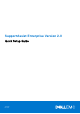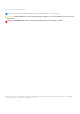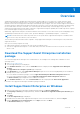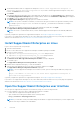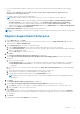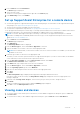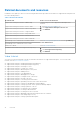Setup Guide
Table Of Contents
- Overview
- Download the SupportAssist Enterprise installation package
- Install SupportAssist Enterprise on Windows
- Install SupportAssist Enterprise on Linux
- Open the SupportAssist Enterprise user interface
- Register SupportAssist Enterprise
- Install or upgrade OMSA on the local system
- Set up SupportAssist Enterprise for the local system
- Configure SNMP settings of the local system
- Enable monitoring of the local system
- Set up SupportAssist Enterprise for a remote device
- Viewing cases and devices
- System information collection settings
- Log in to SupportAssist Enterprise
- Start the collection of system information from a remote device
- Upload a collection from a disconnected site
- Managing SupportAssist Enterprise alerts in TechDirect
- SupportAssist Enterprise user groups
- Related documents and resources
- Copyright
Overview
SupportAssist Enterprise is an application that automates technical support for your Dell server, storage, and networking
devices. SupportAssist Enterprise monitors your devices and proactively detects hardware issues that may occur. When a
hardware issue is detected, SupportAssist Enterprise automatically opens a support case with Technical Support and sends you
an email notification. SupportAssist Enterprise automatically collects the system state information required for troubleshooting
the issue and sends it securely to Dell EMC. The collected system information helps Technical Support to provide you an
enhanced, personalized, and efficient support experience. SupportAssist Enterprise capability also includes a proactive response
from Technical Support to help you resolve the issue.
Additionally, SupportAssist Enterprise can monitor hardware issues that may occur on devices that you are managing by using
OpenManage Essentials, Microsoft System Center Operations Manager, or OpenManage Enterprise - Tech Release.
NOTE: In this document, the term local system refers to the system where SupportAssist Enterprise is installed; remote
device refers to any other device in your environment.
This document provides information that is required to setup SupportAssist Enterprise for monitoring the local system and a
single remote device.
After you successfully complete the setup:
● SupportAssist Enterprise can monitor the local system for hardware issues.
● You can use SupportAssist Enterprise to collect and send system state information from the local system or the remote
device to Dell.
Download the SupportAssist Enterprise installation
package
You can install SupportAssist Enterprise on a virtual machine or a PowerEdge server running either a Windows or Linux
operating system.
1. Visit Dell.com/SupportAssist.
The Dell SupportAssist portal is displayed.
2. In the Available Versions section, click the Learn More link that is displayed under SupportAssist for Enterprise
Systems.
The SupportAssist for enterprise systems page is displayed.
3. In the Downloads section, under SupportAssist Enterprise, perform one of the following depending on the installation
package that you want to download:
● For the Windows installation package, click the SupportAssist Enterprise Windows management server link.
● For the Linux installation package, click the SupportAssist Enterprise Linux management server link.
The Drivers Details page is displayed in a new web browser window.
4. In the Available formats section, click the Download File link that is displayed under File Format: Application.
Download of the SupportAssist Enterprise installation package is initiated.
Install SupportAssist Enterprise on Windows
1. Right-click the SupportAssist Enterprise installer package and then click Run as administrator.
The Preparing to Install page is displayed briefly, and then the Welcome to SupportAssist Enterprise Installer page is
displayed.
2. Click Next.
The License Agreement page is displayed.
3. Read about the information that SupportAssist Enterprise collects from monitored devices, and select I Agree.
4. Read the Dell End User License Agreement, select I Agree, and then click Next.
The Destination Folder page is displayed.
1
Overview 3