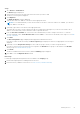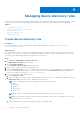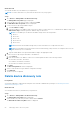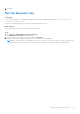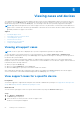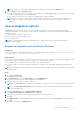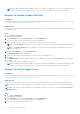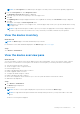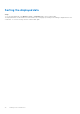Users Guide
Table Of Contents
- SupportAssist Enterprise Version 2.0.70 User's Guide
- Contents
- Overview
- Getting started with SupportAssist Enterprise
- Set up SupportAssist Enterprise on local system
- Setting up SupportAssist Enterprise for remote devices
- Evaluating SupportAssist Enterprise
- Download the SupportAssist Enterprise installation package
- Installing or upgrading SupportAssist Enterprise
- Minimum requirements for installing and using SupportAssist Enterprise
- Installing SupportAssist Enterprise
- Upgrading SupportAssist Enterprise
- Migrating to SupportAssist Enterprise
- Using SupportAssist Enterprise without registration
- Register SupportAssist Enterprise
- Set up an SELinux enabled system to receive alerts
- Open the SupportAssist Enterprise user interface
- Log in to SupportAssist Enterprise
- Log out of SupportAssist Enterprise
- Adding devices
- Methods of adding devices
- Device types and applicable devices
- Add a server or hypervisor
- Add an iDRAC
- Add a chassis
- Add a Networking device
- Add a PowerVault storage array
- Add an EqualLogic PS Series storage solution
- Add a Compellent SC Series storage solution
- Add a Fluid File System NAS device
- Add a software
- Add a solution
- Add a virtual machine
- Add a device by duplication
- Managing device discovery rules
- Viewing cases and devices
- Monitoring site health
- Using Extensions
- Types of extensions
- Support for setting up adapter or Remote Collector
- Getting started with adding devices managed by systems management consoles
- Adapters overview
- Set up OpenManage Essentials adapter
- Set up the Microsoft System Center Operations Manager adapter
- Management Packs for inventorying devices managed by Operations Manager
- Set up OpenManage Enterprise adapter
- View the adapter overview pane
- View devices inventoried by the adapter
- Synchronize adapter
- Edit adapter
- Delete adapter
- Approximate time required to assign Credential Profile
- Remote Collectors overview
- Device grouping
- Managing device credentials
- Validating device inventory
- Maintaining SupportAssist Enterprise capability
- Enable or disable monitoring of a device
- Perform deep discovery
- Install or upgrade OMSA by using SupportAssist Enterprise
- Configure SNMP settings by using SupportAssist Enterprise
- View and update the contact information
- View and update parts dispatch information
- Integrate SupportAssist Enterprise with your TechDirect account
- Configure proxy server settings
- Connectivity test
- Test the case creation capability
- Clear the System Event Log
- Automatic update
- Delete a device
- Configuring email notifications
- Configuring collection settings
- Prerequisites for collecting system information
- Enable or disable the automatic collection of system information on case creation
- Enable or disable analytics collections
- Enable or disable the periodic collection of system information from all devices
- Enable or disable the collection of identity information
- Enable or disable the collection of system information
- Enable or disable the automatic upload of collections
- Enable or disable analytics collections
- Viewing collections
- Using SupportAssist Enterprise to collect and send system information
- Understanding maintenance mode
- SupportAssist Enterprise user groups
- Manually configuring SNMP settings
- Manually configuring the alert destination of a server
- Manually configuring the alert destination of a server by using the script file on server running Windows
- Manually configuring the alert destination of a server running Windows
- Manually configuring the alert destination of a server by using the script file on a server running Linux
- Manually configure alert destination of server running Linux
- Manually configure alert destination of iDRAC using the web interface
- Manually configure alert destination of networking device
- Manually configuring the alert destination of a server
- Managing SupportAssist Enterprise alerts in TechDirect
- Other useful information
- Monitoring servers for hardware issues
- Support for automatically installing or upgrading OMSA
- Support for automatically configuring SNMP settings
- Installing patch for SupportAssist Enterprise
- Enable or disable API interface settings
- Signing in to TechDirect
- Deep discovery
- Device correlation
- Association view
- Detection of hardware issues in attached storage devices
- Support for OEM devices
- Install Net-SNMP on a server running Linux
- Configure sudo access for SupportAssist Enterprise on server running Linux
- Ensuring successful communication between the SupportAssist Enterprise application and the SupportAssist server
- Accessing the SupportAssist Enterprise application logs
- Event storm handling
- View SupportAssist Enterprise product information
- Uninstalling SupportAssist Enterprise
- Troubleshooting
- Installing SupportAssist Enterprise
- SupportAssist Enterprise registration
- Opening the SupportAssist Enterprise user interface
- Logging in to SupportAssist Enterprise
- Unable to add device
- Unable to add adapter
- Unable to add Remote Collector
- Disconnected
- OMSA not installed
- SNMP not configured
- New version of OMSA available
- Unable to configure SNMP
- Unable to verify SNMP configuration
- Unable to install OMSA
- Unable to verify OMSA version
- OMSA not supported
- Unable to reach device
- Unable to gather system information
- Insufficient storage space to gather system information
- Unable to export collection
- Unable to send system information
- Authentication failed
- Clearing System Event Log failed
- Maintenance mode
- Auto update
- Unable to edit device credentials
- Automatic case creation
- Scheduled tasks
- SupportAssist Enterprise services
- Unable to view tool tips in Mozilla Firefox
- Other services
- Security
- Logs
- SupportAssist Enterprise user interface
- SupportAssist Enterprise Registration Wizard
- Login page
- Site Health
- Cases page
- Devices page
- Site Inventory Validation
- Device Groups page
- Manage Device Discovery Rule
- Manage Account Credentials
- Manage Credential Profiles
- Collections page
- Analytics Collections
- Extensions
- Settings
- Network Connectivity Test
- SupportAssist Enterprise test
- Error code appendix
- SupportAssist Enterprise resources
- Contacting Dell EMC
NOTE: The device overview pane is displayed only if a single device is selected in the Devices page.
3. From the Tasks list, select Check for cases.
● If support cases are present for the device, you are navigated to the Cases page. Support cases that are present for the
device are displayed at the top of the Cases page.
● If no support cases are present for the device, an appropriate message is displayed.
NOTE: When you check for support cases, the latest support cases information is retrieved from Dell EMC for the
selected device. If support case information cannot be retrieved because of an issue, an appropriate message is
displayed.
Case management options
The Cases page provides options that you can use to manage the support cases that were opened automatically by
SupportAssist Enterprise. You can request Technical Support to perform the following activities by using the available case
management options:
● Suspend activities related to a support case
● Resume activities related to a support case
● Close a support case
NOTE: The case management options are applicable only for support cases that were opened automatically by
SupportAssist Enterprise.
Request to suspend case activities for 24 hours
Prerequisites
You must be logged in to SupportAssist Enterprise with elevated or administrative privileges. See SupportAssist Enterprise user
groups and Granting elevated or administrator privileges to users
About this task
You can request Technical Support to stop activities related to a support case for 24 hours, if necessary. For example, you may
want Technical Support to suspend activities for a support case in the following scenarios:
● If you want to resolve the issue without any assistance from Technical Support
● If you do not want to receive any notifications related to the support case from Dell EMC during a planned maintenance
activity
NOTE:
You can request Technical Support to stop activities related to a support case only if the support case was opened
by SupportAssist.
Steps
1. Go to Cases > View Cases.
The Cases page is displayed.
2. In the Refine by pane, from the Source Type list, select SupportAssist.
The list of all cases that were opened by SupportAssist are displayed.
3. Select the support case that you want to suspend.
NOTE: The Case Options list is enabled only if the support case that you have selected was opened by SupportAssist.
NOTE: The Suspend Activity 24 hours option is disabled if you have already requested to suspend notifications for
the selected support case.
4. From the Case Options list, select Suspend Activity 24 hours.
The Suspend case activities for 24 hours window is displayed.
5. (Optional) Type your reason for requesting to suspend activities for the support case.
6. Click OK.
The Updating Case message is displayed. After the case is updated successfully, the Case Status message is displayed.
7. Click OK.
The support case displays a Suspended status.
Viewing cases and devices
57