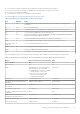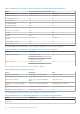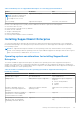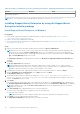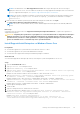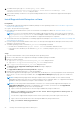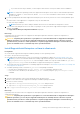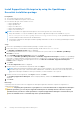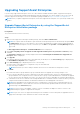Users Guide
Table Of Contents
- SupportAssist Enterprise Version 2.0.70 User's Guide
- Contents
- Overview
- Getting started with SupportAssist Enterprise
- Set up SupportAssist Enterprise on local system
- Setting up SupportAssist Enterprise for remote devices
- Evaluating SupportAssist Enterprise
- Download the SupportAssist Enterprise installation package
- Installing or upgrading SupportAssist Enterprise
- Minimum requirements for installing and using SupportAssist Enterprise
- Installing SupportAssist Enterprise
- Upgrading SupportAssist Enterprise
- Migrating to SupportAssist Enterprise
- Using SupportAssist Enterprise without registration
- Register SupportAssist Enterprise
- Set up an SELinux enabled system to receive alerts
- Open the SupportAssist Enterprise user interface
- Log in to SupportAssist Enterprise
- Log out of SupportAssist Enterprise
- Adding devices
- Methods of adding devices
- Device types and applicable devices
- Add a server or hypervisor
- Add an iDRAC
- Add a chassis
- Add a Networking device
- Add a PowerVault storage array
- Add an EqualLogic PS Series storage solution
- Add a Compellent SC Series storage solution
- Add a Fluid File System NAS device
- Add a software
- Add a solution
- Add a virtual machine
- Add a device by duplication
- Managing device discovery rules
- Viewing cases and devices
- Monitoring site health
- Using Extensions
- Types of extensions
- Support for setting up adapter or Remote Collector
- Getting started with adding devices managed by systems management consoles
- Adapters overview
- Set up OpenManage Essentials adapter
- Set up the Microsoft System Center Operations Manager adapter
- Management Packs for inventorying devices managed by Operations Manager
- Set up OpenManage Enterprise adapter
- View the adapter overview pane
- View devices inventoried by the adapter
- Synchronize adapter
- Edit adapter
- Delete adapter
- Approximate time required to assign Credential Profile
- Remote Collectors overview
- Device grouping
- Managing device credentials
- Validating device inventory
- Maintaining SupportAssist Enterprise capability
- Enable or disable monitoring of a device
- Perform deep discovery
- Install or upgrade OMSA by using SupportAssist Enterprise
- Configure SNMP settings by using SupportAssist Enterprise
- View and update the contact information
- View and update parts dispatch information
- Integrate SupportAssist Enterprise with your TechDirect account
- Configure proxy server settings
- Connectivity test
- Test the case creation capability
- Clear the System Event Log
- Automatic update
- Delete a device
- Configuring email notifications
- Configuring collection settings
- Prerequisites for collecting system information
- Enable or disable the automatic collection of system information on case creation
- Enable or disable analytics collections
- Enable or disable the periodic collection of system information from all devices
- Enable or disable the collection of identity information
- Enable or disable the collection of system information
- Enable or disable the automatic upload of collections
- Enable or disable analytics collections
- Viewing collections
- Using SupportAssist Enterprise to collect and send system information
- Understanding maintenance mode
- SupportAssist Enterprise user groups
- Manually configuring SNMP settings
- Manually configuring the alert destination of a server
- Manually configuring the alert destination of a server by using the script file on server running Windows
- Manually configuring the alert destination of a server running Windows
- Manually configuring the alert destination of a server by using the script file on a server running Linux
- Manually configure alert destination of server running Linux
- Manually configure alert destination of iDRAC using the web interface
- Manually configure alert destination of networking device
- Manually configuring the alert destination of a server
- Managing SupportAssist Enterprise alerts in TechDirect
- Other useful information
- Monitoring servers for hardware issues
- Support for automatically installing or upgrading OMSA
- Support for automatically configuring SNMP settings
- Installing patch for SupportAssist Enterprise
- Enable or disable API interface settings
- Signing in to TechDirect
- Deep discovery
- Device correlation
- Association view
- Detection of hardware issues in attached storage devices
- Support for OEM devices
- Install Net-SNMP on a server running Linux
- Configure sudo access for SupportAssist Enterprise on server running Linux
- Ensuring successful communication between the SupportAssist Enterprise application and the SupportAssist server
- Accessing the SupportAssist Enterprise application logs
- Event storm handling
- View SupportAssist Enterprise product information
- Uninstalling SupportAssist Enterprise
- Troubleshooting
- Installing SupportAssist Enterprise
- SupportAssist Enterprise registration
- Opening the SupportAssist Enterprise user interface
- Logging in to SupportAssist Enterprise
- Unable to add device
- Unable to add adapter
- Unable to add Remote Collector
- Disconnected
- OMSA not installed
- SNMP not configured
- New version of OMSA available
- Unable to configure SNMP
- Unable to verify SNMP configuration
- Unable to install OMSA
- Unable to verify OMSA version
- OMSA not supported
- Unable to reach device
- Unable to gather system information
- Insufficient storage space to gather system information
- Unable to export collection
- Unable to send system information
- Authentication failed
- Clearing System Event Log failed
- Maintenance mode
- Auto update
- Unable to edit device credentials
- Automatic case creation
- Scheduled tasks
- SupportAssist Enterprise services
- Unable to view tool tips in Mozilla Firefox
- Other services
- Security
- Logs
- SupportAssist Enterprise user interface
- SupportAssist Enterprise Registration Wizard
- Login page
- Site Health
- Cases page
- Devices page
- Site Inventory Validation
- Device Groups page
- Manage Device Discovery Rule
- Manage Account Credentials
- Manage Credential Profiles
- Collections page
- Analytics Collections
- Extensions
- Settings
- Network Connectivity Test
- SupportAssist Enterprise test
- Error code appendix
- SupportAssist Enterprise resources
- Contacting Dell EMC
Upgrading SupportAssist Enterprise
If you are using SupportAssist Enterprise version 1.2 or later and have enabled automatic update, SupportAssist Enterprise
version 2.0.70 is automatically installed and an appropriate message is displayed. You can also update to the 2.0.70 version by
using the SupportAssist Enterprise version 2.0.70 installation package available at https://www.dell.com/supportassist.
NOTE: Before you update SupportAssist Enterprise, ensure that SupportAssist Enterprise is not open in any web browser
window.
Upgrade SupportAssist Enterprise by using the SupportAssist
Enterprise installation package
Prerequisites
The system must have Internet connectivity.
Steps
1. Right-click the SupportAssist Enterprise installer package, and select Run as administrator.
NOTE: UAC requires that the installation is performed with elevated privileges that are obtained only through the Run
as administrator option. If you are logged on to the system as an administrator, double-click the installer package to
install SupportAssist Enterprise. However, ensure that you click Run on the Open File - Security Warning dialog box
to proceed.
The Dell SupportAssist Enterprise - InstallShield Wizard window is displayed.
2. At the This setup will perform an upgrade of 'Dell SupportAssist Enterprise'. Do you want to continue? prompt,
click Yes.
The Preparing to Install window is briefly displayed, and then the Resuming the Install Wizard for SupportAssist
Enterprise window is displayed.
3. Click Upgrade.
If the default SupportAssist Enterprise ports (9099 and 2424) are already in use, the Port Settings page is displayed. Else,
the Install Wizard Completed window is displayed.
4. If the Port Settings page is displayed, perform one of the following:
● Ensure that no other application is configured to use ports 9099 and 2424.
● Enter custom port numbers.
NOTE: Ensure that you enter a valid port number which is not in use and within the range 1025 to 65535.
5. Click Finish.
If you had created device groups and device group credentials before the upgrade, the following changes occur:
● Device group credentials are saved as Credential Accounts and Credential Profiles. However, if individual and device
group credentials were configured for devices within the device group, only the individual device credentials are applied
for those devices after the upgrade. If necessary, you can select those devices and apply the created credential profiles.
● Credential Accounts are not created for the existing individual device credentials. If devices within the device group were
configured with individual credentials, the individual credentials are saved and applied on the devices.
NOTE:
After upgrading from an unregistered version of SupportAssist, collections that you manually initiate are not
automatically uploaded. To ensure that these collections are automatically uploaded, enable the automatic collection
upload settings in the Preferences page.
NOTE: If a newer version of the adapter or Remote Collector is available, the adapter or Remote Collector is also
upgraded during the upgrade of SupportAssist Enterprise.
NOTE: If a previous version on SupportAssist Enterprise was installed in a custom folder path, the upgraded version of
SupportAssist Enterprise is also installed in the same custom folder path.
Getting started with SupportAssist Enterprise 29