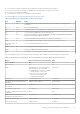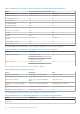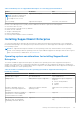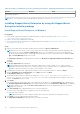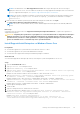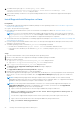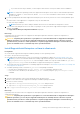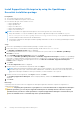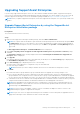Users Guide
Table Of Contents
- SupportAssist Enterprise Version 2.0.70 User's Guide
- Contents
- Overview
- Getting started with SupportAssist Enterprise
- Set up SupportAssist Enterprise on local system
- Setting up SupportAssist Enterprise for remote devices
- Evaluating SupportAssist Enterprise
- Download the SupportAssist Enterprise installation package
- Installing or upgrading SupportAssist Enterprise
- Minimum requirements for installing and using SupportAssist Enterprise
- Installing SupportAssist Enterprise
- Upgrading SupportAssist Enterprise
- Migrating to SupportAssist Enterprise
- Using SupportAssist Enterprise without registration
- Register SupportAssist Enterprise
- Set up an SELinux enabled system to receive alerts
- Open the SupportAssist Enterprise user interface
- Log in to SupportAssist Enterprise
- Log out of SupportAssist Enterprise
- Adding devices
- Methods of adding devices
- Device types and applicable devices
- Add a server or hypervisor
- Add an iDRAC
- Add a chassis
- Add a Networking device
- Add a PowerVault storage array
- Add an EqualLogic PS Series storage solution
- Add a Compellent SC Series storage solution
- Add a Fluid File System NAS device
- Add a software
- Add a solution
- Add a virtual machine
- Add a device by duplication
- Managing device discovery rules
- Viewing cases and devices
- Monitoring site health
- Using Extensions
- Types of extensions
- Support for setting up adapter or Remote Collector
- Getting started with adding devices managed by systems management consoles
- Adapters overview
- Set up OpenManage Essentials adapter
- Set up the Microsoft System Center Operations Manager adapter
- Management Packs for inventorying devices managed by Operations Manager
- Set up OpenManage Enterprise adapter
- View the adapter overview pane
- View devices inventoried by the adapter
- Synchronize adapter
- Edit adapter
- Delete adapter
- Approximate time required to assign Credential Profile
- Remote Collectors overview
- Device grouping
- Managing device credentials
- Validating device inventory
- Maintaining SupportAssist Enterprise capability
- Enable or disable monitoring of a device
- Perform deep discovery
- Install or upgrade OMSA by using SupportAssist Enterprise
- Configure SNMP settings by using SupportAssist Enterprise
- View and update the contact information
- View and update parts dispatch information
- Integrate SupportAssist Enterprise with your TechDirect account
- Configure proxy server settings
- Connectivity test
- Test the case creation capability
- Clear the System Event Log
- Automatic update
- Delete a device
- Configuring email notifications
- Configuring collection settings
- Prerequisites for collecting system information
- Enable or disable the automatic collection of system information on case creation
- Enable or disable analytics collections
- Enable or disable the periodic collection of system information from all devices
- Enable or disable the collection of identity information
- Enable or disable the collection of system information
- Enable or disable the automatic upload of collections
- Enable or disable analytics collections
- Viewing collections
- Using SupportAssist Enterprise to collect and send system information
- Understanding maintenance mode
- SupportAssist Enterprise user groups
- Manually configuring SNMP settings
- Manually configuring the alert destination of a server
- Manually configuring the alert destination of a server by using the script file on server running Windows
- Manually configuring the alert destination of a server running Windows
- Manually configuring the alert destination of a server by using the script file on a server running Linux
- Manually configure alert destination of server running Linux
- Manually configure alert destination of iDRAC using the web interface
- Manually configure alert destination of networking device
- Manually configuring the alert destination of a server
- Managing SupportAssist Enterprise alerts in TechDirect
- Other useful information
- Monitoring servers for hardware issues
- Support for automatically installing or upgrading OMSA
- Support for automatically configuring SNMP settings
- Installing patch for SupportAssist Enterprise
- Enable or disable API interface settings
- Signing in to TechDirect
- Deep discovery
- Device correlation
- Association view
- Detection of hardware issues in attached storage devices
- Support for OEM devices
- Install Net-SNMP on a server running Linux
- Configure sudo access for SupportAssist Enterprise on server running Linux
- Ensuring successful communication between the SupportAssist Enterprise application and the SupportAssist server
- Accessing the SupportAssist Enterprise application logs
- Event storm handling
- View SupportAssist Enterprise product information
- Uninstalling SupportAssist Enterprise
- Troubleshooting
- Installing SupportAssist Enterprise
- SupportAssist Enterprise registration
- Opening the SupportAssist Enterprise user interface
- Logging in to SupportAssist Enterprise
- Unable to add device
- Unable to add adapter
- Unable to add Remote Collector
- Disconnected
- OMSA not installed
- SNMP not configured
- New version of OMSA available
- Unable to configure SNMP
- Unable to verify SNMP configuration
- Unable to install OMSA
- Unable to verify OMSA version
- OMSA not supported
- Unable to reach device
- Unable to gather system information
- Insufficient storage space to gather system information
- Unable to export collection
- Unable to send system information
- Authentication failed
- Clearing System Event Log failed
- Maintenance mode
- Auto update
- Unable to edit device credentials
- Automatic case creation
- Scheduled tasks
- SupportAssist Enterprise services
- Unable to view tool tips in Mozilla Firefox
- Other services
- Security
- Logs
- SupportAssist Enterprise user interface
- SupportAssist Enterprise Registration Wizard
- Login page
- Site Health
- Cases page
- Devices page
- Site Inventory Validation
- Device Groups page
- Manage Device Discovery Rule
- Manage Account Credentials
- Manage Credential Profiles
- Collections page
- Analytics Collections
- Extensions
- Settings
- Network Connectivity Test
- SupportAssist Enterprise test
- Error code appendix
- SupportAssist Enterprise resources
- Contacting Dell EMC
11. To enable remote login, type set-ItemProperty -Path 'HKLM:
\System\CurrentControlSet\Control\Terminal Server\WinStations\RDP-Tcp' -name
"UserAuthentication" -Value 1 and press Enter.
12. Open a remote desktop connection to the system running Windows Server Core and run the SupportAssist Enterprise
installer.exe file.
Install SupportAssist Enterprise on Linux
Prerequisites
● Download the SupportAssist Enterprise installation package for Linux operating systems. See Download the SupportAssist
Enterprise installation package.
● Log in to the system with root privileges.
● Net-SNMP must be installed on the system. For information on installing Net-SNMP, see Install Net-SNMP on a server
running Linux.
NOTE: If you choose to install Net-SNMP after installing SupportAssist Enterprise, ensure that you run the script file,
snmptrapdServiceConfiguration.sh, after installing Net-SNMP. The script file will be available at /opt/dell/
supportassist/scripts after the installation of SupportAssist Enterprise is completed.
●
The system must meet the requirements for installing SupportAssist Enterprise. See Minimum requirements for installing and
using SupportAssist Enterprise.
● If you are using a Linux terminal emulator such as PuTTY to remotely install SupportAssist Enterprise, ensure that you are
using PuTTY version 0.63 or later.
● On Debian operating systems, ensure that en_US.utf.8 locale package is installed.
○ If locales are not installed, use the apt-get install locales command to install the locales.
○ If any other locale is installed, you can install the en_US.utf.8 locale by using the dpkg-reconfigure locales
command.
Steps
1. Open the terminal window on the system running the Linux operating system.
2. Browse to the folder where the SupportAssist Enterprise installation package is available.
3. Perform one of the following:
● Type chmod 744 supportassistenterprise_2.x.x.bin and press Enter.
● Type chmod +x supportassistenterprise_2.x.x.bin and press Enter.
4. Type ./supportassistenterprise_2.x.x.bin and press Enter.
The Welcome to the SupportAssist Enterprise Installer message is displayed.
5. To continue, type c.
The SupportAssist Enterprise License Agreement is displayed.
6. Read the license agreement and type y to start the installation.
If the default SupportAssist Enterprise ports (9099 and 2424) are already in use, you are prompted to ensure that the ports
are not in use or to enter custom port numbers. Else, the SupportAssist Enterprise login page opens in a web browser
window.
NOTE:
Installing and using SupportAssist Enterprise requires that you allow Dell EMC to save certain Personally
Identifiable Information (PII) such as your contact information, device credentials, and so on. SupportAssist Enterprise
installation cannot proceed unless you agree to allow Dell EMC to save your PII.
NOTE: If you are using a Linux terminal emulator such as PuTTY to remotely install SupportAssist Enterprise, the
SupportAssist Enterprise login page is not displayed. In such a scenario, you must access the SupportAssist
Enterprise login page by using one of the following methods:
● Log in to a remote system and access the following web address by using a web browser:
https://<IP address or host name of the server where SupportAssist Enterprise is
installed>:5700/SupportAssist
You can access SupportAssist Enterprise from a remote system only if port 5700 is open on the network.
● Log in to the local system and access the following web address by using a web browser:
http://localhost:9099/SupportAssist
26 Getting started with SupportAssist Enterprise