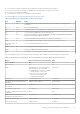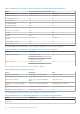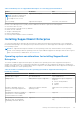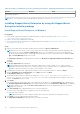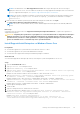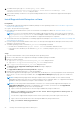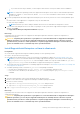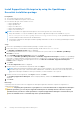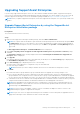Users Guide
Table Of Contents
- SupportAssist Enterprise Version 2.0.70 User's Guide
- Contents
- Overview
- Getting started with SupportAssist Enterprise
- Set up SupportAssist Enterprise on local system
- Setting up SupportAssist Enterprise for remote devices
- Evaluating SupportAssist Enterprise
- Download the SupportAssist Enterprise installation package
- Installing or upgrading SupportAssist Enterprise
- Minimum requirements for installing and using SupportAssist Enterprise
- Installing SupportAssist Enterprise
- Upgrading SupportAssist Enterprise
- Migrating to SupportAssist Enterprise
- Using SupportAssist Enterprise without registration
- Register SupportAssist Enterprise
- Set up an SELinux enabled system to receive alerts
- Open the SupportAssist Enterprise user interface
- Log in to SupportAssist Enterprise
- Log out of SupportAssist Enterprise
- Adding devices
- Methods of adding devices
- Device types and applicable devices
- Add a server or hypervisor
- Add an iDRAC
- Add a chassis
- Add a Networking device
- Add a PowerVault storage array
- Add an EqualLogic PS Series storage solution
- Add a Compellent SC Series storage solution
- Add a Fluid File System NAS device
- Add a software
- Add a solution
- Add a virtual machine
- Add a device by duplication
- Managing device discovery rules
- Viewing cases and devices
- Monitoring site health
- Using Extensions
- Types of extensions
- Support for setting up adapter or Remote Collector
- Getting started with adding devices managed by systems management consoles
- Adapters overview
- Set up OpenManage Essentials adapter
- Set up the Microsoft System Center Operations Manager adapter
- Management Packs for inventorying devices managed by Operations Manager
- Set up OpenManage Enterprise adapter
- View the adapter overview pane
- View devices inventoried by the adapter
- Synchronize adapter
- Edit adapter
- Delete adapter
- Approximate time required to assign Credential Profile
- Remote Collectors overview
- Device grouping
- Managing device credentials
- Validating device inventory
- Maintaining SupportAssist Enterprise capability
- Enable or disable monitoring of a device
- Perform deep discovery
- Install or upgrade OMSA by using SupportAssist Enterprise
- Configure SNMP settings by using SupportAssist Enterprise
- View and update the contact information
- View and update parts dispatch information
- Integrate SupportAssist Enterprise with your TechDirect account
- Configure proxy server settings
- Connectivity test
- Test the case creation capability
- Clear the System Event Log
- Automatic update
- Delete a device
- Configuring email notifications
- Configuring collection settings
- Prerequisites for collecting system information
- Enable or disable the automatic collection of system information on case creation
- Enable or disable analytics collections
- Enable or disable the periodic collection of system information from all devices
- Enable or disable the collection of identity information
- Enable or disable the collection of system information
- Enable or disable the automatic upload of collections
- Enable or disable analytics collections
- Viewing collections
- Using SupportAssist Enterprise to collect and send system information
- Understanding maintenance mode
- SupportAssist Enterprise user groups
- Manually configuring SNMP settings
- Manually configuring the alert destination of a server
- Manually configuring the alert destination of a server by using the script file on server running Windows
- Manually configuring the alert destination of a server running Windows
- Manually configuring the alert destination of a server by using the script file on a server running Linux
- Manually configure alert destination of server running Linux
- Manually configure alert destination of iDRAC using the web interface
- Manually configure alert destination of networking device
- Manually configuring the alert destination of a server
- Managing SupportAssist Enterprise alerts in TechDirect
- Other useful information
- Monitoring servers for hardware issues
- Support for automatically installing or upgrading OMSA
- Support for automatically configuring SNMP settings
- Installing patch for SupportAssist Enterprise
- Enable or disable API interface settings
- Signing in to TechDirect
- Deep discovery
- Device correlation
- Association view
- Detection of hardware issues in attached storage devices
- Support for OEM devices
- Install Net-SNMP on a server running Linux
- Configure sudo access for SupportAssist Enterprise on server running Linux
- Ensuring successful communication between the SupportAssist Enterprise application and the SupportAssist server
- Accessing the SupportAssist Enterprise application logs
- Event storm handling
- View SupportAssist Enterprise product information
- Uninstalling SupportAssist Enterprise
- Troubleshooting
- Installing SupportAssist Enterprise
- SupportAssist Enterprise registration
- Opening the SupportAssist Enterprise user interface
- Logging in to SupportAssist Enterprise
- Unable to add device
- Unable to add adapter
- Unable to add Remote Collector
- Disconnected
- OMSA not installed
- SNMP not configured
- New version of OMSA available
- Unable to configure SNMP
- Unable to verify SNMP configuration
- Unable to install OMSA
- Unable to verify OMSA version
- OMSA not supported
- Unable to reach device
- Unable to gather system information
- Insufficient storage space to gather system information
- Unable to export collection
- Unable to send system information
- Authentication failed
- Clearing System Event Log failed
- Maintenance mode
- Auto update
- Unable to edit device credentials
- Automatic case creation
- Scheduled tasks
- SupportAssist Enterprise services
- Unable to view tool tips in Mozilla Firefox
- Other services
- Security
- Logs
- SupportAssist Enterprise user interface
- SupportAssist Enterprise Registration Wizard
- Login page
- Site Health
- Cases page
- Devices page
- Site Inventory Validation
- Device Groups page
- Manage Device Discovery Rule
- Manage Account Credentials
- Manage Credential Profiles
- Collections page
- Analytics Collections
- Extensions
- Settings
- Network Connectivity Test
- SupportAssist Enterprise test
- Error code appendix
- SupportAssist Enterprise resources
- Contacting Dell EMC
NOTE: If the initialization of the Dell SupportAssist Service takes longer than expected, an error message is
displayed. If this issue occurs, close the web browser and try accessing SupportAssist Enterprise later. For instructions
to access SupportAssist Enterprise, see Open the SupportAssist Enterprise user interface.
NOTE: If the system is a member of a domain, you must enter the login user name in the [Domain\Username] format.
For example, MyDomain\MyUsername. You can also use a period [ . ] to indicate the local domain. For example, .
\Administrator.
9. Enter the Microsoft Windows operating system user name and password, and then click Login.
The SupportAssist Enterprise Registration Wizard is displayed.
NOTE: The server or virtual machine where you have installed SupportAssist Enterprise is automatically added as a
device.
Next steps
(Optional) Follow the instructions in the SupportAssist Enterprise Registration Wizard to complete the registration of
SupportAssist Enterprise.
CAUTION: Completing the registration is a prerequisite to receive the full benefits of SupportAssist Enterprise.
Without registration, you can only use SupportAssist Enterprise to manually start the collection of system
information from your devices. Until registration is completed, SupportAssist Enterprise cannot monitor your
devices for hardware issues or automatically collect system information.
Install SupportAssist Enterprise on Windows Server Core
Prerequisites
● You must be logged in to a system that has PowerShell ISE version 5.1 or later.
● You must be logged in to the system with Administrator Privileges.
● You must have the SupportAssist Enterprise installation package for Windows.
About this task
You can install SupportAssist Enterprise by remotely accessing the system running Windows Server Core.
Steps
1. Open the PowerShell ISE window.
2. Type get-service winrm and press Enter.
3. Type Enable-PSRemoting –force and press Enter.
4. Type set-item wsman:\localhost\Client\TrustedHosts -value "<Windows Server Core Operating
System IP address>" -Force and press Enter.
Example: set-item wsman:\localhost\Client\TrustedHosts -value "10.49.18.20" -Force
5. Type $TargetSession = New-PSSession -ComputerName "<Windows Server Core Operating System
IP address>" -Credential ~\<Username> and press Enter.
Example: $TargetSession = New-PSSession -ComputerName "10.49.18.20" -Credential ~\Administrator
6. Type Enter-PSSession -ComputerName <HostName/IP address of the Windows Server Core device>
-Credential ~\<Username of Windows Server Core machine> and press Enter.
Example: Enter-PSSession -ComputerName "10.49.18.20" -Credential ~\Administrator
7. Type the password and press Enter.
8. Create a folder.
9. Type Exit and press Enter to end the remote connection.
10. To copy the installer file to Windows Server Core, type Copy-Item -ToSession $TargetSession -Path
"<Location where the SupportAssist Enterprise installer is available>" -Destination
"<Destination Path>" -Recurse and press Enter.
Example: Copy-Item -ToSession $TargetSession -
Path "C:\Installer\SupportAssistEnterprise_2.0.10.exe" -Destination "C:
\Users\Administrator\Documents\SupportAssistEnterprise_2.0.10.exe" -Recurse
Getting started with SupportAssist Enterprise
25