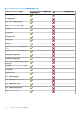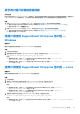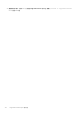Users Guide
Table Of Contents
- SupportAssist Enterprise 版本 2.0.70 用户指南
- 目录
- 概览
- SupportAssist Enterprise 使用入门
- 在本地系统上设置 SupportAssist Enterprise
- 为远程设备设置 SupportAssist Enterprise
- 评估 SupportAssist Enterprise
- 下载 SupportAssist Enterprise 安装程序包
- 安装或升级 SupportAssist Enterprise
- 安装和使用 SupportAssist Enterprise 的最低要求
- 安装 SupportAssist Enterprise
- 升级 SupportAssist Enterprise
- 迁移到 SupportAssist Enterprise
- 无需注册,即可使用 SupportAssist Enterprise
- 注册 SupportAssist Enterprise
- 设置启用了 SELinux 的系统以接收警报
- 打开 SupportAssist Enterprise 用户界面
- 登录 SupportAssist Enterprise
- 注销 SupportAssist Enterprise
- 添加设备
- 管理设备发现规则
- 查看案例和设备
- 监测站点运行状况
- 使用扩展
- 设备分组
- 管理设备凭据
- 验证设备资源清册
- 维护 SupportAssist Enterprise 功能
- 配置电子邮件通知
- 配置收集设置
- 查看收集
- 使用 SupportAssist Enterprise 收集和发送系统信息
- 了解维护模式
- SupportAssist Enterprise 用户组
- 手动配置 SNMP 设置
- 在 TechDirect 中管理 SupportAssist Enterprise 警报
- 其他有用信息
- 监测服务器是否发生硬件问题
- 支持自动安装或升级 OMSA
- 支持自动配置 SNMP 设置
- 安装 SupportAssist Enterprise 修补程序
- 启用或禁用 API 接口设置
- 登录至 TechDirect
- 深层发现
- 设备关联
- 关联视图
- 检测已连接存储设备中的硬件问题
- 支持 OEM 设备
- 在运行 Linux 的服务器上安装 Net-SNMP
- 在运行 Linux 的服务器上为 SupportAssist Enterprise 配置 sudo 访问权限
- 确保 SupportAssist Enterprise 应用程序和 SupportAssist 服务器之间的通信成功
- 访问 SupportAssist Enterprise 应用程序日志
- 事件风暴处理
- 查看 SupportAssist Enterprise 产品信息
- 卸载 SupportAssist Enterprise
- 故障排除
- 安装 SupportAssist Enterprise
- SupportAssist Enterprise 注册
- 打开 SupportAssist Enterprise 用户界面
- 登录 SupportAssist Enterprise
- 无法添加设备
- 无法添加适配器
- 无法添加 Remote Collector
- 断开连接
- 未安装 OMSA
- SNMP 未配置
- 有新版本的 OMSA 可用
- 无法配置 SNMP
- 无法验证 SNMP 配置
- 无法安装 OMSA
- 无法验证 OMSA 版本
- OMSA 不受支持
- 无法访问设备
- 无法收集系统信息
- 没有足够的存储空间来收集系统信息
- 无法导出集合
- 无法发送系统信息
- 身份验证失败
- 清除系统事件日志失败
- 维护模式
- 自动更新
- 无法编辑设备凭据
- 自动创建案例
- 计划的任务
- SupportAssist Enterprise 服务
- 无法在 Mozilla Firefox 中查看工具提示
- 其他服务
- 安全性
- 日志
- SupportAssist Enterprise 用户界面
- 错误代码附录
- SupportAssist Enterprise 资源
- 联系 Dell EMC
● Red Hat Enterprise Linux 7.1(64 位)
● Red Hat Enterprise Linux 7.2(64 位)
● SUSE Linux Enterprise Server 10 SP3(32 位和 64 位)
● SUSE Linux Enterprise Server 10 SP4(32 位和 64 位)
● SUSE Linux Enterprise Server 11(64 位)
● SUSE Linux Enterprise Server 11 SP1(32 位和 64 位)
● SUSE Linux Enterprise Server 11 SP2(64 位)
● SUSE Linux Enterprise Server 版本 11 SP3(64 位)
● SUSE Linux Enterprise Server 11 SP4 (64 位)
● SUSE Linux Enterprise Server 12(64 位)
● SUSE Linux Enterprise Server 12 SP1(64 位)
● CentOS 7.0
● CentOS 6.0
● Oracle Linux 7.1
● Oracle Linux 6.7
步骤
1. 在安装 SupportAssist Enterprise 的服务器上,浏览到 <安装 SupportAssist Enterprise 的驱动器>:\Program
Files\Dell\SupportAssist\scripts 文件夹。
2. 将该文件夹中的脚本文件 (LinuxSNMPConfig.sh) 复制粘贴到设备上的所需位置(例如 \root)。
3. 打开终端窗口,以具有根权限的用户身份登录。
4. 使用以下语法在设备上运行该脚本文件:sh LinuxSNMPConfig.sh -d <IP address of the server where
SupportAssist Enterprise is installed>.例如 sh LinuxSNMPConfig.sh -d 10.10.10.10。
手动配置运行 Linux 的服务器的警报目标
执行以下步骤,手动配置运行 Linux 操作系统的服务器的警报目标:
步骤
1. 运行命令 rpm -qa | grep snmp 并确保安装了“net-snmp”程序包。
2. 运行 cd /etc/snmp 以转到 snmp 目录。
3. 在 VI 编辑器(“vi snmpd.conf”)中打开“snmpd.conf”。
4. 在“snmpd.conf”中搜索“# group context sec.model sec.level prefix read write notif”并确保字段“read”、“write”和“notif”
的值已设为“all”。
5. 在 snmpd.conf 文件的末尾以及 Further Information 之前,按以下格式添加一个条目:Trapsink <IP address of the
server where SupportAssist Enterprise is installed> <community string>,例如 trapsink
10.94.174.190 public。
6. 重新启动 SNMP 服务 (service snmpd restart)。
使用 Web 界面手动配置 iDRAC 的警报目标
执行以下步骤,手动配置 iDRAC 的警报目标:
步骤
1. 登录到 iDRAC Web 界面。
2. 转至概览 > 服务器 > 警报。
3. 在警报部分中,确保选中已启用选项。
4. 在警报过滤器部分中,确保选择以下选项:
● 系统运行状况
● 存储
● 配置
● 审计
● 更新
手动配置 SNMP 设置 117