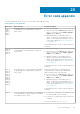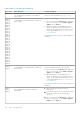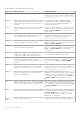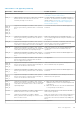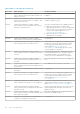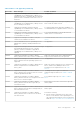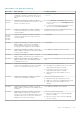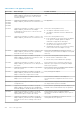Users Guide
Table Of Contents
- SupportAssist Enterprise Version 2.0.60 User's Guide
- Overview
- Getting started with SupportAssist Enterprise
- Set up SupportAssist Enterprise on local system
- Setting up SupportAssist Enterprise for remote devices
- Evaluating SupportAssist Enterprise
- Download the SupportAssist Enterprise installation package
- Installing or upgrading SupportAssist Enterprise
- Minimum requirements for installing and using SupportAssist Enterprise
- Installing SupportAssist Enterprise
- Upgrading SupportAssist Enterprise
- Migrating to SupportAssist Enterprise
- Using SupportAssist Enterprise without registration
- Register SupportAssist Enterprise
- Set up an SELinux enabled system to receive alerts
- Open the SupportAssist Enterprise user interface
- Log in to SupportAssist Enterprise
- Log out of SupportAssist Enterprise
- Adding devices
- Methods of adding devices
- Device types and applicable devices
- Add a server or hypervisor
- Add an iDRAC
- Add a chassis
- Add a Networking device
- Add a PowerVault storage array
- Add an EqualLogic PS Series storage solution
- Add a Compellent SC Series storage solution
- Add a Fluid File System NAS device
- Add a software
- Add a solution
- Add a virtual machine
- Add a device by duplication
- Managing device discovery rules
- Viewing cases and devices
- Monitoring site health
- Using Extensions
- Types of extensions
- Support for setting up adapter or Remote Collector
- Getting started with adding devices managed by systems management consoles
- Adapters overview
- Set up OpenManage Essentials adapter
- Set up the Microsoft System Center Operations Manager adapter
- Management Packs for inventorying devices managed by Operations Manager
- Set up OpenManage Enterprise adapter
- View the adapter overview pane
- View devices inventoried by the adapter
- Synchronize adapter
- Edit adapter
- Delete adapter
- Approximate time required to assign Credential Profile
- Remote Collectors overview
- Device grouping
- Managing device credentials
- Validating device inventory
- Maintaining SupportAssist Enterprise capability
- Enable or disable monitoring of a device
- Perform deep discovery
- Install or upgrade OMSA by using SupportAssist Enterprise
- Configure SNMP settings by using SupportAssist Enterprise
- View and update the contact information
- View and update parts dispatch information
- Integrate SupportAssist Enterprise with your TechDirect account
- Configure proxy server settings
- Connectivity test
- Test the case creation capability
- Clear the System Event Log
- Automatic update
- Delete a device
- Configuring email notifications
- Configuring collection settings
- Prerequisites for collecting system information
- Enable or disable the automatic collection of system information on case creation
- Enable or disable analytics collections
- Enable or disable the periodic collection of system information from all devices
- Enable or disable the collection of identity information
- Enable or disable the collection of system information
- Enable or disable the automatic upload of collections
- Enable or disable analytics collections
- Viewing collections
- Using SupportAssist Enterprise to collect and send system information
- Understanding maintenance mode
- SupportAssist Enterprise user groups
- Manually configuring SNMP settings
- Manually configuring the alert destination of a server
- Manually configuring the alert destination of a server by using the script file on server running Windows
- Manually configuring the alert destination of a server running Windows
- Manually configuring the alert destination of a server by using the script file on a server running Linux
- Manually configure alert destination of server running Linux
- Manually configure alert destination of iDRAC using the web interface
- Manually configure alert destination of networking device
- Manually configuring the alert destination of a server
- Managing SupportAssist Enterprise alerts in TechDirect
- Other useful information
- Monitoring servers for hardware issues
- Support for automatically installing or upgrading OMSA
- Support for automatically configuring SNMP settings
- Installing patch for SupportAssist Enterprise
- Enable or disable API interface settings
- Signing in to TechDirect
- Deep discovery
- Device correlation
- Association view
- Detection of hardware issues in attached storage devices
- Support for OEM devices
- Install Net-SNMP on a server running Linux
- Configure sudo access for SupportAssist Enterprise on server running Linux
- Ensuring successful communication between the SupportAssist Enterprise application and the SupportAssist server
- Accessing the SupportAssist Enterprise application logs
- Event storm handling
- Accessing the context-sensitive help
- View SupportAssist Enterprise product information
- Uninstalling SupportAssist Enterprise
- Identify series of PowerEdge server
- Troubleshooting
- Installing SupportAssist Enterprise
- SupportAssist Enterprise registration
- Opening the SupportAssist Enterprise user interface
- Logging in to SupportAssist Enterprise
- Unable to add device
- Unable to add adapter
- Unable to add Remote Collector
- Disconnected
- OMSA not installed
- SNMP not configured
- New version of OMSA available
- Unable to configure SNMP
- Unable to verify SNMP configuration
- Unable to install OMSA
- Unable to verify OMSA version
- OMSA not supported
- Unable to reach device
- Unable to gather system information
- Insufficient storage space to gather system information
- Unable to export collection
- Unable to send system information
- Authentication failed
- Clearing System Event Log failed
- Maintenance mode
- Auto update
- Unable to edit device credentials
- Automatic case creation
- Scheduled tasks
- SupportAssist Enterprise services
- Unable to view tool tips in Mozilla Firefox
- Other services
- Security
- Logs
- SupportAssist Enterprise user interface
- SupportAssist Enterprise Registration Wizard
- Login page
- Site Health
- Cases page
- Devices page
- Site Inventory Validation
- Device Groups page
- Manage Device Discovery Rule
- Manage Account Credentials
- Manage Credential Profiles
- Collections page
- Analytics Collections
- Extensions
- Settings
- Network Connectivity Test
- SupportAssist Enterprise test
- Error code appendix
- SupportAssist Enterprise resources
- Contacting Dell EMC
Table 83. Error code appendix (continued)
Error code Error message Possible resolution
3000_19 A service required for the installation of OpenManage
Server Administrator (OMSA) is not running on
device_name.
Make sure that the WMI service is running on the
device. For more information, see Other services.
3000_20
3000_21
3000_24
3000_25
3000_26
3000_27
3000_28
3000_30
3000_31
3000_32
3000_33
3000_34
3000_35
3000_36
3000_37
3000_38
3000_39
3000_40
3000_41
3000_42
3000_43
3000_44
3000_45
3000_46
3000_49
3000_51
3000_54
3000_55
3000_57
3000_58
3000_59
An unexpected error occurred during the installation
of OpenManage Server Administrator (OMSA) on
device_name.
Do one of the following:
● Select the device in the Devices page, and in the
device overview pane, select Install / Upgrade
OMSA from the Tasks list.
● Manually install the recommended version of
OMSA. To identify the recommended version of
OMSA, see the SupportAssist Enterprise version
2.0.60 Support Matrix at https://www.dell.com/
serviceabilitytools.
If the problem persists, contact Technical Support for
assistance.
3000_52
3000_53
An unexpected error occurred during the installation
of OpenManage Server Administrator (OMSA) on
device_name.
Make sure that port 22 is open and SSH is enabled on
the system, and then do one of the following:
● Select the device in the Devices page, and in the
device overview pane, select Install / Upgrade
OMSA from the Tasks list.
● Manually install the recommended version of
OMSA. To identify the recommended version of
OMSA, see the SupportAssist Enterprise version
2.0.60 Support Matrix at https://www.dell.com/
serviceabilitytools.
If the problem persists, contact Technical Support for
assistance.
3000_6
3000_9
3000_11
A component required for installing OpenManage
Server Administrator (OMSA) could not be
downloaded.
1. Make sure that the system has Internet
connectivity.
2. Perform the Connectivity Test and ensure that the
system has connectivity to the dependent
resources.
3. Select the device in the Devices page, and in the
device overview pane, select Install / Upgrade
OMSA from the Tasks list.
212 Error code appendix