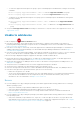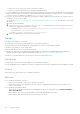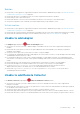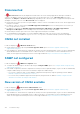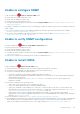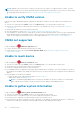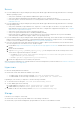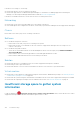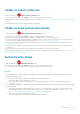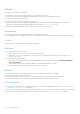Users Guide
Table Of Contents
- SupportAssist Enterprise Version 2.0.60 User's Guide
- Overview
- Getting started with SupportAssist Enterprise
- Set up SupportAssist Enterprise on local system
- Setting up SupportAssist Enterprise for remote devices
- Evaluating SupportAssist Enterprise
- Download the SupportAssist Enterprise installation package
- Installing or upgrading SupportAssist Enterprise
- Minimum requirements for installing and using SupportAssist Enterprise
- Installing SupportAssist Enterprise
- Upgrading SupportAssist Enterprise
- Migrating to SupportAssist Enterprise
- Using SupportAssist Enterprise without registration
- Register SupportAssist Enterprise
- Set up an SELinux enabled system to receive alerts
- Open the SupportAssist Enterprise user interface
- Log in to SupportAssist Enterprise
- Log out of SupportAssist Enterprise
- Adding devices
- Methods of adding devices
- Device types and applicable devices
- Add a server or hypervisor
- Add an iDRAC
- Add a chassis
- Add a Networking device
- Add a PowerVault storage array
- Add an EqualLogic PS Series storage solution
- Add a Compellent SC Series storage solution
- Add a Fluid File System NAS device
- Add a software
- Add a solution
- Add a virtual machine
- Add a device by duplication
- Managing device discovery rules
- Viewing cases and devices
- Monitoring site health
- Using Extensions
- Types of extensions
- Support for setting up adapter or Remote Collector
- Getting started with adding devices managed by systems management consoles
- Adapters overview
- Set up OpenManage Essentials adapter
- Set up the Microsoft System Center Operations Manager adapter
- Management Packs for inventorying devices managed by Operations Manager
- Set up OpenManage Enterprise adapter
- View the adapter overview pane
- View devices inventoried by the adapter
- Synchronize adapter
- Edit adapter
- Delete adapter
- Approximate time required to assign Credential Profile
- Remote Collectors overview
- Device grouping
- Managing device credentials
- Validating device inventory
- Maintaining SupportAssist Enterprise capability
- Enable or disable monitoring of a device
- Perform deep discovery
- Install or upgrade OMSA by using SupportAssist Enterprise
- Configure SNMP settings by using SupportAssist Enterprise
- View and update the contact information
- View and update parts dispatch information
- Integrate SupportAssist Enterprise with your TechDirect account
- Configure proxy server settings
- Connectivity test
- Test the case creation capability
- Clear the System Event Log
- Automatic update
- Delete a device
- Configuring email notifications
- Configuring collection settings
- Prerequisites for collecting system information
- Enable or disable the automatic collection of system information on case creation
- Enable or disable analytics collections
- Enable or disable the periodic collection of system information from all devices
- Enable or disable the collection of identity information
- Enable or disable the collection of system information
- Enable or disable the automatic upload of collections
- Enable or disable analytics collections
- Viewing collections
- Using SupportAssist Enterprise to collect and send system information
- Understanding maintenance mode
- SupportAssist Enterprise user groups
- Manually configuring SNMP settings
- Manually configuring the alert destination of a server
- Manually configuring the alert destination of a server by using the script file on server running Windows
- Manually configuring the alert destination of a server running Windows
- Manually configuring the alert destination of a server by using the script file on a server running Linux
- Manually configure alert destination of server running Linux
- Manually configure alert destination of iDRAC using the web interface
- Manually configure alert destination of networking device
- Manually configuring the alert destination of a server
- Managing SupportAssist Enterprise alerts in TechDirect
- Other useful information
- Monitoring servers for hardware issues
- Support for automatically installing or upgrading OMSA
- Support for automatically configuring SNMP settings
- Installing patch for SupportAssist Enterprise
- Enable or disable API interface settings
- Signing in to TechDirect
- Deep discovery
- Device correlation
- Association view
- Detection of hardware issues in attached storage devices
- Support for OEM devices
- Install Net-SNMP on a server running Linux
- Configure sudo access for SupportAssist Enterprise on server running Linux
- Ensuring successful communication between the SupportAssist Enterprise application and the SupportAssist server
- Accessing the SupportAssist Enterprise application logs
- Event storm handling
- Accessing the context-sensitive help
- View SupportAssist Enterprise product information
- Uninstalling SupportAssist Enterprise
- Identify series of PowerEdge server
- Troubleshooting
- Installing SupportAssist Enterprise
- SupportAssist Enterprise registration
- Opening the SupportAssist Enterprise user interface
- Logging in to SupportAssist Enterprise
- Unable to add device
- Unable to add adapter
- Unable to add Remote Collector
- Disconnected
- OMSA not installed
- SNMP not configured
- New version of OMSA available
- Unable to configure SNMP
- Unable to verify SNMP configuration
- Unable to install OMSA
- Unable to verify OMSA version
- OMSA not supported
- Unable to reach device
- Unable to gather system information
- Insufficient storage space to gather system information
- Unable to export collection
- Unable to send system information
- Authentication failed
- Clearing System Event Log failed
- Maintenance mode
- Auto update
- Unable to edit device credentials
- Automatic case creation
- Scheduled tasks
- SupportAssist Enterprise services
- Unable to view tool tips in Mozilla Firefox
- Other services
- Security
- Logs
- SupportAssist Enterprise user interface
- SupportAssist Enterprise Registration Wizard
- Login page
- Site Health
- Cases page
- Devices page
- Site Inventory Validation
- Device Groups page
- Manage Device Discovery Rule
- Manage Account Credentials
- Manage Credential Profiles
- Collections page
- Analytics Collections
- Extensions
- Settings
- Network Connectivity Test
- SupportAssist Enterprise test
- Error code appendix
- SupportAssist Enterprise resources
- Contacting Dell EMC
Servers
● If you are adding a device by providing the operating system details (agent-based monitoring) and the device is running a
Windows operating system:
○ Verify if the credentials you provided have administrator rights on the device.
○ Verify if the Windows Management Instrumentation (WMI) service is running on the device.
○ If the issue persists, review the instructions in “Securing a Remote WMI Connection” technical documentation at
msdn.microsoft.com.
● If you are adding a device by providing the operating system details (agent-based monitoring) and the device is running a
Linux operating system:
○ Verify if the credentials you provided have root, super user, or sudo user rights on the device. If you provide the user
name and password of a sudo user, ensure that the sudo user is configured for SupportAssist Enterprise. See Configure
sudo access for SupportAssist Enterprise.
○ Verify if the Secure Shell (SSH) service is running on the device.
○ Verify if SSH password authentication is enabled (enabled by default).
○ Ensure that OpenSSL is updated. For more information, see the resolution for OpenSSL CCS injection vulnerability
(CVE-2014-0224) available in the support website of the operating system.
● If you are adding a device by providing the iDRAC details (agentless monitoring), ensure that the iDRAC has an Enterprise or
Express license installed. For information on purchasing and installing an Enterprise or Express license, see the “Managing
Licenses" section in the iDRAC User’s Guide at https://www.dell.com/idracmanuals.
●
If the error message states that SupportAssist Enterprise is unable to gather system information from the device because
the SSL encryption level of the device is set to 256 bit or higher:
1. Download the https://www.azulsystems.com/products/zulu/cryptographic-extension-kit available at the Azul Systems
website.
2. Extract the downloaded file.
3. Copy the local_policy.jar and US_export_policy.jar files and paste them at the following location on the
system where SupportAssist Enterprise is installed:
○ On Windows: <Drive where SupportAssist Enterprise is installed>:\Program Files\Dell
\SupportAssist\jre\lib\security
○ On Linux: /opt/dell/supportassist/jre/lib/security
4. Restart the SupportAssist service and retry the operation.
After resolving the underlying issue, manually initiate the collection and upload of system information. See Start the collection of
system information from a single device.
Hypervisors
For devices running VMware ESX and ESXi:
● Ensure that SFCBD and CIMOM are enabled on your device.
○ To enable SFCBD, use the following command: /etc/init.d/sfcbd-watchdog start.
○ To enable WBEM, use the following command: esxcli system wbem set --enable true.
Depending on your scenario, you may have to run the following commands.
● To check the status of the agent: /etc/init.d/sfcbd-watchdog status.
● To reset WBEM, perform the following:
1. Disable WBEM on your device: esxcli system wbem set --enable false.
2. Enable WBEM on your device: esxcli system wbem set --enable true.
● To disable SFCBD, use the following command: /etc/init.d/sfcbd-watchdog stop.
Storage
If the device is a Storage PS Series array:
● Ensure that Secure Shell (SSH) and SNMP service are running on the device.
● Ensure that you provide the management group IP address of the device in the add device wizard.
Troubleshooting
157