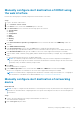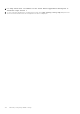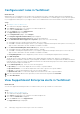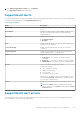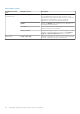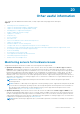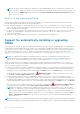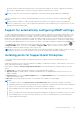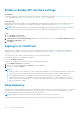Users Guide
Table Of Contents
- SupportAssist Enterprise Version 2.0.60 User's Guide
- Overview
- Getting started with SupportAssist Enterprise
- Set up SupportAssist Enterprise on local system
- Setting up SupportAssist Enterprise for remote devices
- Evaluating SupportAssist Enterprise
- Download the SupportAssist Enterprise installation package
- Installing or upgrading SupportAssist Enterprise
- Minimum requirements for installing and using SupportAssist Enterprise
- Installing SupportAssist Enterprise
- Upgrading SupportAssist Enterprise
- Migrating to SupportAssist Enterprise
- Using SupportAssist Enterprise without registration
- Register SupportAssist Enterprise
- Set up an SELinux enabled system to receive alerts
- Open the SupportAssist Enterprise user interface
- Log in to SupportAssist Enterprise
- Log out of SupportAssist Enterprise
- Adding devices
- Methods of adding devices
- Device types and applicable devices
- Add a server or hypervisor
- Add an iDRAC
- Add a chassis
- Add a Networking device
- Add a PowerVault storage array
- Add an EqualLogic PS Series storage solution
- Add a Compellent SC Series storage solution
- Add a Fluid File System NAS device
- Add a software
- Add a solution
- Add a virtual machine
- Add a device by duplication
- Managing device discovery rules
- Viewing cases and devices
- Monitoring site health
- Using Extensions
- Types of extensions
- Support for setting up adapter or Remote Collector
- Getting started with adding devices managed by systems management consoles
- Adapters overview
- Set up OpenManage Essentials adapter
- Set up the Microsoft System Center Operations Manager adapter
- Management Packs for inventorying devices managed by Operations Manager
- Set up OpenManage Enterprise adapter
- View the adapter overview pane
- View devices inventoried by the adapter
- Synchronize adapter
- Edit adapter
- Delete adapter
- Approximate time required to assign Credential Profile
- Remote Collectors overview
- Device grouping
- Managing device credentials
- Validating device inventory
- Maintaining SupportAssist Enterprise capability
- Enable or disable monitoring of a device
- Perform deep discovery
- Install or upgrade OMSA by using SupportAssist Enterprise
- Configure SNMP settings by using SupportAssist Enterprise
- View and update the contact information
- View and update parts dispatch information
- Integrate SupportAssist Enterprise with your TechDirect account
- Configure proxy server settings
- Connectivity test
- Test the case creation capability
- Clear the System Event Log
- Automatic update
- Delete a device
- Configuring email notifications
- Configuring collection settings
- Prerequisites for collecting system information
- Enable or disable the automatic collection of system information on case creation
- Enable or disable analytics collections
- Enable or disable the periodic collection of system information from all devices
- Enable or disable the collection of identity information
- Enable or disable the collection of system information
- Enable or disable the automatic upload of collections
- Enable or disable analytics collections
- Viewing collections
- Using SupportAssist Enterprise to collect and send system information
- Understanding maintenance mode
- SupportAssist Enterprise user groups
- Manually configuring SNMP settings
- Manually configuring the alert destination of a server
- Manually configuring the alert destination of a server by using the script file on server running Windows
- Manually configuring the alert destination of a server running Windows
- Manually configuring the alert destination of a server by using the script file on a server running Linux
- Manually configure alert destination of server running Linux
- Manually configure alert destination of iDRAC using the web interface
- Manually configure alert destination of networking device
- Manually configuring the alert destination of a server
- Managing SupportAssist Enterprise alerts in TechDirect
- Other useful information
- Monitoring servers for hardware issues
- Support for automatically installing or upgrading OMSA
- Support for automatically configuring SNMP settings
- Installing patch for SupportAssist Enterprise
- Enable or disable API interface settings
- Signing in to TechDirect
- Deep discovery
- Device correlation
- Association view
- Detection of hardware issues in attached storage devices
- Support for OEM devices
- Install Net-SNMP on a server running Linux
- Configure sudo access for SupportAssist Enterprise on server running Linux
- Ensuring successful communication between the SupportAssist Enterprise application and the SupportAssist server
- Accessing the SupportAssist Enterprise application logs
- Event storm handling
- Accessing the context-sensitive help
- View SupportAssist Enterprise product information
- Uninstalling SupportAssist Enterprise
- Identify series of PowerEdge server
- Troubleshooting
- Installing SupportAssist Enterprise
- SupportAssist Enterprise registration
- Opening the SupportAssist Enterprise user interface
- Logging in to SupportAssist Enterprise
- Unable to add device
- Unable to add adapter
- Unable to add Remote Collector
- Disconnected
- OMSA not installed
- SNMP not configured
- New version of OMSA available
- Unable to configure SNMP
- Unable to verify SNMP configuration
- Unable to install OMSA
- Unable to verify OMSA version
- OMSA not supported
- Unable to reach device
- Unable to gather system information
- Insufficient storage space to gather system information
- Unable to export collection
- Unable to send system information
- Authentication failed
- Clearing System Event Log failed
- Maintenance mode
- Auto update
- Unable to edit device credentials
- Automatic case creation
- Scheduled tasks
- SupportAssist Enterprise services
- Unable to view tool tips in Mozilla Firefox
- Other services
- Security
- Logs
- SupportAssist Enterprise user interface
- SupportAssist Enterprise Registration Wizard
- Login page
- Site Health
- Cases page
- Devices page
- Site Inventory Validation
- Device Groups page
- Manage Device Discovery Rule
- Manage Account Credentials
- Manage Credential Profiles
- Collections page
- Analytics Collections
- Extensions
- Settings
- Network Connectivity Test
- SupportAssist Enterprise test
- Error code appendix
- SupportAssist Enterprise resources
- Contacting Dell EMC
NOTE: The iDRAC can be configured to send alerts through SNMP and IPMI. However, SupportAssist Enterprise can
only receive alerts sent through SNMP. To ensure that SupportAssist Enterprise receives alerts sent from an iDRAC, you
must ensure that all SNMP Trap options are selected in the Alerts and Remote System Log Configuration section
of the iDRAC web console.
Benefits of agent-based monitoring
Even though yx2x and later generations of Dell EMC PowerEdge servers can be monitored through the agentless (iDRAC)
method, agent-based (OMSA) method has the following benefits:
●
Alert generation capabilities of OMSA and iDRAC are not the same. In yx3x or later generation of Dell EMC PowerEdge
servers, the alert generation capabilities of OMSA and iDRAC are almost similar. However, alerts from chipset and software
RAID are available only through OMSA.
● For devices with a ProSupport Plus, ProSupport Flex for Data Center, or ProSupport One for Data Center service contract
Dell EMC's recommendations for operating system and software component versions are available only if the device is
monitored through OMSA.
● OMSA is the only option available for monitoring x9xx to yx1x generation of PowerEdge servers.
Support for automatically installing or upgrading
OMSA
To monitor a device through the agent-based method, SupportAssist Enterprise requires the OpenManage Server Administrator
(OMSA) agent to be installed and running on the device. The OMSA agent is an application that monitors the health of various
components of the device where it is installed. When OMSA is installed and running on a device, the OMSA agent generates an
alert whenever a hardware event occurs on the device. SupportAssist Enterprise receives the alert from the device and
processes the alert to identify if the alert indicates a hardware issue. For more information on OMSA, visit Delltechcenter.com/
OMSA.
NOTE:
The SupportAssist Enterprise recommended version of OMSA may vary depending on the generation of the
PowerEdge server and the operating system running on the server. For information on the recommended versions of
OMSA, see the SupportAssist Enterprise Version 2.0.60 Support Matrix at https://www.dell.com/serviceabilitytools.
SupportAssist Enterprise has the capability to automatically download and install the recommended version of OMSA on a
device. By default, when a server is added for agent-based monitoring, SupportAssist Enterprise verifies if the recommended
version of OMSA is installed on the device.
● If OMSA is not installed on the device, SupportAssist Enterprise prompts for your confirmation to download and install the
recommended version of OMSA on the device. On confirmation, SupportAssist Enterprise downloads and installs OMSA in
the background. The OMSA installation status is displayed in the Status column on the Devices page. If you choose not to
install OMSA, the status of the device is displayed as
OMSA not installed. To install OMSA at a later time, you can
use the Tasks > Install / Upgrade OMSA option on the device overview pane.
● If OMSA is already installed on the device, SupportAssist Enterprise verifies if the version of OMSA matches with the
recommended OMSA version for SupportAssist Enterprise. If the existing version of OMSA is not the recommended version,
but supports direct upgrade to the recommended version of OMSA, SupportAssist Enterprise prompts for your confirmation
to download and upgrade OMSA on the device. The OMSA upgrade status is displayed in the Status column on the Devices
page. If you choose not to upgrade OMSA, the status of the device is displayed as New version of OMSA available.
To upgrade OMSA at a later time, use the Tasks > Install / Upgrade OMSA option on the device overview pane.
NOTE:
Direct upgrade to OMSA version n is supported only from the two previous versions (n-2) of OMSA. If direct
upgrade is not supported, you must manually download and upgrade OMSA on the device. For example, if OMSA version
7.0 is already installed on the device, but the recommended version of OMSA is 7.4, you must manually upgrade from
OMSA version 7.0 to 7.2. After upgrading to OMSA version 7.2, you can upgrade to OMSA version 7.4 using the More
Tasks > Install/Upgrade OMSA option on the device overview pane or you can manually download and upgrade to
OMSA version 7.4.
NOTE: When you allow or use SupportAssist Enterprise to install or upgrade OMSA, the downloaded packages of OMSA are
retained in the SupportAssist Enterprise installation folder. If a compatible version of OMSA was already downloaded during
138 Other useful information