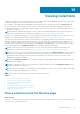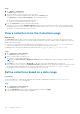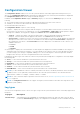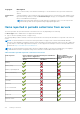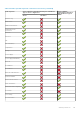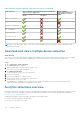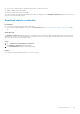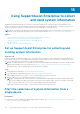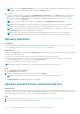Users Guide
Table Of Contents
- SupportAssist Enterprise Version 2.0.60 User's Guide
- Overview
- Getting started with SupportAssist Enterprise
- Set up SupportAssist Enterprise on local system
- Setting up SupportAssist Enterprise for remote devices
- Evaluating SupportAssist Enterprise
- Download the SupportAssist Enterprise installation package
- Installing or upgrading SupportAssist Enterprise
- Minimum requirements for installing and using SupportAssist Enterprise
- Installing SupportAssist Enterprise
- Upgrading SupportAssist Enterprise
- Migrating to SupportAssist Enterprise
- Using SupportAssist Enterprise without registration
- Register SupportAssist Enterprise
- Set up an SELinux enabled system to receive alerts
- Open the SupportAssist Enterprise user interface
- Log in to SupportAssist Enterprise
- Log out of SupportAssist Enterprise
- Adding devices
- Methods of adding devices
- Device types and applicable devices
- Add a server or hypervisor
- Add an iDRAC
- Add a chassis
- Add a Networking device
- Add a PowerVault storage array
- Add an EqualLogic PS Series storage solution
- Add a Compellent SC Series storage solution
- Add a Fluid File System NAS device
- Add a software
- Add a solution
- Add a virtual machine
- Add a device by duplication
- Managing device discovery rules
- Viewing cases and devices
- Monitoring site health
- Using Extensions
- Types of extensions
- Support for setting up adapter or Remote Collector
- Getting started with adding devices managed by systems management consoles
- Adapters overview
- Set up OpenManage Essentials adapter
- Set up the Microsoft System Center Operations Manager adapter
- Management Packs for inventorying devices managed by Operations Manager
- Set up OpenManage Enterprise adapter
- View the adapter overview pane
- View devices inventoried by the adapter
- Synchronize adapter
- Edit adapter
- Delete adapter
- Approximate time required to assign Credential Profile
- Remote Collectors overview
- Device grouping
- Managing device credentials
- Validating device inventory
- Maintaining SupportAssist Enterprise capability
- Enable or disable monitoring of a device
- Perform deep discovery
- Install or upgrade OMSA by using SupportAssist Enterprise
- Configure SNMP settings by using SupportAssist Enterprise
- View and update the contact information
- View and update parts dispatch information
- Integrate SupportAssist Enterprise with your TechDirect account
- Configure proxy server settings
- Connectivity test
- Test the case creation capability
- Clear the System Event Log
- Automatic update
- Delete a device
- Configuring email notifications
- Configuring collection settings
- Prerequisites for collecting system information
- Enable or disable the automatic collection of system information on case creation
- Enable or disable analytics collections
- Enable or disable the periodic collection of system information from all devices
- Enable or disable the collection of identity information
- Enable or disable the collection of system information
- Enable or disable the automatic upload of collections
- Enable or disable analytics collections
- Viewing collections
- Using SupportAssist Enterprise to collect and send system information
- Understanding maintenance mode
- SupportAssist Enterprise user groups
- Manually configuring SNMP settings
- Manually configuring the alert destination of a server
- Manually configuring the alert destination of a server by using the script file on server running Windows
- Manually configuring the alert destination of a server running Windows
- Manually configuring the alert destination of a server by using the script file on a server running Linux
- Manually configure alert destination of server running Linux
- Manually configure alert destination of iDRAC using the web interface
- Manually configure alert destination of networking device
- Manually configuring the alert destination of a server
- Managing SupportAssist Enterprise alerts in TechDirect
- Other useful information
- Monitoring servers for hardware issues
- Support for automatically installing or upgrading OMSA
- Support for automatically configuring SNMP settings
- Installing patch for SupportAssist Enterprise
- Enable or disable API interface settings
- Signing in to TechDirect
- Deep discovery
- Device correlation
- Association view
- Detection of hardware issues in attached storage devices
- Support for OEM devices
- Install Net-SNMP on a server running Linux
- Configure sudo access for SupportAssist Enterprise on server running Linux
- Ensuring successful communication between the SupportAssist Enterprise application and the SupportAssist server
- Accessing the SupportAssist Enterprise application logs
- Event storm handling
- Accessing the context-sensitive help
- View SupportAssist Enterprise product information
- Uninstalling SupportAssist Enterprise
- Identify series of PowerEdge server
- Troubleshooting
- Installing SupportAssist Enterprise
- SupportAssist Enterprise registration
- Opening the SupportAssist Enterprise user interface
- Logging in to SupportAssist Enterprise
- Unable to add device
- Unable to add adapter
- Unable to add Remote Collector
- Disconnected
- OMSA not installed
- SNMP not configured
- New version of OMSA available
- Unable to configure SNMP
- Unable to verify SNMP configuration
- Unable to install OMSA
- Unable to verify OMSA version
- OMSA not supported
- Unable to reach device
- Unable to gather system information
- Insufficient storage space to gather system information
- Unable to export collection
- Unable to send system information
- Authentication failed
- Clearing System Event Log failed
- Maintenance mode
- Auto update
- Unable to edit device credentials
- Automatic case creation
- Scheduled tasks
- SupportAssist Enterprise services
- Unable to view tool tips in Mozilla Firefox
- Other services
- Security
- Logs
- SupportAssist Enterprise user interface
- SupportAssist Enterprise Registration Wizard
- Login page
- Site Health
- Cases page
- Devices page
- Site Inventory Validation
- Device Groups page
- Manage Device Discovery Rule
- Manage Account Credentials
- Manage Credential Profiles
- Collections page
- Analytics Collections
- Extensions
- Settings
- Network Connectivity Test
- SupportAssist Enterprise test
- Error code appendix
- SupportAssist Enterprise resources
- Contacting Dell EMC
Configuration Viewer
The Configuration Viewer enables you to view the system information collected by SupportAssist Enterprise from your
devices. The Configuration Viewer displays information in a tabbed format. The collected system information is displayed in
the Configuration Viewer under various categories and sub categories.
In addition, the Configuration Viewer displays a Summary category. You can select the Summary category to view the
following:
● The system information collection settings in SupportAssist Enterprise at the time of the collection
● Summary of errors that were detected in the collected system information
● Brief information about the device
The Configuration Viewer comprises of the following:
● Top pane — Displays the various categories and sub categories of collection data in a menu format. You can move the
mouse pointer over the menu to see subcategories. You can click Expand All or Collapse All to quickly expand or collapse
all categories. In addition, the top pane also displays the Contacts tab and the Section Status tab.
○ Contacts — Displays case details, customer information that you have provided while registering SupportAssist
Enterprise, collections details, and the application information. The Contacts tab is the default tab.
○ Section Status — Displays an overview of the section-level information of a collection. This tab displays the status and
description of each section of the collection. The number of items that are displayed in Section Status is dependent on
the configuration of the device. The Section Status section also displays the count and status of the collection. The
available statuses are:
■ Success
■ Failed
■ Warning
● Bottom pane — Displays the collection details. The bottom pane also displays the information available for the category or
subcategory that is selected in the top pane. To view more details of the collection, click one of the subcategories. When
you click a category, the category is expanded, enabling you to view its sub categories. The bottom pane also includes a
navigation trail, which you can click to navigate backwards on the current trail.
Depending on the device types from which the collection was performed, the multiple device configuration viewer may display
the following tabs:
● Server — If the collection includes the system information from a server
● Storage — If the collection includes the system information from a storage device
● Networking — If the collection includes the system information from a network device
● Chassis — If the collection includes the system information from a chassis
● Software — If the collection includes the system information from a software
● Virtual Machine — If the collection includes the system information from a virtual machine
NOTE:
If you have disabled the collection of identity information from devices, the identity information such as hostname,
IP address, and so on, are replaced by tokenized values in the collected system information. The tokenized values are
represented as TOKENn—for example, TOKEN0, TOKEN1, or TOKEN2.
NOTE: For a list of items that may be reported in collections from a server, see Items reported in periodic collections from
servers on page 114.
NOTE: The Configuration Viewer does not support viewing the system information collected from storage devices with
Fluid File System (FluidFS).
Log types
You can use the configuration viewer to access two types of logs from the system information that is collected by SupportAssist
Enterprise:
Log types
Description
Structured logs Contain application logs, Embedded Server Management (ESM) logs, smart logs, and event logs. When
you click the Structured Logs category, the configuration viewer displays the list of available structured
Viewing collections 113