Users Guide
Table Of Contents
- SupportAssist Enterprise Version 1.1 User's Guide
- Overview
- Getting started with SupportAssist Enterprise
- Setting up SupportAssist Enterprise for the local system
- Setting up SupportAssist Enterprise for remote devices
- Evaluating SupportAssist Enterprise
- Downloading the SupportAssist Enterprise installation package
- Installing, Upgrading, or Migrating to SupportAssist Enterprise
- Minimum requirements for installing and using SupportAssist Enterprise
- Installing SupportAssist Enterprise
- Operating system considerations for installing SupportAssist Enterprise
- Installing SupportAssist Enterprise by using the SupportAssist Enterprise installer package (Windows)
- Installing SupportAssist Enterprise by using the SupportAssist Enterprise installer package (Linux)
- Installing SupportAssist Enterprise in silent mode (Linux)
- Installing SupportAssist Enterprise by using the OpenManage Essentials installation package
- Upgrading SupportAssist Enterprise
- Migrating to SupportAssist Enterprise
- Using SupportAssist Enterprise without registration
- Registering SupportAssist Enterprise
- Setting up an SELinux enabled system to receive alerts
- Opening the SupportAssist Enterprise user interface
- Logging in to SupportAssist Enterprise
- Logging out of SupportAssist Enterprise
- Adding devices
- Device types and applicable devices
- Adding a single device
- Adding a server or hypervisor
- Adding an iDRAC
- Adding a chassis
- Adding a Networking device
- Adding a PowerVault MD Series storage array
- Adding an EqualLogic PS Series storage solution
- Adding a Compellent SC Series storage solution
- Adding a Fluid File System (FluidFS) NAS device
- Adding a software
- Adding a solution
- Adding a device by duplication
- Importing multiple devices
- Exporting details of devices that were not imported
- Revalidating a device
- Viewing cases and devices
- Device grouping
- Using Extensions
- Types of extensions
- Support for setting up adapter or Remote Collector
- Getting started with inventorying devices managed by OpenManage Essentials or Microsoft System Center Operations Manager
- Adapters
- Remote Collectors
- Managing device credentials
- Maintaining SupportAssist Enterprise capability
- Enabling or disabling monitoring of a device
- Installing or upgrading OMSA by using SupportAssist Enterprise
- Configuring SNMP settings by using SupportAssist Enterprise
- Viewing and updating the contact information
- Configuring proxy server settings
- Connectivity test
- Testing the case creation capability
- Clearing the System Event Log (SEL)
- Automatic update
- Deleting a device
- Opting in or opting out from ProSupport Plus recommendation report emails
- Configuring email notifications
- Configuring collection settings
- Prerequisites for collecting system information
- Enabling or disabling the automatic collection of system information on case creation
- Enabling or disabling the periodic collection of system information from all devices
- Enabling or disabling the collection of identity information
- Enabling or disabling the collection of software information and the system log
- Enabling or disabling the automatic upload of collections
- Viewing collections
- Using SupportAssist Enterprise to collect and send system information
- Understanding maintenance mode
- SupportAssist Enterprise user groups
- Manually configuring SNMP settings
- Manually configuring the alert destination of a server
- Manually configuring the alert destination of a server by using the script file (Windows)
- Manually configuring the alert destination of a server (Windows)
- Manually configuring the alert destination of a server by using the script file (Linux)
- Manually configuring the alert destination of a server (Linux)
- Manually configuring the alert destination of iDRAC by using the web interface
- Manually configuring the alert destination of a chassis by using the web interface
- Manually configuring the alert destination of a networking device
- Manually configuring the alert destination of a server
- Other useful information
- Monitoring servers for hardware issues
- Support for automatically installing or upgrading OMSA
- Support for automatically configuring SNMP settings
- Device correlation
- Detection of hardware issues in attached storage devices
- Support for Dell OEM servers
- Installing Net-SNMP (Linux only)
- Configuring sudo access for SupportAssist Enterprise (Linux)
- Ensuring successful communication between the SupportAssist Enterprise application and the SupportAssist server
- Accessing the SupportAssist Enterprise application logs
- Event storm handling
- Accessing the context-sensitive help
- Viewing SupportAssist Enterprise product information
- Uninstalling SupportAssist Enterprise
- Identifying the generation of a Dell PowerEdge server
- Troubleshooting
- Installing SupportAssist Enterprise
- SupportAssist Enterprise registration
- Opening the SupportAssist Enterprise user interface
- Logging in to SupportAssist Enterprise
- Unable to add device
- Unable to add adapter
- Unable to add Remote Collector
- Disconnected
- Importing multiple devices
- OMSA not installed
- SNMP not configured
- New version of OMSA available
- Unable to configure SNMP
- Unable to verify SNMP configuration
- Unable to install OMSA
- Unable to verify OMSA version
- OMSA not supported
- Unable to reach device
- Unable to gather system information
- Insufficient storage space to gather system information
- Unable to export collection
- Unable to send system information
- Authentication failed
- Clearing System Event Log failed
- Maintenance mode
- Auto update
- Unable to edit device credentials
- Automatic case creation
- Scheduled tasks
- SupportAssist Enterprise services
- Other services
- Security
- SupportAssist Enterprise user interface
- Error code appendix
- Related documents and resources
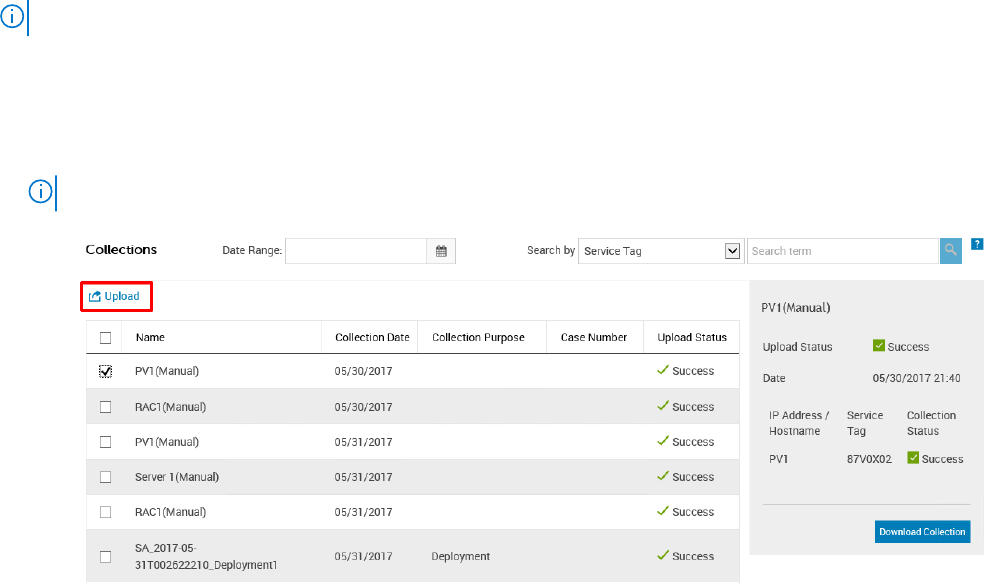
Uploading a collection
Prerequisites
You must be logged in to SupportAssist Enterprise with elevated or administrative privileges. See SupportAssist Enterprise user
groups and Granting elevated or administrative privileges to users.
About this task
You can use the Upload option available in the Collections page to upload collections to Dell. You may choose to upload a
collection in the following scenarios:
● Collection of system information was successful, but upload of the collection was unsuccessful.
● While starting a multiple device collection, you had chosen not to upload the multiple device collection to Dell. Such
collections display a Never Uploaded status in the Collections page.
● You want to upload a collection to Dell once again.
NOTE: Manual upload is not supported for collections that were performed by a Remote Collector.
Steps
1. Point to Collections and click View Collections.
The Collections page is displayed.
2. Select one or more collections that you want to upload and click Upload.
NOTE: The total file size of the all collections that you have selected must be lesser than 2 GB.
Figure 49. Upload collection option
The Upload Status column displays the status of the upload.
Uploading a collection from a disconnected site
About this task
When internet connectivity is available, SupportAssist Enterprise automatically collects and sends system information from your
devices to Dell. If the server where SupportAssist Enterprise is installed or the server where the Remote Collector is set up does
not have internet connectivity, you can choose to manually upload collections to Dell.
Steps
1. Perform a collection from the device. See Starting the collection of system information from a single device.
2. Access the collection file by using one of the following methods:
Using SupportAssist Enterprise to collect and send system information
127










