Users Guide
Table Of Contents
- SupportAssist Enterprise Version 1.1 User's Guide
- Overview
- Getting started with SupportAssist Enterprise
- Setting up SupportAssist Enterprise for the local system
- Setting up SupportAssist Enterprise for remote devices
- Evaluating SupportAssist Enterprise
- Downloading the SupportAssist Enterprise installation package
- Installing, Upgrading, or Migrating to SupportAssist Enterprise
- Minimum requirements for installing and using SupportAssist Enterprise
- Installing SupportAssist Enterprise
- Operating system considerations for installing SupportAssist Enterprise
- Installing SupportAssist Enterprise by using the SupportAssist Enterprise installer package (Windows)
- Installing SupportAssist Enterprise by using the SupportAssist Enterprise installer package (Linux)
- Installing SupportAssist Enterprise in silent mode (Linux)
- Installing SupportAssist Enterprise by using the OpenManage Essentials installation package
- Upgrading SupportAssist Enterprise
- Migrating to SupportAssist Enterprise
- Using SupportAssist Enterprise without registration
- Registering SupportAssist Enterprise
- Setting up an SELinux enabled system to receive alerts
- Opening the SupportAssist Enterprise user interface
- Logging in to SupportAssist Enterprise
- Logging out of SupportAssist Enterprise
- Adding devices
- Device types and applicable devices
- Adding a single device
- Adding a server or hypervisor
- Adding an iDRAC
- Adding a chassis
- Adding a Networking device
- Adding a PowerVault MD Series storage array
- Adding an EqualLogic PS Series storage solution
- Adding a Compellent SC Series storage solution
- Adding a Fluid File System (FluidFS) NAS device
- Adding a software
- Adding a solution
- Adding a device by duplication
- Importing multiple devices
- Exporting details of devices that were not imported
- Revalidating a device
- Viewing cases and devices
- Device grouping
- Using Extensions
- Types of extensions
- Support for setting up adapter or Remote Collector
- Getting started with inventorying devices managed by OpenManage Essentials or Microsoft System Center Operations Manager
- Adapters
- Remote Collectors
- Managing device credentials
- Maintaining SupportAssist Enterprise capability
- Enabling or disabling monitoring of a device
- Installing or upgrading OMSA by using SupportAssist Enterprise
- Configuring SNMP settings by using SupportAssist Enterprise
- Viewing and updating the contact information
- Configuring proxy server settings
- Connectivity test
- Testing the case creation capability
- Clearing the System Event Log (SEL)
- Automatic update
- Deleting a device
- Opting in or opting out from ProSupport Plus recommendation report emails
- Configuring email notifications
- Configuring collection settings
- Prerequisites for collecting system information
- Enabling or disabling the automatic collection of system information on case creation
- Enabling or disabling the periodic collection of system information from all devices
- Enabling or disabling the collection of identity information
- Enabling or disabling the collection of software information and the system log
- Enabling or disabling the automatic upload of collections
- Viewing collections
- Using SupportAssist Enterprise to collect and send system information
- Understanding maintenance mode
- SupportAssist Enterprise user groups
- Manually configuring SNMP settings
- Manually configuring the alert destination of a server
- Manually configuring the alert destination of a server by using the script file (Windows)
- Manually configuring the alert destination of a server (Windows)
- Manually configuring the alert destination of a server by using the script file (Linux)
- Manually configuring the alert destination of a server (Linux)
- Manually configuring the alert destination of iDRAC by using the web interface
- Manually configuring the alert destination of a chassis by using the web interface
- Manually configuring the alert destination of a networking device
- Manually configuring the alert destination of a server
- Other useful information
- Monitoring servers for hardware issues
- Support for automatically installing or upgrading OMSA
- Support for automatically configuring SNMP settings
- Device correlation
- Detection of hardware issues in attached storage devices
- Support for Dell OEM servers
- Installing Net-SNMP (Linux only)
- Configuring sudo access for SupportAssist Enterprise (Linux)
- Ensuring successful communication between the SupportAssist Enterprise application and the SupportAssist server
- Accessing the SupportAssist Enterprise application logs
- Event storm handling
- Accessing the context-sensitive help
- Viewing SupportAssist Enterprise product information
- Uninstalling SupportAssist Enterprise
- Identifying the generation of a Dell PowerEdge server
- Troubleshooting
- Installing SupportAssist Enterprise
- SupportAssist Enterprise registration
- Opening the SupportAssist Enterprise user interface
- Logging in to SupportAssist Enterprise
- Unable to add device
- Unable to add adapter
- Unable to add Remote Collector
- Disconnected
- Importing multiple devices
- OMSA not installed
- SNMP not configured
- New version of OMSA available
- Unable to configure SNMP
- Unable to verify SNMP configuration
- Unable to install OMSA
- Unable to verify OMSA version
- OMSA not supported
- Unable to reach device
- Unable to gather system information
- Insufficient storage space to gather system information
- Unable to export collection
- Unable to send system information
- Authentication failed
- Clearing System Event Log failed
- Maintenance mode
- Auto update
- Unable to edit device credentials
- Automatic case creation
- Scheduled tasks
- SupportAssist Enterprise services
- Other services
- Security
- SupportAssist Enterprise user interface
- Error code appendix
- Related documents and resources
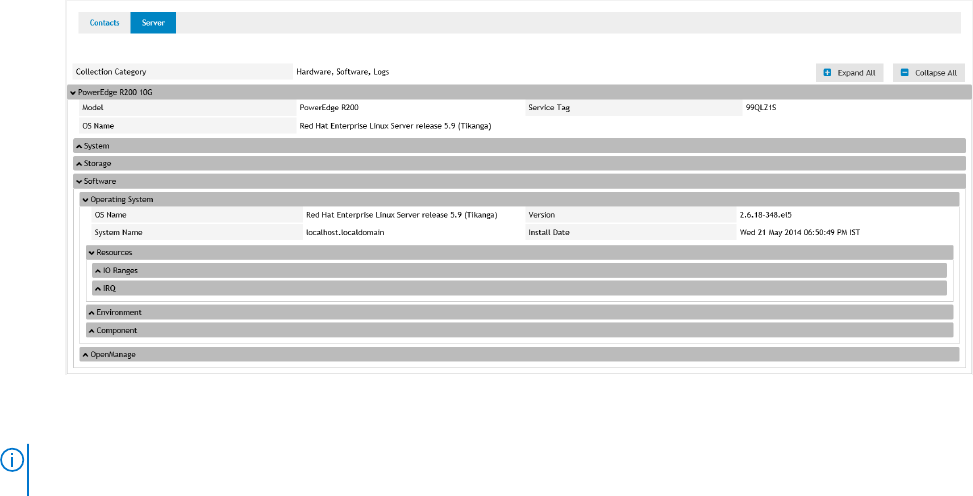
The collection overview pane is displayed.
3. Click Download Collection.
You are prompted to open or save the collection file.
4. Save the collection file.
5. Extract the multiple device collection .zip file.
6. Open the folder where you extracted the collection file.
7. Double-click the index.html file.
The multiple device configuration viewer opens in a new web browser window. You can view the system information
collected from each device by accessing the device type menu.
Multiple device configuration viewer
The multiple device configuration viewer displays information in a tabbed format. The Contacts tab is the default tab of the
multiple device configuration viewer. The Contacts tab displays the case details, customer information, and collection details.
Depending on the device types from which the collection was performed, the multiple device configuration viewer may display
the following tabs:
● Server — If the collection includes the system information from a server
● Storage — If the collection includes the system information from a storage device
● Networking — If the collection includes the system information from a network device
● Chassis — If the collection includes the system information from a chassis
To access the system information collected from a specific device, point to the device type tab and click the device from the
menu that is displayed. The system information collected from a device is displayed as categories and subcategories. Click a
category to expand or collapse the category. The system information available in a category can be viewed when the category is
expanded. You can click Expand All or Collapse All to quickly expand or collapse all categories.
Figure 44. Multiple device configuration viewer
NOTE:
The Configuration Viewer does not support viewing the system information collected from storage devices with
Fluid File System (FluidFS).
122 Viewing collections










