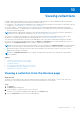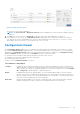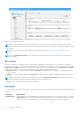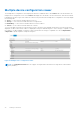Users Guide
Table Of Contents
- SupportAssist Enterprise Version 1.0 User's Guide
- Overview
- Getting started with SupportAssist Enterprise
- Setting up SupportAssist Enterprise for the local system
- Setting up SupportAssist Enterprise for remote devices
- Evaluating SupportAssist Enterprise
- Downloading the SupportAssist Enterprise installation package
- Minimum requirements for installing and using SupportAssist Enterprise
- Installing SupportAssist Enterprise
- Migrating to SupportAssist Enterprise
- Using SupportAssist Enterprise without registration
- Registering SupportAssist Enterprise
- Setting up an SELinux enabled system to receive alerts
- Opening the SupportAssist Enterprise user interface
- Logging in to SupportAssist Enterprise
- Logging out of SupportAssist Enterprise
- Adding devices
- Device types and applicable devices
- Adding a single device
- Adding a server or hypervisor
- Adding an iDRAC
- Adding a chassis
- Adding a Dell Networking device
- Adding a PowerVault MD Series storage array
- Adding a Dell EqualLogic PS Series storage array
- Adding a Dell Compellent SC Series storage solution
- Adding a Dell Fluid File System (FluidFS) NAS device
- Adding a device by duplication
- Importing multiple devices
- Exporting details of devices that were not imported
- Revalidating a device
- Viewing cases and devices
- Device grouping
- Understanding maintenance mode
- Maintaining SupportAssist Enterprise capability
- Enabling or disabling monitoring of a device
- Editing device credentials
- Installing or upgrading OMSA by using SupportAssist Enterprise
- Configuring SNMP settings by using SupportAssist Enterprise
- Viewing and updating the contact information
- Configuring proxy server settings
- Connectivity test
- Testing the case creation capability
- Clearing the System Event Log (SEL)
- Automatic update
- Deleting a device
- Opting in or opting out from ProSupport Plus server recommendation report emails
- Configuring email notifications
- Configuring data collection settings
- Prerequisites for collecting system information
- Enabling or disabling the automatic collection of system information on case creation
- Enabling or disabling the periodic collection of system information from all devices
- Customizing the schedule for periodic collection of system information
- Default schedule for collection of system information
- Disabling the periodic collection of system information from specific devices
- Enabling or disabling the collection of identity information
- Enabling or disabling the collection of software information and the system log
- Viewing collections
- Using SupportAssist Enterprise to collect and send system information
- SupportAssist Enterprise user groups
- Manually configuring SNMP settings
- Manually configuring the alert destination of a server
- Manually configuring the alert destination of a server by using the script file (Windows)
- Manually configuring the alert destination of a server (Windows)
- Manually configuring the alert destination of a server by using the script file (Linux)
- Manually configuring the alert destination of a server (Linux)
- Manually configuring the alert destination of iDRAC by using the web interface
- Manually configuring the alert destination of a chassis by using the web interface
- Manually configuring the alert destination of a networking device
- Manually configuring the alert destination of a server
- Other useful information
- Monitoring servers for hardware issues
- Support for automatically installing or upgrading OMSA
- Support for automatically configuring SNMP settings
- Device correlation
- Detection of hardware issues in attached storage devices
- Support for Dell OEM servers
- Installing Net-SNMP (Linux only)
- Configuring sudo access for SupportAssist Enterprise (Linux)
- Ensuring successful communication between the SupportAssist Enterprise application and the SupportAssist server
- Accessing the SupportAssist Enterprise application logs
- Event storm handling
- Accessing the context-sensitive help
- Viewing SupportAssist Enterprise product information
- Uninstalling SupportAssist Enterprise
- Identifying the generation of a Dell PowerEdge server
- Troubleshooting
- Installing SupportAssist Enterprise
- SupportAssist Enterprise registration
- Opening the SupportAssist Enterprise user interface
- Logging in to SupportAssist Enterprise
- Unable to add device
- Importing multiple devices
- OMSA not installed
- SNMP not configured
- New version of OMSA available
- Unable to configure SNMP
- Unable to verify SNMP configuration
- Unable to install OMSA
- Unable to verify OMSA version
- OMSA not supported
- Unable to reach device
- Unable to gather system information
- Insufficient storage space to gather system information
- Unable to export collection
- Unable to send system information
- Authentication failed
- Clearing System Event Log failed
- Maintenance mode
- Auto update
- Unable to edit device credentials
- Automatic case creation
- Scheduled tasks
- SupportAssist service
- Other services
- Security
- SupportAssist Enterprise user interface
- Error code appendix
- Related documents and resources
Figure 29. View Collection option
The collection overview pane is displayed.
NOTE: The View Collection or Download Collection option is disabled if the collection was performed by a Remote
Collector.
3. Click View (for server collections) or Download (for all other device types and multiple device collections).
If the collection is from a server, the Configuration Viewer is displayed in a new web browser window. For collections
from all other device types and multiple device collections, download and save the collection as a .zip file. To view the
downloaded collection, extract the .zip file and click the index.html file.
Configuration Viewer
The Configuration Viewer enables you to view the data collected by SupportAssist Enterprise from your devices. The title
bar of the Configuration Viewer displays the date of the collection and the Service Tag of the device. The collected data is
displayed in the Configuration Viewer under various categories and sub categories. In addition, the Configuration Viewer
displays a Summary category. You can select the Summary category to view the following:
● The data collection settings in SupportAssist Enterprise at the time of the collection
● Summary of errors that were detected in the collected data
● Brief information about the device
The layout of the Configuration Viewer is as follows:
User interface
Description
Left pane Displays the various categories and sub categories of data in an expanded tree format. A category may
display a warning or critical icon to indicate the health status roll-up of its subcategories. When you can
click a category, the category is expanded, enabling you to view its sub categories. You can click Expand
All or Collapse All to quickly expand or collapse all categories.
Divider Is displayed between the left and right panes. You can click and drag the divider to the left or right to
increase or decrease the viewable area of the right pane. You can also hide the left pane if necessary. To
hide the left pane, click the < icon that is displayed at the top of the divider. To view the left pane again,
click the > icon that is displayed at the top of the divider.
Right pane Displays the data available for the category or subcategory that is selected in the left pane. This pane
includes a navigation trail, which you can click to navigate backward on the current trail.
Viewing collections 85