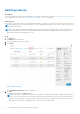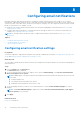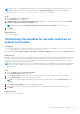Users Guide
Table Of Contents
- SupportAssist Enterprise Version 1.0 User's Guide
- Overview
- Getting started with SupportAssist Enterprise
- Setting up SupportAssist Enterprise for the local system
- Setting up SupportAssist Enterprise for remote devices
- Evaluating SupportAssist Enterprise
- Downloading the SupportAssist Enterprise installation package
- Minimum requirements for installing and using SupportAssist Enterprise
- Installing SupportAssist Enterprise
- Migrating to SupportAssist Enterprise
- Using SupportAssist Enterprise without registration
- Registering SupportAssist Enterprise
- Setting up an SELinux enabled system to receive alerts
- Opening the SupportAssist Enterprise user interface
- Logging in to SupportAssist Enterprise
- Logging out of SupportAssist Enterprise
- Adding devices
- Device types and applicable devices
- Adding a single device
- Adding a server or hypervisor
- Adding an iDRAC
- Adding a chassis
- Adding a Dell Networking device
- Adding a PowerVault MD Series storage array
- Adding a Dell EqualLogic PS Series storage array
- Adding a Dell Compellent SC Series storage solution
- Adding a Dell Fluid File System (FluidFS) NAS device
- Adding a device by duplication
- Importing multiple devices
- Exporting details of devices that were not imported
- Revalidating a device
- Viewing cases and devices
- Device grouping
- Understanding maintenance mode
- Maintaining SupportAssist Enterprise capability
- Enabling or disabling monitoring of a device
- Editing device credentials
- Installing or upgrading OMSA by using SupportAssist Enterprise
- Configuring SNMP settings by using SupportAssist Enterprise
- Viewing and updating the contact information
- Configuring proxy server settings
- Connectivity test
- Testing the case creation capability
- Clearing the System Event Log (SEL)
- Automatic update
- Deleting a device
- Opting in or opting out from ProSupport Plus server recommendation report emails
- Configuring email notifications
- Configuring data collection settings
- Prerequisites for collecting system information
- Enabling or disabling the automatic collection of system information on case creation
- Enabling or disabling the periodic collection of system information from all devices
- Customizing the schedule for periodic collection of system information
- Default schedule for collection of system information
- Disabling the periodic collection of system information from specific devices
- Enabling or disabling the collection of identity information
- Enabling or disabling the collection of software information and the system log
- Viewing collections
- Using SupportAssist Enterprise to collect and send system information
- SupportAssist Enterprise user groups
- Manually configuring SNMP settings
- Manually configuring the alert destination of a server
- Manually configuring the alert destination of a server by using the script file (Windows)
- Manually configuring the alert destination of a server (Windows)
- Manually configuring the alert destination of a server by using the script file (Linux)
- Manually configuring the alert destination of a server (Linux)
- Manually configuring the alert destination of iDRAC by using the web interface
- Manually configuring the alert destination of a chassis by using the web interface
- Manually configuring the alert destination of a networking device
- Manually configuring the alert destination of a server
- Other useful information
- Monitoring servers for hardware issues
- Support for automatically installing or upgrading OMSA
- Support for automatically configuring SNMP settings
- Device correlation
- Detection of hardware issues in attached storage devices
- Support for Dell OEM servers
- Installing Net-SNMP (Linux only)
- Configuring sudo access for SupportAssist Enterprise (Linux)
- Ensuring successful communication between the SupportAssist Enterprise application and the SupportAssist server
- Accessing the SupportAssist Enterprise application logs
- Event storm handling
- Accessing the context-sensitive help
- Viewing SupportAssist Enterprise product information
- Uninstalling SupportAssist Enterprise
- Identifying the generation of a Dell PowerEdge server
- Troubleshooting
- Installing SupportAssist Enterprise
- SupportAssist Enterprise registration
- Opening the SupportAssist Enterprise user interface
- Logging in to SupportAssist Enterprise
- Unable to add device
- Importing multiple devices
- OMSA not installed
- SNMP not configured
- New version of OMSA available
- Unable to configure SNMP
- Unable to verify SNMP configuration
- Unable to install OMSA
- Unable to verify OMSA version
- OMSA not supported
- Unable to reach device
- Unable to gather system information
- Insufficient storage space to gather system information
- Unable to export collection
- Unable to send system information
- Authentication failed
- Clearing System Event Log failed
- Maintenance mode
- Auto update
- Unable to edit device credentials
- Automatic case creation
- Scheduled tasks
- SupportAssist service
- Other services
- Security
- SupportAssist Enterprise user interface
- Error code appendix
- Related documents and resources
While the SEL is cleared from a device, the device displays a Clearing System Event Log status in SupportAssist
Enterprise. After the SEL is cleared successfully, the device displays a System Event Log cleared status.
Automatic update
The types of SupportAssist Enterprise updates that are available is as follows:
● SupportAssist Enterprise application update — Upgrades the SupportAssist Enterprise application with additional
capability, protocol support, usability enhancements, and patches to fix existing issues.
● Policy files update — Defines SupportAssist Enterprise alert handling and case creation. By updating this file, SupportAssist
Enterprise will have optimized case management as per the latest Dell definitions.
● Product support files update — Defines the Dell devices and operating systems that are compatible with SupportAssist
Enterprise. By updating this file, SupportAssist Enterprise will be able to connect to, and collect data from more device
models.
By default, automatic update is enabled for the SupportAssist Enterprise application, policy files, and product support files. This
ensures that SupportAssist Enterprise is automatically updated whenever an update is available. You can choose to enable or
disable the automatic update of a specific component based on your preference. For instructions to enable or disable automatic
updates, see Enabling or disabling automatic updates.
NOTE: Dell recommends that you enable automatic update to ensure that SupportAssist Enterprise is up-to-date with the
latest features and enhancements.
The SupportAssist Enterprise application checks if any updates are available, every Monday at 11 a.m. (date and time as on the
server where SupportAssist Enterprise is installed):
● If updates are available and automatic updates are enabled, the updates are downloaded and automatically installed in the
background.
● If updates are available, but automatic update is disabled, the update available banner is displayed at the top of the page.
You can click Update now to allow SupportAssist Enterprise to download and install the latest updates.
NOTE:
After the updates are downloaded and installed, an update successful message is displayed. To view and use the
latest updates and enhancements, you must refresh the SupportAssist Enterprise user interface.
Information about the SupportAssist Enterprise update is logged in the log file available at the following location based on the
operating system where SupportAssist Enterprise is installed:
● On Windows — C:\Program Files\Dell\SupportAssist\logs
● On Linux — /opt/dell/supportassist/logs
Enabling or disabling automatic updates
Enabling automatic updates ensures that SupportAssist Enterprise is automatically updated whenever updates are available.
Prerequisites
You must be logged in to SupportAssist Enterprise with elevated or administrative privileges. See SupportAssist Enterprise user
groups on page 96 and Granting elevated or administrative privileges to users on page 97.
Steps
1. Point to Settings and click Preferences.
The Preferences page is displayed.
2. In Automatically update the following features in SupportAssist Enterprise, select or clear the options that you want
to enable or disable.
3. Click Apply.
Related references
Preferences on page 146
Maintaining SupportAssist Enterprise capability
71