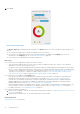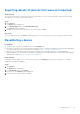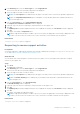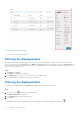Users Guide
Table Of Contents
- SupportAssist Enterprise Version 1.0 User's Guide
- Overview
- Getting started with SupportAssist Enterprise
- Setting up SupportAssist Enterprise for the local system
- Setting up SupportAssist Enterprise for remote devices
- Evaluating SupportAssist Enterprise
- Downloading the SupportAssist Enterprise installation package
- Minimum requirements for installing and using SupportAssist Enterprise
- Installing SupportAssist Enterprise
- Migrating to SupportAssist Enterprise
- Using SupportAssist Enterprise without registration
- Registering SupportAssist Enterprise
- Setting up an SELinux enabled system to receive alerts
- Opening the SupportAssist Enterprise user interface
- Logging in to SupportAssist Enterprise
- Logging out of SupportAssist Enterprise
- Adding devices
- Device types and applicable devices
- Adding a single device
- Adding a server or hypervisor
- Adding an iDRAC
- Adding a chassis
- Adding a Dell Networking device
- Adding a PowerVault MD Series storage array
- Adding a Dell EqualLogic PS Series storage array
- Adding a Dell Compellent SC Series storage solution
- Adding a Dell Fluid File System (FluidFS) NAS device
- Adding a device by duplication
- Importing multiple devices
- Exporting details of devices that were not imported
- Revalidating a device
- Viewing cases and devices
- Device grouping
- Understanding maintenance mode
- Maintaining SupportAssist Enterprise capability
- Enabling or disabling monitoring of a device
- Editing device credentials
- Installing or upgrading OMSA by using SupportAssist Enterprise
- Configuring SNMP settings by using SupportAssist Enterprise
- Viewing and updating the contact information
- Configuring proxy server settings
- Connectivity test
- Testing the case creation capability
- Clearing the System Event Log (SEL)
- Automatic update
- Deleting a device
- Opting in or opting out from ProSupport Plus server recommendation report emails
- Configuring email notifications
- Configuring data collection settings
- Prerequisites for collecting system information
- Enabling or disabling the automatic collection of system information on case creation
- Enabling or disabling the periodic collection of system information from all devices
- Customizing the schedule for periodic collection of system information
- Default schedule for collection of system information
- Disabling the periodic collection of system information from specific devices
- Enabling or disabling the collection of identity information
- Enabling or disabling the collection of software information and the system log
- Viewing collections
- Using SupportAssist Enterprise to collect and send system information
- SupportAssist Enterprise user groups
- Manually configuring SNMP settings
- Manually configuring the alert destination of a server
- Manually configuring the alert destination of a server by using the script file (Windows)
- Manually configuring the alert destination of a server (Windows)
- Manually configuring the alert destination of a server by using the script file (Linux)
- Manually configuring the alert destination of a server (Linux)
- Manually configuring the alert destination of iDRAC by using the web interface
- Manually configuring the alert destination of a chassis by using the web interface
- Manually configuring the alert destination of a networking device
- Manually configuring the alert destination of a server
- Other useful information
- Monitoring servers for hardware issues
- Support for automatically installing or upgrading OMSA
- Support for automatically configuring SNMP settings
- Device correlation
- Detection of hardware issues in attached storage devices
- Support for Dell OEM servers
- Installing Net-SNMP (Linux only)
- Configuring sudo access for SupportAssist Enterprise (Linux)
- Ensuring successful communication between the SupportAssist Enterprise application and the SupportAssist server
- Accessing the SupportAssist Enterprise application logs
- Event storm handling
- Accessing the context-sensitive help
- Viewing SupportAssist Enterprise product information
- Uninstalling SupportAssist Enterprise
- Identifying the generation of a Dell PowerEdge server
- Troubleshooting
- Installing SupportAssist Enterprise
- SupportAssist Enterprise registration
- Opening the SupportAssist Enterprise user interface
- Logging in to SupportAssist Enterprise
- Unable to add device
- Importing multiple devices
- OMSA not installed
- SNMP not configured
- New version of OMSA available
- Unable to configure SNMP
- Unable to verify SNMP configuration
- Unable to install OMSA
- Unable to verify OMSA version
- OMSA not supported
- Unable to reach device
- Unable to gather system information
- Insufficient storage space to gather system information
- Unable to export collection
- Unable to send system information
- Authentication failed
- Clearing System Event Log failed
- Maintenance mode
- Auto update
- Unable to edit device credentials
- Automatic case creation
- Scheduled tasks
- SupportAssist service
- Other services
- Security
- SupportAssist Enterprise user interface
- Error code appendix
- Related documents and resources
4. Click Download .csv template and save the .csv file.
5. Open the .csv template, and update the details of the devices.
An example of a .csv file with the device details is as follows:
Device Type,IP/Hostname,Display Name,Username,Password,Enable Password,Community
String,Auto SNMP Config(Yes/No),Auto Push OMSA(Yes/No),Compellent UserName,Compellent
Password
Server/hypervisor,10.14.17.14,ServerA.com,Onyx,ak,,,yes,yes,,
Server/hypervisor,10.14.19.28,Rhel,root,Dell_123$,,,yes,yes,,
PowerVault,10.14.16.65,PowerVault1,,,,,yes,yes,,
chassis,10.14.100.22,Enclosure,root,calvin,,,yes,yes,,
PeerStorage(PS) / Equallogic,10.94.101.236,compellent,root,admin@321,,public,yes,yes,,
Networking,10.14.26.23,Networking1,Admin,$tores1,$tores1,public,yes,yes,,
iDRAC,10.14.28.18,iDRAC11,root,calvin,,,yes,yes,,
iDRAC,10.14.217.205,,root,calvin,,,yes,yes,,
iDRAC,10.14.217.1,,root,calvin,,,yes,yes,,
6. Click Browse.
The Choose file to Upload window is displayed.
7. Navigate to the folder that contains the .csv file, select the .csv file, and then click Open.
8. If you want SupportAssist Enterprise to monitor the health status of the devices, ensure that the Enable Monitoring option
is selected.
9. Click Next.
Figure 7. Importing devices window
The Importing Devices window is displayed.
If you click Cancel while the device import operation is in progress:
● The import operation is stopped after your confirmation.
● Devices that were already imported are retained in the Default or Staging group.
● The import operation continues for devices for which discovery has already started.
● Devices for which the initial identification is incomplete are discarded.
While importing devices that are members of one or more domains by using a .csv file, if SupportAssist Enterprise detects
that the credentials of two of those devices of a certain domain are incorrect, the import operation is paused for other
devices in that domain. The import operation is paused to prevent automatic lockout of the domain account due to repetitive
authentication failures. For devices of other domains included in the .csv file, the import process continues normally. If the
import process is paused for devices of a certain domain, you can perform one of the following:
● Click Cancel to stop the import operation. You can try importing the .csv file again after verifying and updating the
device credentials.
● Click Resume to continue importing other devices that are members of that domain.
CAUTION:
Resuming the import operation may result in lockout of the domain account, if other devices in
the .csv file use the same credentials.
Adding devices 41