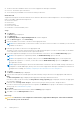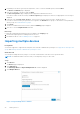Users Guide
Table Of Contents
- SupportAssist Enterprise Version 1.0 User's Guide
- Overview
- Getting started with SupportAssist Enterprise
- Setting up SupportAssist Enterprise for the local system
- Setting up SupportAssist Enterprise for remote devices
- Evaluating SupportAssist Enterprise
- Downloading the SupportAssist Enterprise installation package
- Minimum requirements for installing and using SupportAssist Enterprise
- Installing SupportAssist Enterprise
- Migrating to SupportAssist Enterprise
- Using SupportAssist Enterprise without registration
- Registering SupportAssist Enterprise
- Setting up an SELinux enabled system to receive alerts
- Opening the SupportAssist Enterprise user interface
- Logging in to SupportAssist Enterprise
- Logging out of SupportAssist Enterprise
- Adding devices
- Device types and applicable devices
- Adding a single device
- Adding a server or hypervisor
- Adding an iDRAC
- Adding a chassis
- Adding a Dell Networking device
- Adding a PowerVault MD Series storage array
- Adding a Dell EqualLogic PS Series storage array
- Adding a Dell Compellent SC Series storage solution
- Adding a Dell Fluid File System (FluidFS) NAS device
- Adding a device by duplication
- Importing multiple devices
- Exporting details of devices that were not imported
- Revalidating a device
- Viewing cases and devices
- Device grouping
- Understanding maintenance mode
- Maintaining SupportAssist Enterprise capability
- Enabling or disabling monitoring of a device
- Editing device credentials
- Installing or upgrading OMSA by using SupportAssist Enterprise
- Configuring SNMP settings by using SupportAssist Enterprise
- Viewing and updating the contact information
- Configuring proxy server settings
- Connectivity test
- Testing the case creation capability
- Clearing the System Event Log (SEL)
- Automatic update
- Deleting a device
- Opting in or opting out from ProSupport Plus server recommendation report emails
- Configuring email notifications
- Configuring data collection settings
- Prerequisites for collecting system information
- Enabling or disabling the automatic collection of system information on case creation
- Enabling or disabling the periodic collection of system information from all devices
- Customizing the schedule for periodic collection of system information
- Default schedule for collection of system information
- Disabling the periodic collection of system information from specific devices
- Enabling or disabling the collection of identity information
- Enabling or disabling the collection of software information and the system log
- Viewing collections
- Using SupportAssist Enterprise to collect and send system information
- SupportAssist Enterprise user groups
- Manually configuring SNMP settings
- Manually configuring the alert destination of a server
- Manually configuring the alert destination of a server by using the script file (Windows)
- Manually configuring the alert destination of a server (Windows)
- Manually configuring the alert destination of a server by using the script file (Linux)
- Manually configuring the alert destination of a server (Linux)
- Manually configuring the alert destination of iDRAC by using the web interface
- Manually configuring the alert destination of a chassis by using the web interface
- Manually configuring the alert destination of a networking device
- Manually configuring the alert destination of a server
- Other useful information
- Monitoring servers for hardware issues
- Support for automatically installing or upgrading OMSA
- Support for automatically configuring SNMP settings
- Device correlation
- Detection of hardware issues in attached storage devices
- Support for Dell OEM servers
- Installing Net-SNMP (Linux only)
- Configuring sudo access for SupportAssist Enterprise (Linux)
- Ensuring successful communication between the SupportAssist Enterprise application and the SupportAssist server
- Accessing the SupportAssist Enterprise application logs
- Event storm handling
- Accessing the context-sensitive help
- Viewing SupportAssist Enterprise product information
- Uninstalling SupportAssist Enterprise
- Identifying the generation of a Dell PowerEdge server
- Troubleshooting
- Installing SupportAssist Enterprise
- SupportAssist Enterprise registration
- Opening the SupportAssist Enterprise user interface
- Logging in to SupportAssist Enterprise
- Unable to add device
- Importing multiple devices
- OMSA not installed
- SNMP not configured
- New version of OMSA available
- Unable to configure SNMP
- Unable to verify SNMP configuration
- Unable to install OMSA
- Unable to verify OMSA version
- OMSA not supported
- Unable to reach device
- Unable to gather system information
- Insufficient storage space to gather system information
- Unable to export collection
- Unable to send system information
- Authentication failed
- Clearing System Event Log failed
- Maintenance mode
- Auto update
- Unable to edit device credentials
- Automatic case creation
- Scheduled tasks
- SupportAssist service
- Other services
- Security
- SupportAssist Enterprise user interface
- Error code appendix
- Related documents and resources
Adding a Dell Compellent SC Series storage solution
Prerequisites
● You must be logged in to SupportAssist Enterprise with elevated or administrative privileges. See Granting elevated or
administrative privileges to users.
● The device must be reachable from the server where SupportAssist Enterprise is installed.
● Port 443 must be open on the device.
● REST service must be running on the device.
● For collecting system information, SupportAssist must be enabled in the Dell Compellent Enterprise Manager application.
About this task
SupportAssist Enterprise can only collect data from the Dell Compellent SC Series storage solutions. By adding a Dell
Compellent device, you will be able to collect data on demand and after deployment. You can perform the following steps
to add a Dell Compellent SC Series storage solution.
Steps
1. Click Devices.
The Devices page is displayed.
2. Click Add Devices.
The Add Single Device or Import Multiple Devices wizard is displayed.
3. From the Device Type list, select Storage Center (SC) / Compellent.
4. Type the IP address or host name of the device in the appropriate field.
NOTE:
Dell recommends that you enter the host name of the device. If the host name is not available, you can enter the
IP address of the device.
5. If desired, type a name for the device in the appropriate field.
The name you enter is used to represent the device in SupportAssist Enterprise. If you do not enter a name, the IP address
or host name that you have entered is used to represent the device.
6. Click Next.
The Device Credentials page is displayed.
7. Type the user name and password of the device in the appropriate fields and click Next.
The Discovering Device page is displayed until SupportAssist Enterprise identifies the device.
If the device is discovered successfully, the Assign Device Group (Optional) page is displayed. Otherwise, an appropriate
error message is displayed.
8. If desired, from the Assign Other Group list, select a device group to which you want to assign the device.
If you do not select a device group, the device is assigned to the Default device group. For information on the predefined
device groups, see Predefined device groups.
9. Click Finish.
The device is added to the device inventory and the Summary page is displayed.
10. Click OK to close the Add Single Device wizard.
Next steps
If a message is displayed stating that the device is added to the Staging group:
1. Ensure that all prerequisites for adding the device are met.
2. Revalidate the device. See Revalidating a device on page 43.
Related references
Add Single Device on page 135
Adding devices
37