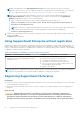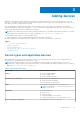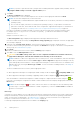Users Guide
Table Of Contents
- SupportAssist Enterprise Version 1.0 User's Guide
- Overview
- Getting started with SupportAssist Enterprise
- Setting up SupportAssist Enterprise for the local system
- Setting up SupportAssist Enterprise for remote devices
- Evaluating SupportAssist Enterprise
- Downloading the SupportAssist Enterprise installation package
- Minimum requirements for installing and using SupportAssist Enterprise
- Installing SupportAssist Enterprise
- Migrating to SupportAssist Enterprise
- Using SupportAssist Enterprise without registration
- Registering SupportAssist Enterprise
- Setting up an SELinux enabled system to receive alerts
- Opening the SupportAssist Enterprise user interface
- Logging in to SupportAssist Enterprise
- Logging out of SupportAssist Enterprise
- Adding devices
- Device types and applicable devices
- Adding a single device
- Adding a server or hypervisor
- Adding an iDRAC
- Adding a chassis
- Adding a Dell Networking device
- Adding a PowerVault MD Series storage array
- Adding a Dell EqualLogic PS Series storage array
- Adding a Dell Compellent SC Series storage solution
- Adding a Dell Fluid File System (FluidFS) NAS device
- Adding a device by duplication
- Importing multiple devices
- Exporting details of devices that were not imported
- Revalidating a device
- Viewing cases and devices
- Device grouping
- Understanding maintenance mode
- Maintaining SupportAssist Enterprise capability
- Enabling or disabling monitoring of a device
- Editing device credentials
- Installing or upgrading OMSA by using SupportAssist Enterprise
- Configuring SNMP settings by using SupportAssist Enterprise
- Viewing and updating the contact information
- Configuring proxy server settings
- Connectivity test
- Testing the case creation capability
- Clearing the System Event Log (SEL)
- Automatic update
- Deleting a device
- Opting in or opting out from ProSupport Plus server recommendation report emails
- Configuring email notifications
- Configuring data collection settings
- Prerequisites for collecting system information
- Enabling or disabling the automatic collection of system information on case creation
- Enabling or disabling the periodic collection of system information from all devices
- Customizing the schedule for periodic collection of system information
- Default schedule for collection of system information
- Disabling the periodic collection of system information from specific devices
- Enabling or disabling the collection of identity information
- Enabling or disabling the collection of software information and the system log
- Viewing collections
- Using SupportAssist Enterprise to collect and send system information
- SupportAssist Enterprise user groups
- Manually configuring SNMP settings
- Manually configuring the alert destination of a server
- Manually configuring the alert destination of a server by using the script file (Windows)
- Manually configuring the alert destination of a server (Windows)
- Manually configuring the alert destination of a server by using the script file (Linux)
- Manually configuring the alert destination of a server (Linux)
- Manually configuring the alert destination of iDRAC by using the web interface
- Manually configuring the alert destination of a chassis by using the web interface
- Manually configuring the alert destination of a networking device
- Manually configuring the alert destination of a server
- Other useful information
- Monitoring servers for hardware issues
- Support for automatically installing or upgrading OMSA
- Support for automatically configuring SNMP settings
- Device correlation
- Detection of hardware issues in attached storage devices
- Support for Dell OEM servers
- Installing Net-SNMP (Linux only)
- Configuring sudo access for SupportAssist Enterprise (Linux)
- Ensuring successful communication between the SupportAssist Enterprise application and the SupportAssist server
- Accessing the SupportAssist Enterprise application logs
- Event storm handling
- Accessing the context-sensitive help
- Viewing SupportAssist Enterprise product information
- Uninstalling SupportAssist Enterprise
- Identifying the generation of a Dell PowerEdge server
- Troubleshooting
- Installing SupportAssist Enterprise
- SupportAssist Enterprise registration
- Opening the SupportAssist Enterprise user interface
- Logging in to SupportAssist Enterprise
- Unable to add device
- Importing multiple devices
- OMSA not installed
- SNMP not configured
- New version of OMSA available
- Unable to configure SNMP
- Unable to verify SNMP configuration
- Unable to install OMSA
- Unable to verify OMSA version
- OMSA not supported
- Unable to reach device
- Unable to gather system information
- Insufficient storage space to gather system information
- Unable to export collection
- Unable to send system information
- Authentication failed
- Clearing System Event Log failed
- Maintenance mode
- Auto update
- Unable to edit device credentials
- Automatic case creation
- Scheduled tasks
- SupportAssist service
- Other services
- Security
- SupportAssist Enterprise user interface
- Error code appendix
- Related documents and resources
● CentOS 6 or 7
● Oracle Enterprise Linux 6 or 7
Steps
1. Open the terminal window and create a policy file named supportassistpolicy.te.
2. Open the policy file (supportassistpolicy.te) and type the following:
module supportassistpolicy 1.0;
require {
type websm_port_t;
type snmpd_t;
type root_t;
class tcp_socket name_connect;
class dir { write add_name };
class file { write getattr open create };
}
#============= snmpd_t ==============
allow snmpd_t websm_port_t:tcp_socket name_connect;
allow snmpd_t root_t:dir write;
allow snmpd_t root_t:dir add_name;
allow snmpd_t root_t:file { write create open getattr };
3. Save the policy file.
4. Browse to the folder where you saved the policy file.
5. Type checkmodule -M -m -o supportassistpolicy.mod supportassistpolicy.te and press Enter.
6. Type semodule_package -o supportassistpolicy.pp -m supportassistpolicy.mod and press Enter.
7. Type semodule -i supportassistpolicy.pp and press Enter.
Opening the SupportAssist Enterprise user interface
Steps
You can open the SupportAssist Enterprise user interface by using one of the following methods:
● If you are logged in to the server where SupportAssist Enterprise is installed:
○ If the server is running a Windows operating system, double-click the Dell SupportAssist Enterprise desktop icon.
○ Open a web browser and type the address in the following format:
http://localhost:9099/SupportAssist
.
● To access SupportAssist Enterprise from a remote system, open a web browser and type the address in the following
format:
https://<IP address or host name of the server where SupportAssist Enterprise is
installed>:5700/SupportAssist.
For example, https://10.25.35.1:5700/SupportAssist.
NOTE: When typing the address, ensure that you type SupportAssist with the S and A in uppercase.
○ If you are using Internet Explorer, the following message is displayed: There is a problem with this website’s security
certificate. To open SupportAssist Enterprise, click Continue to this website (not recommended).
○ If you are using Mozilla Firefox, the following message is displayed: This Connection is Untrusted. To open
SupportAssist Enterprise, click I Understand the Risks, and then click Add Exception. In the Add Security Exception
window, click Confirm Security Exception.
The SupportAssist Enterprise login page is displayed in the web browser.
NOTE:
The recommended screen resolution for optimally viewing the SupportAssist Enterprise user interface is 1280 x 1024
or higher.
Getting started with SupportAssist Enterprise 25