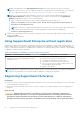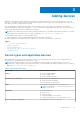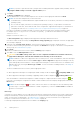Users Guide
Table Of Contents
- SupportAssist Enterprise Version 1.0 User's Guide
- Overview
- Getting started with SupportAssist Enterprise
- Setting up SupportAssist Enterprise for the local system
- Setting up SupportAssist Enterprise for remote devices
- Evaluating SupportAssist Enterprise
- Downloading the SupportAssist Enterprise installation package
- Minimum requirements for installing and using SupportAssist Enterprise
- Installing SupportAssist Enterprise
- Migrating to SupportAssist Enterprise
- Using SupportAssist Enterprise without registration
- Registering SupportAssist Enterprise
- Setting up an SELinux enabled system to receive alerts
- Opening the SupportAssist Enterprise user interface
- Logging in to SupportAssist Enterprise
- Logging out of SupportAssist Enterprise
- Adding devices
- Device types and applicable devices
- Adding a single device
- Adding a server or hypervisor
- Adding an iDRAC
- Adding a chassis
- Adding a Dell Networking device
- Adding a PowerVault MD Series storage array
- Adding a Dell EqualLogic PS Series storage array
- Adding a Dell Compellent SC Series storage solution
- Adding a Dell Fluid File System (FluidFS) NAS device
- Adding a device by duplication
- Importing multiple devices
- Exporting details of devices that were not imported
- Revalidating a device
- Viewing cases and devices
- Device grouping
- Understanding maintenance mode
- Maintaining SupportAssist Enterprise capability
- Enabling or disabling monitoring of a device
- Editing device credentials
- Installing or upgrading OMSA by using SupportAssist Enterprise
- Configuring SNMP settings by using SupportAssist Enterprise
- Viewing and updating the contact information
- Configuring proxy server settings
- Connectivity test
- Testing the case creation capability
- Clearing the System Event Log (SEL)
- Automatic update
- Deleting a device
- Opting in or opting out from ProSupport Plus server recommendation report emails
- Configuring email notifications
- Configuring data collection settings
- Prerequisites for collecting system information
- Enabling or disabling the automatic collection of system information on case creation
- Enabling or disabling the periodic collection of system information from all devices
- Customizing the schedule for periodic collection of system information
- Default schedule for collection of system information
- Disabling the periodic collection of system information from specific devices
- Enabling or disabling the collection of identity information
- Enabling or disabling the collection of software information and the system log
- Viewing collections
- Using SupportAssist Enterprise to collect and send system information
- SupportAssist Enterprise user groups
- Manually configuring SNMP settings
- Manually configuring the alert destination of a server
- Manually configuring the alert destination of a server by using the script file (Windows)
- Manually configuring the alert destination of a server (Windows)
- Manually configuring the alert destination of a server by using the script file (Linux)
- Manually configuring the alert destination of a server (Linux)
- Manually configuring the alert destination of iDRAC by using the web interface
- Manually configuring the alert destination of a chassis by using the web interface
- Manually configuring the alert destination of a networking device
- Manually configuring the alert destination of a server
- Other useful information
- Monitoring servers for hardware issues
- Support for automatically installing or upgrading OMSA
- Support for automatically configuring SNMP settings
- Device correlation
- Detection of hardware issues in attached storage devices
- Support for Dell OEM servers
- Installing Net-SNMP (Linux only)
- Configuring sudo access for SupportAssist Enterprise (Linux)
- Ensuring successful communication between the SupportAssist Enterprise application and the SupportAssist server
- Accessing the SupportAssist Enterprise application logs
- Event storm handling
- Accessing the context-sensitive help
- Viewing SupportAssist Enterprise product information
- Uninstalling SupportAssist Enterprise
- Identifying the generation of a Dell PowerEdge server
- Troubleshooting
- Installing SupportAssist Enterprise
- SupportAssist Enterprise registration
- Opening the SupportAssist Enterprise user interface
- Logging in to SupportAssist Enterprise
- Unable to add device
- Importing multiple devices
- OMSA not installed
- SNMP not configured
- New version of OMSA available
- Unable to configure SNMP
- Unable to verify SNMP configuration
- Unable to install OMSA
- Unable to verify OMSA version
- OMSA not supported
- Unable to reach device
- Unable to gather system information
- Insufficient storage space to gather system information
- Unable to export collection
- Unable to send system information
- Authentication failed
- Clearing System Event Log failed
- Maintenance mode
- Auto update
- Unable to edit device credentials
- Automatic case creation
- Scheduled tasks
- SupportAssist service
- Other services
- Security
- SupportAssist Enterprise user interface
- Error code appendix
- Related documents and resources
● Alternate Phone Number — Optional, with the same requirements as the Phone Number.
● Email Address — Provide the email address in the name@company.com format. It must contain a minimum of five
characters and not exceed 50 characters.
NOTE: Ensure that you use an English keyboard layout to type data in the Phone Number, Alternate Phone Number,
and Email Address fields. If a native keyboard layout or non-English language is used to type data in these fields, an
error message is displayed.
NOTE: After registering SupportAssist Enterprise, you can update the primary contact information and also provide
a secondary contact information. If the primary contact is unavailable, Dell will contact your company through the
secondary contact. If both the primary and secondary contacts are configured with valid email addresses, both receive
SupportAssist Enterprise emails. For information on updating the contact information, see Viewing and updating the
contact information.
4. Click Next.
SupportAssist Enterprise connects to Dell and completes the registration. If the registration is successful, the Summary
page is displayed. Else, an error message is displayed. If the registration issue persists, contact your network administrator
for assistance.
5. Click Finish.
The SupportAssist Enterprise Devices page is displayed. The local system may display the following status in the Devices
page:
● OMSA not installed — Dell OpenManage Server Administrator (OMSA) is not installed on the local system.
● SNMP not configured — SNMP settings of the local system is not configured.
CAUTION: Without the installation of OMSA and the configuration of SNMP settings, SupportAssist
Enterprise will not be able to monitor hardware issues that may occur on the local system.
Next steps
● To allow SupportAssist Enterprise to automatically create a support case when a hardware issue occurs on the local system:
1. Install or upgrade Dell OpenManage Server Administrator (OMSA) on the local system. See Installing or upgrading OMSA
by using SupportAssist Enterprise.
2. Configure the SNMP settings of the local system. See Configuring SNMP settings by using SupportAssist Enterprise.
3. Enable SupportAssist Enterprise to monitor hardware issues that may occur on the local system. See Enabling or disabling
monitoring of a device.
● If you have installed SupportAssist Enterprise on a server running a Linux operating system that has Security Enhanced Linux
(SELinux) enabled, set up the server to receive alerts from remote devices. For more information, see Setting up an SELinux
enabled system to receive alerts.
● Add devices in SupportAssist Enterprise. For more information, see Adding devices.
● (Optional) If your company utilizes an SMTP server (email server), configure the SMTP server settings in SupportAssist
Enterprise. This enables SupportAssist Enterprise to utilize the SMTP server to send you device status and connectivity
status email notifications. For more information, see Configuring the SMTP server settings.
● (Optional) Update the contact details of the primary and secondary SupportAssist Enterprise contacts and provide a parts
dispatch address. See Viewing and updating the contact information.
● (Optional) If you want to manage a set of devices as a group, create one or more device groups based on your preference.
See Device grouping.
Setting up an SELinux enabled system to receive
alerts
About this task
Security-Enhanced Linux (SELinux) is a security module that authorizes or prevents operations in Linux operating systems.
When SELinux is enabled on the system running SupportAssist Enterprise, alerts (SNMP traps) from remote devices are not
received by SupportAssist Enterprise. Without receiving alerts, SupportAssist Enterprise will not be able to identify hardware
issues that may occur on remote devices. Therefore, you must perform the following steps on the system running SupportAssist
Enterprise to allow SupportAssist Enterprise to receive alerts from remote devices.
NOTE:
SELinux is enabled by default in the following operating systems:
● Red Hat Enterprise Linux 6 or 7
24 Getting started with SupportAssist Enterprise