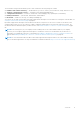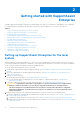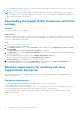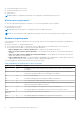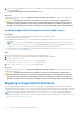Users Guide
Table Of Contents
- SupportAssist Enterprise Version 1.0 User's Guide
- Overview
- Getting started with SupportAssist Enterprise
- Setting up SupportAssist Enterprise for the local system
- Setting up SupportAssist Enterprise for remote devices
- Evaluating SupportAssist Enterprise
- Downloading the SupportAssist Enterprise installation package
- Minimum requirements for installing and using SupportAssist Enterprise
- Installing SupportAssist Enterprise
- Migrating to SupportAssist Enterprise
- Using SupportAssist Enterprise without registration
- Registering SupportAssist Enterprise
- Setting up an SELinux enabled system to receive alerts
- Opening the SupportAssist Enterprise user interface
- Logging in to SupportAssist Enterprise
- Logging out of SupportAssist Enterprise
- Adding devices
- Device types and applicable devices
- Adding a single device
- Adding a server or hypervisor
- Adding an iDRAC
- Adding a chassis
- Adding a Dell Networking device
- Adding a PowerVault MD Series storage array
- Adding a Dell EqualLogic PS Series storage array
- Adding a Dell Compellent SC Series storage solution
- Adding a Dell Fluid File System (FluidFS) NAS device
- Adding a device by duplication
- Importing multiple devices
- Exporting details of devices that were not imported
- Revalidating a device
- Viewing cases and devices
- Device grouping
- Understanding maintenance mode
- Maintaining SupportAssist Enterprise capability
- Enabling or disabling monitoring of a device
- Editing device credentials
- Installing or upgrading OMSA by using SupportAssist Enterprise
- Configuring SNMP settings by using SupportAssist Enterprise
- Viewing and updating the contact information
- Configuring proxy server settings
- Connectivity test
- Testing the case creation capability
- Clearing the System Event Log (SEL)
- Automatic update
- Deleting a device
- Opting in or opting out from ProSupport Plus server recommendation report emails
- Configuring email notifications
- Configuring data collection settings
- Prerequisites for collecting system information
- Enabling or disabling the automatic collection of system information on case creation
- Enabling or disabling the periodic collection of system information from all devices
- Customizing the schedule for periodic collection of system information
- Default schedule for collection of system information
- Disabling the periodic collection of system information from specific devices
- Enabling or disabling the collection of identity information
- Enabling or disabling the collection of software information and the system log
- Viewing collections
- Using SupportAssist Enterprise to collect and send system information
- SupportAssist Enterprise user groups
- Manually configuring SNMP settings
- Manually configuring the alert destination of a server
- Manually configuring the alert destination of a server by using the script file (Windows)
- Manually configuring the alert destination of a server (Windows)
- Manually configuring the alert destination of a server by using the script file (Linux)
- Manually configuring the alert destination of a server (Linux)
- Manually configuring the alert destination of iDRAC by using the web interface
- Manually configuring the alert destination of a chassis by using the web interface
- Manually configuring the alert destination of a networking device
- Manually configuring the alert destination of a server
- Other useful information
- Monitoring servers for hardware issues
- Support for automatically installing or upgrading OMSA
- Support for automatically configuring SNMP settings
- Device correlation
- Detection of hardware issues in attached storage devices
- Support for Dell OEM servers
- Installing Net-SNMP (Linux only)
- Configuring sudo access for SupportAssist Enterprise (Linux)
- Ensuring successful communication between the SupportAssist Enterprise application and the SupportAssist server
- Accessing the SupportAssist Enterprise application logs
- Event storm handling
- Accessing the context-sensitive help
- Viewing SupportAssist Enterprise product information
- Uninstalling SupportAssist Enterprise
- Identifying the generation of a Dell PowerEdge server
- Troubleshooting
- Installing SupportAssist Enterprise
- SupportAssist Enterprise registration
- Opening the SupportAssist Enterprise user interface
- Logging in to SupportAssist Enterprise
- Unable to add device
- Importing multiple devices
- OMSA not installed
- SNMP not configured
- New version of OMSA available
- Unable to configure SNMP
- Unable to verify SNMP configuration
- Unable to install OMSA
- Unable to verify OMSA version
- OMSA not supported
- Unable to reach device
- Unable to gather system information
- Insufficient storage space to gather system information
- Unable to export collection
- Unable to send system information
- Authentication failed
- Clearing System Event Log failed
- Maintenance mode
- Auto update
- Unable to edit device credentials
- Automatic case creation
- Scheduled tasks
- SupportAssist service
- Other services
- Security
- SupportAssist Enterprise user interface
- Error code appendix
- Related documents and resources
Steps
1. Right-click the SupportAssist Enterprise installer package and then click Run as administrator.
NOTE: Microsoft User Access Control (UAC) requires that the installation is performed with elevated privileges that
are obtained only through the Run as administrator option. If you are logged in to the system as an administrator,
double-click the installer package to install SupportAssist Enterprise. However, ensure that you acknowledge the Open
File - Security Warning dialog box to proceed.
The Preparing to Install page is displayed briefly, and then the Welcome to SupportAssist Enterprise Installer page is
displayed.
2. Click Next.
The License Agreement page is displayed.
NOTE: Installing and using SupportAssist Enterprise requires that you allow Dell to save certain Personally Identifiable
Information (PII) such as your contact information, device credentials, and so on. SupportAssist Enterprise installation
cannot proceed unless you agree to allow Dell to save your PII.
3. Read about the information that SupportAssist Enterprise collects from monitored devices, and select I Agree.
4. Read the Dell End User License Agreement, select I Agree, and then click Install.
The Installing SupportAssist Enterprise page is displayed briefly, and then the Installation Completed page is
displayed.
NOTE: In Windows Server 2016, the User Account Control dialog box may be displayed more than once while the
installation is in progress.
5. Click Finish to exit the SupportAssist Enterprise installer.
The SupportAssist Enterprise login page opens in a web browser window.
Figure 1. Login page
NOTE:
If the initialization of the Dell SupportAssist Service takes longer than expected, an error message is
displayed. If this issue occurs, close the web browser and try accessing SupportAssist Enterprise later. For instructions
to access SupportAssist Enterprise, see Opening the SupportAssist Enterprise user interface.
NOTE: If the system is a member of a domain, you must enter the login user name in the [Domain\Username] format.
For example, MyDomain\MyUsername. You can also use a period [ . ] to indicate the local domain. For example, .
\Administrator.
6. Enter the Microsoft Windows operating system user name and password, and then click Login.
The SupportAssist Enterprise Registration Wizard is displayed.
Next steps
(Optional) Follow the instructions in the SupportAssist Enterprise Registration Wizard to complete the registration of
SupportAssist Enterprise.
CAUTION:
Completing the registration is a prerequisite to experience the full benefits of SupportAssist
Enterprise. Without registration, you can only use SupportAssist Enterprise to manually start the collection
and upload of system information from your devices to Dell. Until registration is completed, SupportAssist
Enterprise can neither monitor your devices for hardware issues nor automatically collect system information.
18 Getting started with SupportAssist Enterprise