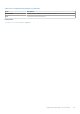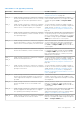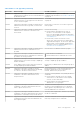Users Guide
Table Of Contents
- SupportAssist Enterprise Version 1.0 User's Guide
- Overview
- Getting started with SupportAssist Enterprise
- Setting up SupportAssist Enterprise for the local system
- Setting up SupportAssist Enterprise for remote devices
- Evaluating SupportAssist Enterprise
- Downloading the SupportAssist Enterprise installation package
- Minimum requirements for installing and using SupportAssist Enterprise
- Installing SupportAssist Enterprise
- Migrating to SupportAssist Enterprise
- Using SupportAssist Enterprise without registration
- Registering SupportAssist Enterprise
- Setting up an SELinux enabled system to receive alerts
- Opening the SupportAssist Enterprise user interface
- Logging in to SupportAssist Enterprise
- Logging out of SupportAssist Enterprise
- Adding devices
- Device types and applicable devices
- Adding a single device
- Adding a server or hypervisor
- Adding an iDRAC
- Adding a chassis
- Adding a Dell Networking device
- Adding a PowerVault MD Series storage array
- Adding a Dell EqualLogic PS Series storage array
- Adding a Dell Compellent SC Series storage solution
- Adding a Dell Fluid File System (FluidFS) NAS device
- Adding a device by duplication
- Importing multiple devices
- Exporting details of devices that were not imported
- Revalidating a device
- Viewing cases and devices
- Device grouping
- Understanding maintenance mode
- Maintaining SupportAssist Enterprise capability
- Enabling or disabling monitoring of a device
- Editing device credentials
- Installing or upgrading OMSA by using SupportAssist Enterprise
- Configuring SNMP settings by using SupportAssist Enterprise
- Viewing and updating the contact information
- Configuring proxy server settings
- Connectivity test
- Testing the case creation capability
- Clearing the System Event Log (SEL)
- Automatic update
- Deleting a device
- Opting in or opting out from ProSupport Plus server recommendation report emails
- Configuring email notifications
- Configuring data collection settings
- Prerequisites for collecting system information
- Enabling or disabling the automatic collection of system information on case creation
- Enabling or disabling the periodic collection of system information from all devices
- Customizing the schedule for periodic collection of system information
- Default schedule for collection of system information
- Disabling the periodic collection of system information from specific devices
- Enabling or disabling the collection of identity information
- Enabling or disabling the collection of software information and the system log
- Viewing collections
- Using SupportAssist Enterprise to collect and send system information
- SupportAssist Enterprise user groups
- Manually configuring SNMP settings
- Manually configuring the alert destination of a server
- Manually configuring the alert destination of a server by using the script file (Windows)
- Manually configuring the alert destination of a server (Windows)
- Manually configuring the alert destination of a server by using the script file (Linux)
- Manually configuring the alert destination of a server (Linux)
- Manually configuring the alert destination of iDRAC by using the web interface
- Manually configuring the alert destination of a chassis by using the web interface
- Manually configuring the alert destination of a networking device
- Manually configuring the alert destination of a server
- Other useful information
- Monitoring servers for hardware issues
- Support for automatically installing or upgrading OMSA
- Support for automatically configuring SNMP settings
- Device correlation
- Detection of hardware issues in attached storage devices
- Support for Dell OEM servers
- Installing Net-SNMP (Linux only)
- Configuring sudo access for SupportAssist Enterprise (Linux)
- Ensuring successful communication between the SupportAssist Enterprise application and the SupportAssist server
- Accessing the SupportAssist Enterprise application logs
- Event storm handling
- Accessing the context-sensitive help
- Viewing SupportAssist Enterprise product information
- Uninstalling SupportAssist Enterprise
- Identifying the generation of a Dell PowerEdge server
- Troubleshooting
- Installing SupportAssist Enterprise
- SupportAssist Enterprise registration
- Opening the SupportAssist Enterprise user interface
- Logging in to SupportAssist Enterprise
- Unable to add device
- Importing multiple devices
- OMSA not installed
- SNMP not configured
- New version of OMSA available
- Unable to configure SNMP
- Unable to verify SNMP configuration
- Unable to install OMSA
- Unable to verify OMSA version
- OMSA not supported
- Unable to reach device
- Unable to gather system information
- Insufficient storage space to gather system information
- Unable to export collection
- Unable to send system information
- Authentication failed
- Clearing System Event Log failed
- Maintenance mode
- Auto update
- Unable to edit device credentials
- Automatic case creation
- Scheduled tasks
- SupportAssist service
- Other services
- Security
- SupportAssist Enterprise user interface
- Error code appendix
- Related documents and resources
Table 40. Error code appendix (continued)
Error code Error message Possible resolution
SA-1035 SupportAssist Enterprise is unable to update the
device credentials because a required service is
disabled on the device.
Ensure that the required services are running on the
device, and then retry editing the device credentials.
For information on the required services, see Other
services on page 126.
SA-1040 SupportAssist Enterprise is unable to edit the
credentials of the device name because the SSL
encryption level of the device is set to 256 bit or
higher.
For troubleshooting steps, see Unable to edit device
credentials on page 123.
SA-0165
SA-1045
SupportAssist Enterprise is unable to edit the
credentials of the device because an attempt to
connect to the device is unsuccessful.
Perform the following:
1. Ensure that the FTP port is open.
2. Enter the correct device credentials.
3. If the problem persists, contact your network
administrator for assistance.
SA-2000 SupportAssist Enterprise is unable to establish
connections that are required to auto create cases
with Dell Technical Support.
Perform the connectivity test and ensure that the
Internet connectivity is successful.
SA-2001
SA-2002
SA-2003
SA-2004
SupportAssist Enterprise is unable to establish
connections that are required to auto create cases
with Dell Technical Support.
Not applicable.
SA-4015
SA-4020
SA-4025
SA-4030
SA-4035
SA-4040
SA-4045
SA-4050
SA-4055
SA-4060
SA-4065
SA-4070
SA-4071
SA-4072
SupportAssist Enterprise is unable to collect system
information from the device name because of an
unknown error.
To retry collecting the system information, select
the device and click Start Collection. If the
problem persists, contact Dell Technical Support for
assistance.
SA-4073
SA-4074
SupportAssist Enterprise is unable to package the
system information that is collected from the device
name because of an unknown error.
To retry collecting the system information, select
the device and click Start Collection. If the
problem persists, contact Dell Technical Support for
assistance.
SA-4075
SA-4080
SupportAssist Enterprise is unable to collect system
information from the device name because an attempt
to connect to the device is unsuccessful.
● Ensure that WMI service is running on the device.
● To retry collecting the system information, select
the device and click Start Collection.
SA-4085
SA-4090
SupportAssist Enterprise is unable to collect system
information from the device name because an attempt
to connect to the device is unsuccessful.
● Ensure that WS-Man service is running on the
device.
● To retry collecting the system information, select
the device and click Start Collection. If the
problem persists, contact Dell Technical Support
for assistance.
SA-4110
SA-4115
SA-4120
SupportAssist Enterprise is unable to collect system
information from the device name because an attempt
to connect to the device is unsuccessful.
● Ensure that SNMP service is running on the
device.
● To retry collecting the system information, select
the device and click Start Collection. If the
160 Error code appendix