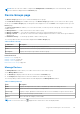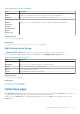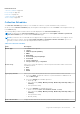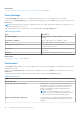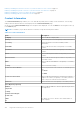Users Guide
Table Of Contents
- SupportAssist Enterprise Version 1.0 User's Guide
- Overview
- Getting started with SupportAssist Enterprise
- Setting up SupportAssist Enterprise for the local system
- Setting up SupportAssist Enterprise for remote devices
- Evaluating SupportAssist Enterprise
- Downloading the SupportAssist Enterprise installation package
- Minimum requirements for installing and using SupportAssist Enterprise
- Installing SupportAssist Enterprise
- Migrating to SupportAssist Enterprise
- Using SupportAssist Enterprise without registration
- Registering SupportAssist Enterprise
- Setting up an SELinux enabled system to receive alerts
- Opening the SupportAssist Enterprise user interface
- Logging in to SupportAssist Enterprise
- Logging out of SupportAssist Enterprise
- Adding devices
- Device types and applicable devices
- Adding a single device
- Adding a server or hypervisor
- Adding an iDRAC
- Adding a chassis
- Adding a Dell Networking device
- Adding a PowerVault MD Series storage array
- Adding a Dell EqualLogic PS Series storage array
- Adding a Dell Compellent SC Series storage solution
- Adding a Dell Fluid File System (FluidFS) NAS device
- Adding a device by duplication
- Importing multiple devices
- Exporting details of devices that were not imported
- Revalidating a device
- Viewing cases and devices
- Device grouping
- Understanding maintenance mode
- Maintaining SupportAssist Enterprise capability
- Enabling or disabling monitoring of a device
- Editing device credentials
- Installing or upgrading OMSA by using SupportAssist Enterprise
- Configuring SNMP settings by using SupportAssist Enterprise
- Viewing and updating the contact information
- Configuring proxy server settings
- Connectivity test
- Testing the case creation capability
- Clearing the System Event Log (SEL)
- Automatic update
- Deleting a device
- Opting in or opting out from ProSupport Plus server recommendation report emails
- Configuring email notifications
- Configuring data collection settings
- Prerequisites for collecting system information
- Enabling or disabling the automatic collection of system information on case creation
- Enabling or disabling the periodic collection of system information from all devices
- Customizing the schedule for periodic collection of system information
- Default schedule for collection of system information
- Disabling the periodic collection of system information from specific devices
- Enabling or disabling the collection of identity information
- Enabling or disabling the collection of software information and the system log
- Viewing collections
- Using SupportAssist Enterprise to collect and send system information
- SupportAssist Enterprise user groups
- Manually configuring SNMP settings
- Manually configuring the alert destination of a server
- Manually configuring the alert destination of a server by using the script file (Windows)
- Manually configuring the alert destination of a server (Windows)
- Manually configuring the alert destination of a server by using the script file (Linux)
- Manually configuring the alert destination of a server (Linux)
- Manually configuring the alert destination of iDRAC by using the web interface
- Manually configuring the alert destination of a chassis by using the web interface
- Manually configuring the alert destination of a networking device
- Manually configuring the alert destination of a server
- Other useful information
- Monitoring servers for hardware issues
- Support for automatically installing or upgrading OMSA
- Support for automatically configuring SNMP settings
- Device correlation
- Detection of hardware issues in attached storage devices
- Support for Dell OEM servers
- Installing Net-SNMP (Linux only)
- Configuring sudo access for SupportAssist Enterprise (Linux)
- Ensuring successful communication between the SupportAssist Enterprise application and the SupportAssist server
- Accessing the SupportAssist Enterprise application logs
- Event storm handling
- Accessing the context-sensitive help
- Viewing SupportAssist Enterprise product information
- Uninstalling SupportAssist Enterprise
- Identifying the generation of a Dell PowerEdge server
- Troubleshooting
- Installing SupportAssist Enterprise
- SupportAssist Enterprise registration
- Opening the SupportAssist Enterprise user interface
- Logging in to SupportAssist Enterprise
- Unable to add device
- Importing multiple devices
- OMSA not installed
- SNMP not configured
- New version of OMSA available
- Unable to configure SNMP
- Unable to verify SNMP configuration
- Unable to install OMSA
- Unable to verify OMSA version
- OMSA not supported
- Unable to reach device
- Unable to gather system information
- Insufficient storage space to gather system information
- Unable to export collection
- Unable to send system information
- Authentication failed
- Clearing System Event Log failed
- Maintenance mode
- Auto update
- Unable to edit device credentials
- Automatic case creation
- Scheduled tasks
- SupportAssist service
- Other services
- Security
- SupportAssist Enterprise user interface
- Error code appendix
- Related documents and resources
NOTE: After the collection of data is completed, the Multiple Device Collection pane closes automatically, and the
collection details are displayed in the Collections page.
Device Groups page
The Device Groups page allows you to create and manage devices groups.
The Create Device Group option available at the top of the Device Groups page enables you to create a new device group.
At the top of the Device Groups page, the navigation trail is displayed. You can click Home on the navigation trail to go to the
Devices page.
The Select group actions list enables you to select an action that you want to perform on the group. The following are the
available actions:
● Manage Devices — To add or remove devices from a device group.
● Manage Credentials — To provide the credentials for the devices types included in a device group.
● Manage Contacts — To provide the contact information and parts dispatch information for each device type included in a
device group.
● Edit/Delete Group — To edit the group details or delete a device group.
The following table describes the information displayed in the Device Groups page.
Table 26. Device Groups
Column name Description
Check box Use to select a device group for performing an action.
Name Displays the name of the device group and the total number of devices in the device group.
Description Displays the description provided for the device group.
Related references
Manage Devices on page 141
Manage Credentials on page 142
Manage Contacts on page 142
Edit/Delete Device Group on page 143
Manage Devices
The Manage Devices window allows you to add or remove devices from a device group.
On the Manage Devices window:
● The Default pane displays all devices that are not included in the Default group.
●
The Grouped pane displays devices that are included in the current device group.
The following table provides information about the fields displayed in the Manage Devices window.
Table 27. Manage Devices
Field Description
Name Displays the display name, host name, or IP address provided when adding the device.
Model Model of the device. For example, PowerEdge M820.
Service Tag Displays a unique, alphanumeric identifier that allows Dell to individually recognize each Dell device.
Save Click to save the changes you have made.
Cancel Click to discard the changes you have made.
NOTE: You can use the filter icon displayed in the column titles to filter the displayed data.
SupportAssist Enterprise user interface 141