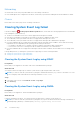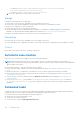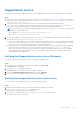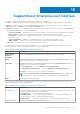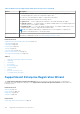Users Guide
Table Of Contents
- SupportAssist Enterprise Version 1.0 User's Guide
- Overview
- Getting started with SupportAssist Enterprise
- Setting up SupportAssist Enterprise for the local system
- Setting up SupportAssist Enterprise for remote devices
- Evaluating SupportAssist Enterprise
- Downloading the SupportAssist Enterprise installation package
- Minimum requirements for installing and using SupportAssist Enterprise
- Installing SupportAssist Enterprise
- Migrating to SupportAssist Enterprise
- Using SupportAssist Enterprise without registration
- Registering SupportAssist Enterprise
- Setting up an SELinux enabled system to receive alerts
- Opening the SupportAssist Enterprise user interface
- Logging in to SupportAssist Enterprise
- Logging out of SupportAssist Enterprise
- Adding devices
- Device types and applicable devices
- Adding a single device
- Adding a server or hypervisor
- Adding an iDRAC
- Adding a chassis
- Adding a Dell Networking device
- Adding a PowerVault MD Series storage array
- Adding a Dell EqualLogic PS Series storage array
- Adding a Dell Compellent SC Series storage solution
- Adding a Dell Fluid File System (FluidFS) NAS device
- Adding a device by duplication
- Importing multiple devices
- Exporting details of devices that were not imported
- Revalidating a device
- Viewing cases and devices
- Device grouping
- Understanding maintenance mode
- Maintaining SupportAssist Enterprise capability
- Enabling or disabling monitoring of a device
- Editing device credentials
- Installing or upgrading OMSA by using SupportAssist Enterprise
- Configuring SNMP settings by using SupportAssist Enterprise
- Viewing and updating the contact information
- Configuring proxy server settings
- Connectivity test
- Testing the case creation capability
- Clearing the System Event Log (SEL)
- Automatic update
- Deleting a device
- Opting in or opting out from ProSupport Plus server recommendation report emails
- Configuring email notifications
- Configuring data collection settings
- Prerequisites for collecting system information
- Enabling or disabling the automatic collection of system information on case creation
- Enabling or disabling the periodic collection of system information from all devices
- Customizing the schedule for periodic collection of system information
- Default schedule for collection of system information
- Disabling the periodic collection of system information from specific devices
- Enabling or disabling the collection of identity information
- Enabling or disabling the collection of software information and the system log
- Viewing collections
- Using SupportAssist Enterprise to collect and send system information
- SupportAssist Enterprise user groups
- Manually configuring SNMP settings
- Manually configuring the alert destination of a server
- Manually configuring the alert destination of a server by using the script file (Windows)
- Manually configuring the alert destination of a server (Windows)
- Manually configuring the alert destination of a server by using the script file (Linux)
- Manually configuring the alert destination of a server (Linux)
- Manually configuring the alert destination of iDRAC by using the web interface
- Manually configuring the alert destination of a chassis by using the web interface
- Manually configuring the alert destination of a networking device
- Manually configuring the alert destination of a server
- Other useful information
- Monitoring servers for hardware issues
- Support for automatically installing or upgrading OMSA
- Support for automatically configuring SNMP settings
- Device correlation
- Detection of hardware issues in attached storage devices
- Support for Dell OEM servers
- Installing Net-SNMP (Linux only)
- Configuring sudo access for SupportAssist Enterprise (Linux)
- Ensuring successful communication between the SupportAssist Enterprise application and the SupportAssist server
- Accessing the SupportAssist Enterprise application logs
- Event storm handling
- Accessing the context-sensitive help
- Viewing SupportAssist Enterprise product information
- Uninstalling SupportAssist Enterprise
- Identifying the generation of a Dell PowerEdge server
- Troubleshooting
- Installing SupportAssist Enterprise
- SupportAssist Enterprise registration
- Opening the SupportAssist Enterprise user interface
- Logging in to SupportAssist Enterprise
- Unable to add device
- Importing multiple devices
- OMSA not installed
- SNMP not configured
- New version of OMSA available
- Unable to configure SNMP
- Unable to verify SNMP configuration
- Unable to install OMSA
- Unable to verify OMSA version
- OMSA not supported
- Unable to reach device
- Unable to gather system information
- Insufficient storage space to gather system information
- Unable to export collection
- Unable to send system information
- Authentication failed
- Clearing System Event Log failed
- Maintenance mode
- Auto update
- Unable to edit device credentials
- Automatic case creation
- Scheduled tasks
- SupportAssist service
- Other services
- Security
- SupportAssist Enterprise user interface
- Error code appendix
- Related documents and resources
Summary
The Summary page allows you to complete the setup. Click Finish to open the SupportAssist Enterprise Devices page.
Login page
The following table describes the fields displayed in the SupportAssist Enterprise login page.
Table 17. Login page
Field Description
Username User name required to log in to SupportAssist Enterprise.
Password Password required to log in to SupportAssist Enterprise.
Login Click to log in to SupportAssist Enterprise.
Related tasks
Logging in to SupportAssist Enterprise on page 26
Cases page
The Cases page displays the support cases that are present for your devices that you have added in SupportAssist Enterprise.
For devices with a ProSupport, ProSupport Plus, ProSupport Flex for Data Center, or ProSupport One for Data Center service
contract, the Cases page displays the case status irrespective of the case creation method. By default, the displayed support
cases are grouped under their respective device name or device IP address. The last refreshed date and time that is displayed in
the group header indicates when the case information was last retrieved from Dell.
The Case Options list, available at the top of the cases information, enables you to manage support cases that were opened by
SupportAssist Enterprise based on your requirement. The following are the available options:
● Suspend Activity 24 hours — To request Dell Technical Support to suspend activities related to a support case for 24
hours. After 24 hours, Dell Technical Support automatically resumes activities related to the support case.
● Resume Activity — To request Dell Technical Support to resume activities related to a support case.
NOTE:
The Resume Activity option is enabled only if you had previously requested to suspend activities related to a
support case.
● Request to Close — To request Dell Technical Support to close a support case.
NOTE: Only support cases that were opened by SupportAssist Enterprise can be managed by using the Case Options list.
The Refresh link enables you to refresh the displayed cases.
The following table describes the support case information for your Dell devices that are monitored by SupportAssist Enterprise,
as displayed in the Cases page.
Table 18. Cases page
Column name Description
Check box Use to select a support case for performing case management actions.
NOTE: The check box is displayed only for cases that were automatically created by
SupportAssist Enterprise.
Name/IP Address Displays the display name, host name, or IP address depending on the information you have provided
for the device. The device name is displayed as a link that you can click to open the Devices page.
Number The numeric identifier assigned to the support case.
Status The current state of the support case. The status of a support case may be:
● Submitted — SupportAssist Enterprise has submitted the support case.
● Open — Dell Technical Support has opened the submitted support case.
130 SupportAssist Enterprise user interface