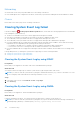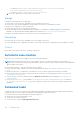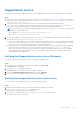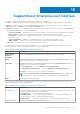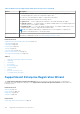Users Guide
Table Of Contents
- SupportAssist Enterprise Version 1.0 User's Guide
- Overview
- Getting started with SupportAssist Enterprise
- Setting up SupportAssist Enterprise for the local system
- Setting up SupportAssist Enterprise for remote devices
- Evaluating SupportAssist Enterprise
- Downloading the SupportAssist Enterprise installation package
- Minimum requirements for installing and using SupportAssist Enterprise
- Installing SupportAssist Enterprise
- Migrating to SupportAssist Enterprise
- Using SupportAssist Enterprise without registration
- Registering SupportAssist Enterprise
- Setting up an SELinux enabled system to receive alerts
- Opening the SupportAssist Enterprise user interface
- Logging in to SupportAssist Enterprise
- Logging out of SupportAssist Enterprise
- Adding devices
- Device types and applicable devices
- Adding a single device
- Adding a server or hypervisor
- Adding an iDRAC
- Adding a chassis
- Adding a Dell Networking device
- Adding a PowerVault MD Series storage array
- Adding a Dell EqualLogic PS Series storage array
- Adding a Dell Compellent SC Series storage solution
- Adding a Dell Fluid File System (FluidFS) NAS device
- Adding a device by duplication
- Importing multiple devices
- Exporting details of devices that were not imported
- Revalidating a device
- Viewing cases and devices
- Device grouping
- Understanding maintenance mode
- Maintaining SupportAssist Enterprise capability
- Enabling or disabling monitoring of a device
- Editing device credentials
- Installing or upgrading OMSA by using SupportAssist Enterprise
- Configuring SNMP settings by using SupportAssist Enterprise
- Viewing and updating the contact information
- Configuring proxy server settings
- Connectivity test
- Testing the case creation capability
- Clearing the System Event Log (SEL)
- Automatic update
- Deleting a device
- Opting in or opting out from ProSupport Plus server recommendation report emails
- Configuring email notifications
- Configuring data collection settings
- Prerequisites for collecting system information
- Enabling or disabling the automatic collection of system information on case creation
- Enabling or disabling the periodic collection of system information from all devices
- Customizing the schedule for periodic collection of system information
- Default schedule for collection of system information
- Disabling the periodic collection of system information from specific devices
- Enabling or disabling the collection of identity information
- Enabling or disabling the collection of software information and the system log
- Viewing collections
- Using SupportAssist Enterprise to collect and send system information
- SupportAssist Enterprise user groups
- Manually configuring SNMP settings
- Manually configuring the alert destination of a server
- Manually configuring the alert destination of a server by using the script file (Windows)
- Manually configuring the alert destination of a server (Windows)
- Manually configuring the alert destination of a server by using the script file (Linux)
- Manually configuring the alert destination of a server (Linux)
- Manually configuring the alert destination of iDRAC by using the web interface
- Manually configuring the alert destination of a chassis by using the web interface
- Manually configuring the alert destination of a networking device
- Manually configuring the alert destination of a server
- Other useful information
- Monitoring servers for hardware issues
- Support for automatically installing or upgrading OMSA
- Support for automatically configuring SNMP settings
- Device correlation
- Detection of hardware issues in attached storage devices
- Support for Dell OEM servers
- Installing Net-SNMP (Linux only)
- Configuring sudo access for SupportAssist Enterprise (Linux)
- Ensuring successful communication between the SupportAssist Enterprise application and the SupportAssist server
- Accessing the SupportAssist Enterprise application logs
- Event storm handling
- Accessing the context-sensitive help
- Viewing SupportAssist Enterprise product information
- Uninstalling SupportAssist Enterprise
- Identifying the generation of a Dell PowerEdge server
- Troubleshooting
- Installing SupportAssist Enterprise
- SupportAssist Enterprise registration
- Opening the SupportAssist Enterprise user interface
- Logging in to SupportAssist Enterprise
- Unable to add device
- Importing multiple devices
- OMSA not installed
- SNMP not configured
- New version of OMSA available
- Unable to configure SNMP
- Unable to verify SNMP configuration
- Unable to install OMSA
- Unable to verify OMSA version
- OMSA not supported
- Unable to reach device
- Unable to gather system information
- Insufficient storage space to gather system information
- Unable to export collection
- Unable to send system information
- Authentication failed
- Clearing System Event Log failed
- Maintenance mode
- Auto update
- Unable to edit device credentials
- Automatic case creation
- Scheduled tasks
- SupportAssist service
- Other services
- Security
- SupportAssist Enterprise user interface
- Error code appendix
- Related documents and resources
SupportAssist service
If the SupportAssist Enterprise application does not respond appropriately, ensure that the SupportAssist service is running:
Steps
1. On the server where SupportAssist Enterprise is installed, verify if the SupportAssist service is running. For information on
verifying the status of the SupportAssist service, see Verifying the SupportAssist service status (Windows) or Verifying the
SupportAssist service status (Linux).
2. If the service cannot or does not start, open the most recent SupportAssist Enterprise application log file
(application.log), and then search for text with a timestamp of when you tried to start the service. The log file
may contain a message indicating any user interface startup errors and a possible problem diagnosis.
NOTE: You can access the SupportAssist Enterprise application log file (application.log) at the following location
depending on the operating system:
● On Windows — C:\Program Files\Dell\SupportAssist\logs
● On Linux — /opt/dell/supportassist/logs
3. To verify if the SupportAssist Enterprise application can connect to the SupportAssist Enterprise server hosted by Dell,
perform the connectivity test. See Performing the connectivity test.
● If the server is responding, a success message is displayed in the user interface. If not, the server may be unreachable.
If this is the scenario, check the application.log file to find details. If there are no discernible details in the log file,
and the server is not reachable, contact Dell Technical Support for assistance.
● If communication is successful, but no data updates occur, the SupportAssist Enterprise application may be identifying
itself with an ID that is unknown to the server. If this is the scenario, check the application.log file to find
details. The log file may contain a message stating that the SupportAssist Enterprise application was not recognized.
If the SupportAssist Enterprise application is not recognized by the SupportAssist server, uninstall and reinstall the
SupportAssist Enterprise application.
Verifying the SupportAssist service status (Windows)
To verify the status of the SupportAssist service on Windows operating systems:
Steps
1. On the server where SupportAssist Enterprise is installed, click Start > Run.
The Run dialog box is displayed.
2. Type services.msc, and then click OK.
The Services Microsoft Management Console (MMC) is displayed.
3. Verify if the Dell SupportAssist Service displays the status as Running.
4. If the service is not running, right-click the service and select Start.
Verifying the SupportAssist service status (Linux)
To verify the status of the SupportAssist service on Linux operating system:
Steps
1. Open the terminal window on the system where SupportAssist Enterprise is installed.
2. Type service supportassist status and press Enter.
The status of the SupportAssist service is displayed.
3. If the service is not running, type service supportassist start and press Enter.
The SupportAssist service is restarted.
Troubleshooting
125