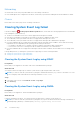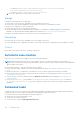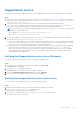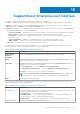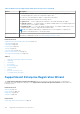Users Guide
Table Of Contents
- SupportAssist Enterprise Version 1.0 User's Guide
- Overview
- Getting started with SupportAssist Enterprise
- Setting up SupportAssist Enterprise for the local system
- Setting up SupportAssist Enterprise for remote devices
- Evaluating SupportAssist Enterprise
- Downloading the SupportAssist Enterprise installation package
- Minimum requirements for installing and using SupportAssist Enterprise
- Installing SupportAssist Enterprise
- Migrating to SupportAssist Enterprise
- Using SupportAssist Enterprise without registration
- Registering SupportAssist Enterprise
- Setting up an SELinux enabled system to receive alerts
- Opening the SupportAssist Enterprise user interface
- Logging in to SupportAssist Enterprise
- Logging out of SupportAssist Enterprise
- Adding devices
- Device types and applicable devices
- Adding a single device
- Adding a server or hypervisor
- Adding an iDRAC
- Adding a chassis
- Adding a Dell Networking device
- Adding a PowerVault MD Series storage array
- Adding a Dell EqualLogic PS Series storage array
- Adding a Dell Compellent SC Series storage solution
- Adding a Dell Fluid File System (FluidFS) NAS device
- Adding a device by duplication
- Importing multiple devices
- Exporting details of devices that were not imported
- Revalidating a device
- Viewing cases and devices
- Device grouping
- Understanding maintenance mode
- Maintaining SupportAssist Enterprise capability
- Enabling or disabling monitoring of a device
- Editing device credentials
- Installing or upgrading OMSA by using SupportAssist Enterprise
- Configuring SNMP settings by using SupportAssist Enterprise
- Viewing and updating the contact information
- Configuring proxy server settings
- Connectivity test
- Testing the case creation capability
- Clearing the System Event Log (SEL)
- Automatic update
- Deleting a device
- Opting in or opting out from ProSupport Plus server recommendation report emails
- Configuring email notifications
- Configuring data collection settings
- Prerequisites for collecting system information
- Enabling or disabling the automatic collection of system information on case creation
- Enabling or disabling the periodic collection of system information from all devices
- Customizing the schedule for periodic collection of system information
- Default schedule for collection of system information
- Disabling the periodic collection of system information from specific devices
- Enabling or disabling the collection of identity information
- Enabling or disabling the collection of software information and the system log
- Viewing collections
- Using SupportAssist Enterprise to collect and send system information
- SupportAssist Enterprise user groups
- Manually configuring SNMP settings
- Manually configuring the alert destination of a server
- Manually configuring the alert destination of a server by using the script file (Windows)
- Manually configuring the alert destination of a server (Windows)
- Manually configuring the alert destination of a server by using the script file (Linux)
- Manually configuring the alert destination of a server (Linux)
- Manually configuring the alert destination of iDRAC by using the web interface
- Manually configuring the alert destination of a chassis by using the web interface
- Manually configuring the alert destination of a networking device
- Manually configuring the alert destination of a server
- Other useful information
- Monitoring servers for hardware issues
- Support for automatically installing or upgrading OMSA
- Support for automatically configuring SNMP settings
- Device correlation
- Detection of hardware issues in attached storage devices
- Support for Dell OEM servers
- Installing Net-SNMP (Linux only)
- Configuring sudo access for SupportAssist Enterprise (Linux)
- Ensuring successful communication between the SupportAssist Enterprise application and the SupportAssist server
- Accessing the SupportAssist Enterprise application logs
- Event storm handling
- Accessing the context-sensitive help
- Viewing SupportAssist Enterprise product information
- Uninstalling SupportAssist Enterprise
- Identifying the generation of a Dell PowerEdge server
- Troubleshooting
- Installing SupportAssist Enterprise
- SupportAssist Enterprise registration
- Opening the SupportAssist Enterprise user interface
- Logging in to SupportAssist Enterprise
- Unable to add device
- Importing multiple devices
- OMSA not installed
- SNMP not configured
- New version of OMSA available
- Unable to configure SNMP
- Unable to verify SNMP configuration
- Unable to install OMSA
- Unable to verify OMSA version
- OMSA not supported
- Unable to reach device
- Unable to gather system information
- Insufficient storage space to gather system information
- Unable to export collection
- Unable to send system information
- Authentication failed
- Clearing System Event Log failed
- Maintenance mode
- Auto update
- Unable to edit device credentials
- Automatic case creation
- Scheduled tasks
- SupportAssist service
- Other services
- Security
- SupportAssist Enterprise user interface
- Error code appendix
- Related documents and resources
○ On Windows: <Drive where SupportAssist Enterprise is installed>:\Program
Files\Dell\SupportAssist\jre\lib\security
○ On Linux: /opt/dell/supportassist/jre/lib/security
4. Restart the SupportAssist service and retry the operation.
Storage
If the device is an EqualLogic PS storage array:
● Ensure that Secure Shell (SSH), and SNMP service are running on the device.
● Ensure that you provide the management group IP address of the device in the add device wizard.
If the device is a Compellent SC series storage array:
● Ensure that the REST service is running on the device.
● Ensure that SupportAssist is enabled in Enterprise Manager. For information on enabling SupportAssist in Enterprise
Manager, see the Dell Enterprise Manager Administrator's Guide at https://www.Dell.com/storagemanuals.
If the device is a FluidFS NAS device, ensure that SSH service is running on the device.
Networking
● Ensure that Secure Shell (SSH), and SNMP service are running on the device.
●
If the enable password is configured on the device, ensure that you provide the enable password in the add device wizard.
Chassis
Ensure that Secure Shell (SSH) service is running on the device.
Automatic case creation
If an issue occurs on a device, but a support case is not created automatically:
NOTE:
SupportAssist Enterprise does not create a support case for every alert received from a monitored device. A
support case is created only if the alert type and number of alerts received from a device match with the criteria defined by
Dell for support case creation.
● Ensure that the device is a server, networking switch, or chassis.
● Ensure that monitoring is enabled for the device in SupportAssist Enterprise. See Enabling or disabling monitoring of a
device.
● Ensure that the device is configured to forward alerts to the server where SupportAssist Enterprise is installed.
● Perform the network connectivity test and ensure that the connectivity to the SupportAssist server is successful. See
Performing the connectivity test.
● Perform the case creation test and ensure that the Ready to Create Cases status is displayed. See Testing the case
creation capability.
● Check the application.log file available at C:\Program Files\Dell\SupportAssist\logs (on Windows)
or /opt/dell/supportassist/logs (on Linux) to identify if the alert was received successfully by SupportAssist
Enterprise.
Scheduled tasks
If the time or time zone of the system on which SupportAssist Enterprise is installed is changed, all built-in and user-defined
schedule tasks do not work as expected. Examples of scheduled tasks include the following:
● Periodic collection of system information from monitored devices
● Upload of device inventory information to Dell
● Connectivity test email notifications
To resolve this issue, restart the Dell SupportAssist Service.
124
Troubleshooting