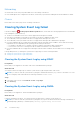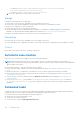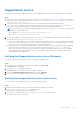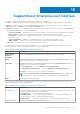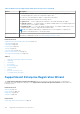Users Guide
Table Of Contents
- SupportAssist Enterprise Version 1.0 User's Guide
- Overview
- Getting started with SupportAssist Enterprise
- Setting up SupportAssist Enterprise for the local system
- Setting up SupportAssist Enterprise for remote devices
- Evaluating SupportAssist Enterprise
- Downloading the SupportAssist Enterprise installation package
- Minimum requirements for installing and using SupportAssist Enterprise
- Installing SupportAssist Enterprise
- Migrating to SupportAssist Enterprise
- Using SupportAssist Enterprise without registration
- Registering SupportAssist Enterprise
- Setting up an SELinux enabled system to receive alerts
- Opening the SupportAssist Enterprise user interface
- Logging in to SupportAssist Enterprise
- Logging out of SupportAssist Enterprise
- Adding devices
- Device types and applicable devices
- Adding a single device
- Adding a server or hypervisor
- Adding an iDRAC
- Adding a chassis
- Adding a Dell Networking device
- Adding a PowerVault MD Series storage array
- Adding a Dell EqualLogic PS Series storage array
- Adding a Dell Compellent SC Series storage solution
- Adding a Dell Fluid File System (FluidFS) NAS device
- Adding a device by duplication
- Importing multiple devices
- Exporting details of devices that were not imported
- Revalidating a device
- Viewing cases and devices
- Device grouping
- Understanding maintenance mode
- Maintaining SupportAssist Enterprise capability
- Enabling or disabling monitoring of a device
- Editing device credentials
- Installing or upgrading OMSA by using SupportAssist Enterprise
- Configuring SNMP settings by using SupportAssist Enterprise
- Viewing and updating the contact information
- Configuring proxy server settings
- Connectivity test
- Testing the case creation capability
- Clearing the System Event Log (SEL)
- Automatic update
- Deleting a device
- Opting in or opting out from ProSupport Plus server recommendation report emails
- Configuring email notifications
- Configuring data collection settings
- Prerequisites for collecting system information
- Enabling or disabling the automatic collection of system information on case creation
- Enabling or disabling the periodic collection of system information from all devices
- Customizing the schedule for periodic collection of system information
- Default schedule for collection of system information
- Disabling the periodic collection of system information from specific devices
- Enabling or disabling the collection of identity information
- Enabling or disabling the collection of software information and the system log
- Viewing collections
- Using SupportAssist Enterprise to collect and send system information
- SupportAssist Enterprise user groups
- Manually configuring SNMP settings
- Manually configuring the alert destination of a server
- Manually configuring the alert destination of a server by using the script file (Windows)
- Manually configuring the alert destination of a server (Windows)
- Manually configuring the alert destination of a server by using the script file (Linux)
- Manually configuring the alert destination of a server (Linux)
- Manually configuring the alert destination of iDRAC by using the web interface
- Manually configuring the alert destination of a chassis by using the web interface
- Manually configuring the alert destination of a networking device
- Manually configuring the alert destination of a server
- Other useful information
- Monitoring servers for hardware issues
- Support for automatically installing or upgrading OMSA
- Support for automatically configuring SNMP settings
- Device correlation
- Detection of hardware issues in attached storage devices
- Support for Dell OEM servers
- Installing Net-SNMP (Linux only)
- Configuring sudo access for SupportAssist Enterprise (Linux)
- Ensuring successful communication between the SupportAssist Enterprise application and the SupportAssist server
- Accessing the SupportAssist Enterprise application logs
- Event storm handling
- Accessing the context-sensitive help
- Viewing SupportAssist Enterprise product information
- Uninstalling SupportAssist Enterprise
- Identifying the generation of a Dell PowerEdge server
- Troubleshooting
- Installing SupportAssist Enterprise
- SupportAssist Enterprise registration
- Opening the SupportAssist Enterprise user interface
- Logging in to SupportAssist Enterprise
- Unable to add device
- Importing multiple devices
- OMSA not installed
- SNMP not configured
- New version of OMSA available
- Unable to configure SNMP
- Unable to verify SNMP configuration
- Unable to install OMSA
- Unable to verify OMSA version
- OMSA not supported
- Unable to reach device
- Unable to gather system information
- Insufficient storage space to gather system information
- Unable to export collection
- Unable to send system information
- Authentication failed
- Clearing System Event Log failed
- Maintenance mode
- Auto update
- Unable to edit device credentials
- Automatic case creation
- Scheduled tasks
- SupportAssist service
- Other services
- Security
- SupportAssist Enterprise user interface
- Error code appendix
- Related documents and resources
NOTE: If the device is running VMware ESX, log in to OMSA from another remote device using the Server Administrator
Managed System Login option, and then perform the following steps.
Steps
1. In OMSA, perform one of the following, depending on the type of server:
● If the device is a modular server, click Modular Enclosure > Server Module.
● If the device is not a modular server, click System > Main System Chassis.
2. Click the Logs tab.
3. Click Clear Log.
Maintenance mode
If a device displays the
Maintenance Mode status:
● Ensure that the issue with the device is resolved.
● If more time is required to resolve the issue, you may place the device in manual maintenance mode. See Enabling or
disabling device-level maintenance mode.
● If required, you may place SupportAssist Enterprise in maintenance mode. See Enabling or disabling global-level maintenance
mode.
Auto update
If the auto update is unsuccessful:
1. Perform the network connectivity test and ensure that connectivity to the Dell FTP server is successful. See Performing the
connectivity test.
2. Click the Update Available banner and try installing the update again.
Unable to edit device credentials
If an error message is displayed stating that SupportAssist Enterprise is unable to edit the credentials of a device:
● Verify if the device is reachable from the server where SupportAssist Enterprise is installed.
● Verify if the device credentials (user name and password) you provided are correct.
Servers
● If you are editing the credentials of a device running a Windows operating system:
○ Verify if the credentials you provided have administrator rights on the device.
○ Verify if the Windows Management Instrumentation (WMI) service is running on the device.
○ If the issue persists, review the instructions in “Securing a Remote WMI Connection” technical documentation at https://
www.msdn.microsoft.com.
● If you are editing the credentials of a device running a Linux operating system:
○ Verify if the credentials you provided have root, super user, or sudo user rights on the device. If you provide the user
name and password of a sudo user, ensure that the sudo user is configured for SupportAssist Enterprise. See Configuring
sudo access for SupportAssist Enterprise (Linux) on page 107.
○ Verify if the Secure Shell (SSH) service is running on the device.
○ Verify if SSH password authentication is enabled (enabled by default).
● If the error message states that SupportAssist Enterprise is unable to edit the credentials of the device because the SSL
encryption level of the device is set to 256 bit or higher:
1. Download the https://www.azulsystems.com/products/zulu/cryptographic-extension-kit available at the Azul Systems
website.
2. Extract the downloaded file.
3. Copy the local_policy.jar and US_export_policy.jar files and paste them at the following location on the
system where SupportAssist Enterprise is installed:
Troubleshooting
123