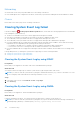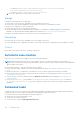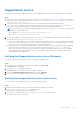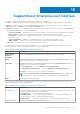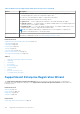Users Guide
Table Of Contents
- SupportAssist Enterprise Version 1.0 User's Guide
- Overview
- Getting started with SupportAssist Enterprise
- Setting up SupportAssist Enterprise for the local system
- Setting up SupportAssist Enterprise for remote devices
- Evaluating SupportAssist Enterprise
- Downloading the SupportAssist Enterprise installation package
- Minimum requirements for installing and using SupportAssist Enterprise
- Installing SupportAssist Enterprise
- Migrating to SupportAssist Enterprise
- Using SupportAssist Enterprise without registration
- Registering SupportAssist Enterprise
- Setting up an SELinux enabled system to receive alerts
- Opening the SupportAssist Enterprise user interface
- Logging in to SupportAssist Enterprise
- Logging out of SupportAssist Enterprise
- Adding devices
- Device types and applicable devices
- Adding a single device
- Adding a server or hypervisor
- Adding an iDRAC
- Adding a chassis
- Adding a Dell Networking device
- Adding a PowerVault MD Series storage array
- Adding a Dell EqualLogic PS Series storage array
- Adding a Dell Compellent SC Series storage solution
- Adding a Dell Fluid File System (FluidFS) NAS device
- Adding a device by duplication
- Importing multiple devices
- Exporting details of devices that were not imported
- Revalidating a device
- Viewing cases and devices
- Device grouping
- Understanding maintenance mode
- Maintaining SupportAssist Enterprise capability
- Enabling or disabling monitoring of a device
- Editing device credentials
- Installing or upgrading OMSA by using SupportAssist Enterprise
- Configuring SNMP settings by using SupportAssist Enterprise
- Viewing and updating the contact information
- Configuring proxy server settings
- Connectivity test
- Testing the case creation capability
- Clearing the System Event Log (SEL)
- Automatic update
- Deleting a device
- Opting in or opting out from ProSupport Plus server recommendation report emails
- Configuring email notifications
- Configuring data collection settings
- Prerequisites for collecting system information
- Enabling or disabling the automatic collection of system information on case creation
- Enabling or disabling the periodic collection of system information from all devices
- Customizing the schedule for periodic collection of system information
- Default schedule for collection of system information
- Disabling the periodic collection of system information from specific devices
- Enabling or disabling the collection of identity information
- Enabling or disabling the collection of software information and the system log
- Viewing collections
- Using SupportAssist Enterprise to collect and send system information
- SupportAssist Enterprise user groups
- Manually configuring SNMP settings
- Manually configuring the alert destination of a server
- Manually configuring the alert destination of a server by using the script file (Windows)
- Manually configuring the alert destination of a server (Windows)
- Manually configuring the alert destination of a server by using the script file (Linux)
- Manually configuring the alert destination of a server (Linux)
- Manually configuring the alert destination of iDRAC by using the web interface
- Manually configuring the alert destination of a chassis by using the web interface
- Manually configuring the alert destination of a networking device
- Manually configuring the alert destination of a server
- Other useful information
- Monitoring servers for hardware issues
- Support for automatically installing or upgrading OMSA
- Support for automatically configuring SNMP settings
- Device correlation
- Detection of hardware issues in attached storage devices
- Support for Dell OEM servers
- Installing Net-SNMP (Linux only)
- Configuring sudo access for SupportAssist Enterprise (Linux)
- Ensuring successful communication between the SupportAssist Enterprise application and the SupportAssist server
- Accessing the SupportAssist Enterprise application logs
- Event storm handling
- Accessing the context-sensitive help
- Viewing SupportAssist Enterprise product information
- Uninstalling SupportAssist Enterprise
- Identifying the generation of a Dell PowerEdge server
- Troubleshooting
- Installing SupportAssist Enterprise
- SupportAssist Enterprise registration
- Opening the SupportAssist Enterprise user interface
- Logging in to SupportAssist Enterprise
- Unable to add device
- Importing multiple devices
- OMSA not installed
- SNMP not configured
- New version of OMSA available
- Unable to configure SNMP
- Unable to verify SNMP configuration
- Unable to install OMSA
- Unable to verify OMSA version
- OMSA not supported
- Unable to reach device
- Unable to gather system information
- Insufficient storage space to gather system information
- Unable to export collection
- Unable to send system information
- Authentication failed
- Clearing System Event Log failed
- Maintenance mode
- Auto update
- Unable to edit device credentials
- Automatic case creation
- Scheduled tasks
- SupportAssist service
- Other services
- Security
- SupportAssist Enterprise user interface
- Error code appendix
- Related documents and resources
Networking
● Ensure that Secure Shell (SSH) and SNMP service are running on the device.
● If the enable password is configured on the device, ensure that you provide the enable password in the add device wizard.
Chassis
Ensure that Secure Shell (SSH) service is running on the device.
Clearing System Event Log failed
If the device displays a
Clearing System Event Log failed status, ensure that the following requirements are met and then
retry clearing the System Event Log:
● The device is reachable from the server where SupportAssist Enterprise is installed.
● If the device is a member of a domain, the host name of the device is added in the DNS server.
● The credentials you have provided for the device in SupportAssist Enterprise are correct.
● The credentials you have provided for the device in SupportAssist Enterprise have administrative privileges.
● If you have added the device in SupportAssist Enterprise with the operating system IP address, ensure that the following
requirements are met depending on the operating system running on the device:
○ For Windows, the WMI service is running on the device and the firewall allows WMI communication.
○ For Linux, the SSH service is running on the device and the firewall allows SSH communication.
● If you have added the device in SupportAssist Enterprise with the iDRAC IP address, the WS-MAN service is running on the
device.
If the problem persists, try clearing the System Event Log by using one of the following methods:
● Clearing the System Event Log by using iDRAC
● Clearing the System Event Log by using OMSA
Clearing the System Event Log by using iDRAC
Prerequisites
Ensure that you are logged in to the iDRAC web console with administrative privileges.
About this task
You can perform the following steps to clear the System Event Log by using the iDRAC web console.
NOTE:
If you want to clear the System Event Log using the command line interface (CLI), connect to the iDRAC over SSH
protocol using any telnet client and run the following command: racadm clrsel
Steps
1. In the iDRAC web console, click Overview > Server > Logs Page.
2. Click Clear Log.
Clearing the System Event Log by using OMSA
Prerequisites
Ensure that you are logged in to OMSA with administrative privileges.
About this task
If OMSA is installed on the device, you can perform the following steps to clear the System Event Log.
NOTE:
If you want to clear the System Event Log using the CLI, log in to the device and run the following command from a
command prompt (Windows) or terminal (Linux): omconfig system esmlog action=clear
122 Troubleshooting