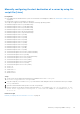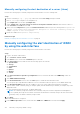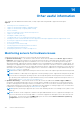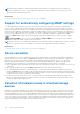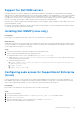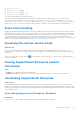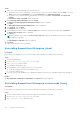Users Guide
Table Of Contents
- SupportAssist Enterprise Version 1.0 User's Guide
- Overview
- Getting started with SupportAssist Enterprise
- Setting up SupportAssist Enterprise for the local system
- Setting up SupportAssist Enterprise for remote devices
- Evaluating SupportAssist Enterprise
- Downloading the SupportAssist Enterprise installation package
- Minimum requirements for installing and using SupportAssist Enterprise
- Installing SupportAssist Enterprise
- Migrating to SupportAssist Enterprise
- Using SupportAssist Enterprise without registration
- Registering SupportAssist Enterprise
- Setting up an SELinux enabled system to receive alerts
- Opening the SupportAssist Enterprise user interface
- Logging in to SupportAssist Enterprise
- Logging out of SupportAssist Enterprise
- Adding devices
- Device types and applicable devices
- Adding a single device
- Adding a server or hypervisor
- Adding an iDRAC
- Adding a chassis
- Adding a Dell Networking device
- Adding a PowerVault MD Series storage array
- Adding a Dell EqualLogic PS Series storage array
- Adding a Dell Compellent SC Series storage solution
- Adding a Dell Fluid File System (FluidFS) NAS device
- Adding a device by duplication
- Importing multiple devices
- Exporting details of devices that were not imported
- Revalidating a device
- Viewing cases and devices
- Device grouping
- Understanding maintenance mode
- Maintaining SupportAssist Enterprise capability
- Enabling or disabling monitoring of a device
- Editing device credentials
- Installing or upgrading OMSA by using SupportAssist Enterprise
- Configuring SNMP settings by using SupportAssist Enterprise
- Viewing and updating the contact information
- Configuring proxy server settings
- Connectivity test
- Testing the case creation capability
- Clearing the System Event Log (SEL)
- Automatic update
- Deleting a device
- Opting in or opting out from ProSupport Plus server recommendation report emails
- Configuring email notifications
- Configuring data collection settings
- Prerequisites for collecting system information
- Enabling or disabling the automatic collection of system information on case creation
- Enabling or disabling the periodic collection of system information from all devices
- Customizing the schedule for periodic collection of system information
- Default schedule for collection of system information
- Disabling the periodic collection of system information from specific devices
- Enabling or disabling the collection of identity information
- Enabling or disabling the collection of software information and the system log
- Viewing collections
- Using SupportAssist Enterprise to collect and send system information
- SupportAssist Enterprise user groups
- Manually configuring SNMP settings
- Manually configuring the alert destination of a server
- Manually configuring the alert destination of a server by using the script file (Windows)
- Manually configuring the alert destination of a server (Windows)
- Manually configuring the alert destination of a server by using the script file (Linux)
- Manually configuring the alert destination of a server (Linux)
- Manually configuring the alert destination of iDRAC by using the web interface
- Manually configuring the alert destination of a chassis by using the web interface
- Manually configuring the alert destination of a networking device
- Manually configuring the alert destination of a server
- Other useful information
- Monitoring servers for hardware issues
- Support for automatically installing or upgrading OMSA
- Support for automatically configuring SNMP settings
- Device correlation
- Detection of hardware issues in attached storage devices
- Support for Dell OEM servers
- Installing Net-SNMP (Linux only)
- Configuring sudo access for SupportAssist Enterprise (Linux)
- Ensuring successful communication between the SupportAssist Enterprise application and the SupportAssist server
- Accessing the SupportAssist Enterprise application logs
- Event storm handling
- Accessing the context-sensitive help
- Viewing SupportAssist Enterprise product information
- Uninstalling SupportAssist Enterprise
- Identifying the generation of a Dell PowerEdge server
- Troubleshooting
- Installing SupportAssist Enterprise
- SupportAssist Enterprise registration
- Opening the SupportAssist Enterprise user interface
- Logging in to SupportAssist Enterprise
- Unable to add device
- Importing multiple devices
- OMSA not installed
- SNMP not configured
- New version of OMSA available
- Unable to configure SNMP
- Unable to verify SNMP configuration
- Unable to install OMSA
- Unable to verify OMSA version
- OMSA not supported
- Unable to reach device
- Unable to gather system information
- Insufficient storage space to gather system information
- Unable to export collection
- Unable to send system information
- Authentication failed
- Clearing System Event Log failed
- Maintenance mode
- Auto update
- Unable to edit device credentials
- Automatic case creation
- Scheduled tasks
- SupportAssist service
- Other services
- Security
- SupportAssist Enterprise user interface
- Error code appendix
- Related documents and resources
Steps
1. Perform one of the following based on the operating system:
● On Windows Server 2012 or 2016, point to the bottom-left corner of the screen, and then click the Start icon. On the
Start screen, click the Control Panel tile. On the Control Panel, click Uninstall a program.
● On Windows Server 2008 or Windows Small Business Sever 2011, click Start > Control Panel > Programs and
Features.
The Uninstall or change a program window is displayed.
2. Select Dell SupportAssist Enterprise and click Change.
The Welcome to Dell SupportAssist Enterprise Installer window is displayed.
3. Click Next.
The Dell SupportAssist Enterprise Maintenance window is displayed.
4. Select Remove, and click Next.
The Feedback window is displayed.
5. Select an appropriate reason from the Select an option drop-down list, provide your comments, and click Remove.
The Remove the Program window is displayed.
6. Click Remove.
NOTE: In Windows Server 2016, the User Account Control dialog box may be displayed more than once while the
uninstallation is in progress.
The Uninstallation Completed window is displayed.
7. Click Finish.
SupportAssist Enterprise is now uninstalled.
Uninstalling SupportAssist Enterprise (Linux)
Prerequisites
Ensure that you are logged in to the server where SupportAssist Enterprise is installed with root privileges.
Steps
1. Open the terminal window.
2. Browse to the /opt/dell/supportassist/bin folder.
3. Type ./uninstall and press Enter.
4. To continue the uninstallation, type c.
5. When prompted for your feedback, perform one of the following:
● To skip the feedback and start the uninstallation, type n.
● To provide feedback, type y.
6. If you selected to provide feedback, press a number that matches your reason for uninstalling SupportAssist Enterprise.
Results
The Dell SupportAssist Enterprise uninstallation is complete message is displayed.
Uninstalling SupportAssist Enterprise in silent mode (Linux)
Prerequisites
Ensure that you are logged in to the server where SupportAssist Enterprise is installed with root privileges.
Steps
1. Open the terminal window on the system where SupportAssist Enterprise is installed.
2. Browse to the /opt/dell/supportassist/bin folder.
3. Type ./uninstall silent and press Enter.
110
Other useful information