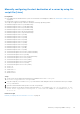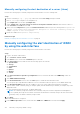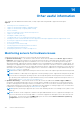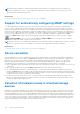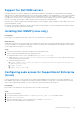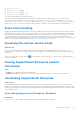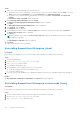Users Guide
Table Of Contents
- SupportAssist Enterprise Version 1.0 User's Guide
- Overview
- Getting started with SupportAssist Enterprise
- Setting up SupportAssist Enterprise for the local system
- Setting up SupportAssist Enterprise for remote devices
- Evaluating SupportAssist Enterprise
- Downloading the SupportAssist Enterprise installation package
- Minimum requirements for installing and using SupportAssist Enterprise
- Installing SupportAssist Enterprise
- Migrating to SupportAssist Enterprise
- Using SupportAssist Enterprise without registration
- Registering SupportAssist Enterprise
- Setting up an SELinux enabled system to receive alerts
- Opening the SupportAssist Enterprise user interface
- Logging in to SupportAssist Enterprise
- Logging out of SupportAssist Enterprise
- Adding devices
- Device types and applicable devices
- Adding a single device
- Adding a server or hypervisor
- Adding an iDRAC
- Adding a chassis
- Adding a Dell Networking device
- Adding a PowerVault MD Series storage array
- Adding a Dell EqualLogic PS Series storage array
- Adding a Dell Compellent SC Series storage solution
- Adding a Dell Fluid File System (FluidFS) NAS device
- Adding a device by duplication
- Importing multiple devices
- Exporting details of devices that were not imported
- Revalidating a device
- Viewing cases and devices
- Device grouping
- Understanding maintenance mode
- Maintaining SupportAssist Enterprise capability
- Enabling or disabling monitoring of a device
- Editing device credentials
- Installing or upgrading OMSA by using SupportAssist Enterprise
- Configuring SNMP settings by using SupportAssist Enterprise
- Viewing and updating the contact information
- Configuring proxy server settings
- Connectivity test
- Testing the case creation capability
- Clearing the System Event Log (SEL)
- Automatic update
- Deleting a device
- Opting in or opting out from ProSupport Plus server recommendation report emails
- Configuring email notifications
- Configuring data collection settings
- Prerequisites for collecting system information
- Enabling or disabling the automatic collection of system information on case creation
- Enabling or disabling the periodic collection of system information from all devices
- Customizing the schedule for periodic collection of system information
- Default schedule for collection of system information
- Disabling the periodic collection of system information from specific devices
- Enabling or disabling the collection of identity information
- Enabling or disabling the collection of software information and the system log
- Viewing collections
- Using SupportAssist Enterprise to collect and send system information
- SupportAssist Enterprise user groups
- Manually configuring SNMP settings
- Manually configuring the alert destination of a server
- Manually configuring the alert destination of a server by using the script file (Windows)
- Manually configuring the alert destination of a server (Windows)
- Manually configuring the alert destination of a server by using the script file (Linux)
- Manually configuring the alert destination of a server (Linux)
- Manually configuring the alert destination of iDRAC by using the web interface
- Manually configuring the alert destination of a chassis by using the web interface
- Manually configuring the alert destination of a networking device
- Manually configuring the alert destination of a server
- Other useful information
- Monitoring servers for hardware issues
- Support for automatically installing or upgrading OMSA
- Support for automatically configuring SNMP settings
- Device correlation
- Detection of hardware issues in attached storage devices
- Support for Dell OEM servers
- Installing Net-SNMP (Linux only)
- Configuring sudo access for SupportAssist Enterprise (Linux)
- Ensuring successful communication between the SupportAssist Enterprise application and the SupportAssist server
- Accessing the SupportAssist Enterprise application logs
- Event storm handling
- Accessing the context-sensitive help
- Viewing SupportAssist Enterprise product information
- Uninstalling SupportAssist Enterprise
- Identifying the generation of a Dell PowerEdge server
- Troubleshooting
- Installing SupportAssist Enterprise
- SupportAssist Enterprise registration
- Opening the SupportAssist Enterprise user interface
- Logging in to SupportAssist Enterprise
- Unable to add device
- Importing multiple devices
- OMSA not installed
- SNMP not configured
- New version of OMSA available
- Unable to configure SNMP
- Unable to verify SNMP configuration
- Unable to install OMSA
- Unable to verify OMSA version
- OMSA not supported
- Unable to reach device
- Unable to gather system information
- Insufficient storage space to gather system information
- Unable to export collection
- Unable to send system information
- Authentication failed
- Clearing System Event Log failed
- Maintenance mode
- Auto update
- Unable to edit device credentials
- Automatic case creation
- Scheduled tasks
- SupportAssist service
- Other services
- Security
- SupportAssist Enterprise user interface
- Error code appendix
- Related documents and resources
Benefits of agent-based monitoring
Even though Dell's 12th and 13th generation of PowerEdge servers can be monitored through the agentless (iDRAC) method,
agent-based (OMSA) method has the following benefits:
● Alert generation capabilities of OMSA and iDRAC are not the same. In Dell's 13th generation of PowerEdge servers, the alert
generation capabilities of OMSA and iDRAC are almost similar. However, alerts from chipset and software RAID are available
only through OMSA.
● For devices with a ProSupport Plus, ProSupport Flex for Data Center, or ProSupport One for Data Center service contract
Dell's recommendations for operating system and software component versions are available only if the device is monitored
through OMSA.
●
OMSA is the only option available for monitoring Dell's 9th to 11th generation of PowerEdge servers.
Support for automatically installing or upgrading
OMSA
To monitor a device through the agent-based method, SupportAssist Enterprise requires the Dell OpenManage Server
Administrator (OMSA) agent to be installed and running on the device. The OMSA agent is an application that monitors the
health of various components of the device where it is installed. When OMSA is installed and running on a device, the OMSA
agent generates an alert whenever a hardware event occurs on the device. SupportAssist Enterprise receives the alert from
the device and processes the alert to identify if the alert indicates a hardware issue. For more information about OMSA, see
https://www.dell.com/support/article/sln312492.
NOTE:
The version of OMSA recommended by SupportAssist Enterprise may vary depending on the generation of the
PowerEdge server and the operating system running on the server. For information about the recommended versions of
OMSA, see the Dell EMC SupportAssist Enterprise Version 1.0 Support Matrix at https://www.dell.com/serviceabilitytools.
SupportAssist Enterprise has the capability to automatically download and install the recommended version of OMSA on a
device. By default, when a server is added for agent-based monitoring, SupportAssist Enterprise verifies if the recommended
version of OMSA is installed on the device.
● If OMSA is not installed on the device, SupportAssist Enterprise prompts for your confirmation to download and install the
recommended version of OMSA on the device. On confirmation, SupportAssist Enterprise downloads and installs OMSA in
the background. The OMSA installation status is displayed in the Status column on the Devices page. If you choose not
to install OMSA, the status of the device is displayed as
OMSA not installed. To install OMSA later, you can use the
Tasks > Install / Upgrade OMSA option on the device overview pane.
● If OMSA is already installed on the device, SupportAssist Enterprise verifies if the version of OMSA matches with the
recommended OMSA version for SupportAssist Enterprise. If the existing version of OMSA is not the recommended version,
but supports direct upgrade to the recommended version of OMSA, SupportAssist Enterprise prompts you to download and
upgrade OMSA on the device. The OMSA upgrade status is displayed in the Status column on the Devices page. If you
choose not to upgrade OMSA, the status of the device is displayed as
New version of OMSA available. To upgrade
OMSA later, use the Tasks > Install / Upgrade OMSA option on the device overview pane.
NOTE:
Direct upgrade to OMSA version n is supported only from the two previous versions (n-2) of OMSA. If direct
upgrade is not supported, you must manually download and upgrade OMSA on the device. For example, if OMSA version
7.0 is already installed on the device, but the recommended version of OMSA is 7.4, you must manually upgrade from
OMSA version 7.0 to 7.2. After upgrading to OMSA version 7.2, you can upgrade to OMSA version 7.4 using the More
Tasks > Install/Upgrade OMSA option on the device overview pane or you can manually download and upgrade to
OMSA version 7.4.
NOTE: When you allow or use SupportAssist Enterprise to install or upgrade OMSA, the downloaded packages of OMSA are
retained in the SupportAssist Enterprise installation folder. If a compatible version of OMSA was already downloaded during
an earlier operation, SupportAssist Enterprise does not download OMSA again. In this scenario, SupportAssist Enterprise
only installs or upgrades OMSA on the device using the already downloaded version of OMSA.
NOTE: The time taken to download OMSA depends the Internet download speed and network bandwidth.
If the recommended version of OMSA is installed and running on the device, the status of the device is displayed as OK.
Other useful information
105