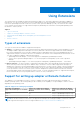Users Guide
Table Of Contents
- SupportAssist Enterprise Version 1.2 User's Guide
- Overview
- Getting started with SupportAssist Enterprise
- Setting up SupportAssist Enterprise for the local system
- Setting up SupportAssist Enterprise for remote devices
- Evaluating SupportAssist Enterprise
- Downloading the SupportAssist Enterprise installation package
- Installing, Upgrading, or Migrating to SupportAssist Enterprise
- Minimum requirements for installing and using SupportAssist Enterprise
- Installing SupportAssist Enterprise
- Upgrading SupportAssist Enterprise
- Migrating to SupportAssist Enterprise
- Using SupportAssist Enterprise without registration
- Registering SupportAssist Enterprise
- Setting up an SELinux enabled system to receive alerts
- Opening the SupportAssist Enterprise user interface
- Logging in to SupportAssist Enterprise
- Logging out of SupportAssist Enterprise
- Adding devices
- Methods of adding devices
- Device types and applicable devices
- Adding a single device
- Adding a server or hypervisor
- Adding an iDRAC
- Adding a chassis
- Adding a Networking device
- Adding a PowerVault MD Series storage array
- Adding an EqualLogic PS Series storage solution
- Adding a Compellent SC Series storage solution
- Adding a Fluid File System NAS device
- Adding a software
- Adding a solution
- Adding a device by duplication
- Importing multiple devices
- Exporting details of devices that were not imported
- Revalidating a device
- Managing device discovery rules
- Viewing cases and devices
- Using Extensions
- Types of extensions
- Support for setting up adapter or Remote Collector
- Getting started with adding devices managed by systems management consoles
- Adapters
- Setting up OpenManage Essentials adapter
- Setting up the Microsoft System Center Operations Manager adapter
- Management Packs for inventorying devices managed by Operations Manager
- Setting up OpenManage Enterprise adapter
- Viewing adapter overview pane
- Viewing devices inventoried by the adapter
- Synchronizing adapter
- Editing adapter
- Deleting adapter
- Approximate time required to assign Credential Profile
- Remote Collectors
- Device grouping
- Managing device credentials
- Maintaining SupportAssist Enterprise capability
- Enabling or disabling monitoring of a device
- Performing deep discovery
- Installing or upgrading OMSA by using SupportAssist Enterprise
- Configuring SNMP settings by using SupportAssist Enterprise
- Viewing and updating the contact information
- Updating dispatch details
- Adding dispatch notes to default group
- Configuring proxy server settings
- Connectivity test
- Testing the case creation capability
- Clearing the System Event Log
- Automatic update
- Deleting a device
- Configuring email notifications
- Configuring collection settings
- Prerequisites for collecting system information
- Enabling or disabling the automatic collection of system information on case creation
- Enabling or disabling the periodic collection of system information from all devices
- Enabling or disabling the collection of identity information
- Enabling or disabling the collection of software information and the system log
- Enabling or disabling the automatic upload of collections
- Viewing collections
- Using SupportAssist Enterprise to collect and send system information
- Understanding maintenance mode
- SupportAssist Enterprise user groups
- Manually configuring SNMP settings
- Manually configuring the alert destination of a server
- Manually configuring the alert destination of a server by using the script file on server running Windows
- Manually configuring the alert destination of a server running Windows
- Manually configuring the alert destination of a server by using the script file on a server running Linux
- Manually configuring the alert destination of a server running Linux
- Manually configuring the alert destination of iDRAC by using the web interface
- Manually configuring the alert destination of a chassis by using the web interface
- Manually configuring the alert destination of a networking device
- Manually configuring the alert destination of a server
- Managing SupportAssist Enterprise alerts in TechDirect
- Other useful information
- Monitoring servers for hardware issues
- Support for automatically installing or upgrading OMSA
- Support for automatically configuring SNMP settings
- Deep discovery
- Device correlation
- Association view
- Detection of hardware issues in attached storage devices
- Support for Dell OEM servers
- Installing Net-SNMP on a server running Linux
- Configuring sudo access for SupportAssist Enterprise on a server running Linux
- Ensuring successful communication between the SupportAssist Enterprise application and the SupportAssist server
- Accessing the SupportAssist Enterprise application logs
- Event storm handling
- Accessing the context-sensitive help
- Viewing SupportAssist Enterprise product information
- Uninstalling SupportAssist Enterprise
- Identifying the generation of a Dell PowerEdge server
- Troubleshooting
- Installing SupportAssist Enterprise
- SupportAssist Enterprise registration
- Opening the SupportAssist Enterprise user interface
- Logging in to SupportAssist Enterprise
- Unable to add device
- Unable to add adapter
- Unable to add Remote Collector
- Disconnected
- Importing multiple devices
- OMSA not installed
- SNMP not configured
- New version of OMSA available
- Unable to configure SNMP
- Unable to verify SNMP configuration
- Unable to install OMSA
- Unable to verify OMSA version
- OMSA not supported
- Unable to reach device
- Unable to gather system information
- Insufficient storage space to gather system information
- Unable to export collection
- Unable to send system information
- Authentication failed
- Clearing System Event Log failed
- Maintenance mode
- Auto update
- Unable to edit device credentials
- Automatic case creation
- Scheduled tasks
- SupportAssist Enterprise services
- Tool tips
- Other services
- Security
- SupportAssist Enterprise user interface
- Error code appendix
- Related documents and resources
Table 13. Management Packs for inventorying devices managed by Operations Manager
Devices to be
monitored
Monitoring Feature Required Management Packs
Dell EMC x9xx or
later generation of
PowerEdge servers
Servers and Rack Workstations Agent-based
Monitoring
● Dell EMC Base Hardware Library
● Dell EMC Server Model
● Dell EMC Server Operations Library
● Dell EMC Server View Library
● Dell EMC Windows Server (Scalable Edition)
● Dell EMC Operations Library Common
● Dell EMC Server and Rack Workstation
Monitoring (Licensed)
iDRAC DRAC Monitoring
● Dell EMC Feature Monitoring (optional)
● Dell EMC Base Hardware Library
● Dell EMC Operations Library Common
● Dell EMC DRAC Model
● Dell EMC DRAC View
● Dell EMC DRAC Operations Library
● Dell EMC DRAC (SC2012 OM)
NOTE: For information about importing the required management packs, see the Dell EMC Server Management Pack
Suite For Microsoft System Center Operations Manager And System Center Essentials Installation Guide at www.dell.com/
openmanagemanuals, under Server Management Pack Versions for Microsoft System Center Operations Manager.
Setting up OpenManage Enterprise adapter
Prerequisites
● You must be logged in to SupportAssist Enterprise with elevated or administrative privileges. See Granting elevated or
administrative privileges to users.
● You must have administrator privileges on the system running OpenManage Enterprise – Tech Release.
● You must have created Account Credentials and a Credential Profile that contains the credentials of the devices that will be
inventoried by the adapter. See Creating Account Credentials and Creating Credential Profile.
About this task
Setting up the OpenManage Enterprise adapter enables you to inventory devices that are managed by OpenManage Enterprise
– Tech Release. During the set up, SupportAssist Enterprise installs the adapter on the system running SupportAssist Enterprise
and then inventories the devices.
You can only inventory and add the following devices through the OpenManage Enterprise adapter:
● iDRAC of 12th to 14th generation of PowerEdge servers
● Servers running Linux, ESXi, and HyperV
● Chassis
● Storage SC Series devices (previously Compellent)
● Networking devices (previously Force10)
Steps
1. Point to Extensions and click Manage Adapters.
The Adapters page is displayed.
2. Click Set Up Adapter.
The Set Up Adapter window is displayed.
3. From the Adapter type list, select OpenManage Enterprise.
4. Perform the following:
a. Type the hostname or IP address of the server where OpenManage Enterprise is installed.
b. If desired, type a name for the adapter in the appropriate field.
Using Extensions
77