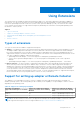Users Guide
Table Of Contents
- SupportAssist Enterprise Version 1.2 User's Guide
- Overview
- Getting started with SupportAssist Enterprise
- Setting up SupportAssist Enterprise for the local system
- Setting up SupportAssist Enterprise for remote devices
- Evaluating SupportAssist Enterprise
- Downloading the SupportAssist Enterprise installation package
- Installing, Upgrading, or Migrating to SupportAssist Enterprise
- Minimum requirements for installing and using SupportAssist Enterprise
- Installing SupportAssist Enterprise
- Upgrading SupportAssist Enterprise
- Migrating to SupportAssist Enterprise
- Using SupportAssist Enterprise without registration
- Registering SupportAssist Enterprise
- Setting up an SELinux enabled system to receive alerts
- Opening the SupportAssist Enterprise user interface
- Logging in to SupportAssist Enterprise
- Logging out of SupportAssist Enterprise
- Adding devices
- Methods of adding devices
- Device types and applicable devices
- Adding a single device
- Adding a server or hypervisor
- Adding an iDRAC
- Adding a chassis
- Adding a Networking device
- Adding a PowerVault MD Series storage array
- Adding an EqualLogic PS Series storage solution
- Adding a Compellent SC Series storage solution
- Adding a Fluid File System NAS device
- Adding a software
- Adding a solution
- Adding a device by duplication
- Importing multiple devices
- Exporting details of devices that were not imported
- Revalidating a device
- Managing device discovery rules
- Viewing cases and devices
- Using Extensions
- Types of extensions
- Support for setting up adapter or Remote Collector
- Getting started with adding devices managed by systems management consoles
- Adapters
- Setting up OpenManage Essentials adapter
- Setting up the Microsoft System Center Operations Manager adapter
- Management Packs for inventorying devices managed by Operations Manager
- Setting up OpenManage Enterprise adapter
- Viewing adapter overview pane
- Viewing devices inventoried by the adapter
- Synchronizing adapter
- Editing adapter
- Deleting adapter
- Approximate time required to assign Credential Profile
- Remote Collectors
- Device grouping
- Managing device credentials
- Maintaining SupportAssist Enterprise capability
- Enabling or disabling monitoring of a device
- Performing deep discovery
- Installing or upgrading OMSA by using SupportAssist Enterprise
- Configuring SNMP settings by using SupportAssist Enterprise
- Viewing and updating the contact information
- Updating dispatch details
- Adding dispatch notes to default group
- Configuring proxy server settings
- Connectivity test
- Testing the case creation capability
- Clearing the System Event Log
- Automatic update
- Deleting a device
- Configuring email notifications
- Configuring collection settings
- Prerequisites for collecting system information
- Enabling or disabling the automatic collection of system information on case creation
- Enabling or disabling the periodic collection of system information from all devices
- Enabling or disabling the collection of identity information
- Enabling or disabling the collection of software information and the system log
- Enabling or disabling the automatic upload of collections
- Viewing collections
- Using SupportAssist Enterprise to collect and send system information
- Understanding maintenance mode
- SupportAssist Enterprise user groups
- Manually configuring SNMP settings
- Manually configuring the alert destination of a server
- Manually configuring the alert destination of a server by using the script file on server running Windows
- Manually configuring the alert destination of a server running Windows
- Manually configuring the alert destination of a server by using the script file on a server running Linux
- Manually configuring the alert destination of a server running Linux
- Manually configuring the alert destination of iDRAC by using the web interface
- Manually configuring the alert destination of a chassis by using the web interface
- Manually configuring the alert destination of a networking device
- Manually configuring the alert destination of a server
- Managing SupportAssist Enterprise alerts in TechDirect
- Other useful information
- Monitoring servers for hardware issues
- Support for automatically installing or upgrading OMSA
- Support for automatically configuring SNMP settings
- Deep discovery
- Device correlation
- Association view
- Detection of hardware issues in attached storage devices
- Support for Dell OEM servers
- Installing Net-SNMP on a server running Linux
- Configuring sudo access for SupportAssist Enterprise on a server running Linux
- Ensuring successful communication between the SupportAssist Enterprise application and the SupportAssist server
- Accessing the SupportAssist Enterprise application logs
- Event storm handling
- Accessing the context-sensitive help
- Viewing SupportAssist Enterprise product information
- Uninstalling SupportAssist Enterprise
- Identifying the generation of a Dell PowerEdge server
- Troubleshooting
- Installing SupportAssist Enterprise
- SupportAssist Enterprise registration
- Opening the SupportAssist Enterprise user interface
- Logging in to SupportAssist Enterprise
- Unable to add device
- Unable to add adapter
- Unable to add Remote Collector
- Disconnected
- Importing multiple devices
- OMSA not installed
- SNMP not configured
- New version of OMSA available
- Unable to configure SNMP
- Unable to verify SNMP configuration
- Unable to install OMSA
- Unable to verify OMSA version
- OMSA not supported
- Unable to reach device
- Unable to gather system information
- Insufficient storage space to gather system information
- Unable to export collection
- Unable to send system information
- Authentication failed
- Clearing System Event Log failed
- Maintenance mode
- Auto update
- Unable to edit device credentials
- Automatic case creation
- Scheduled tasks
- SupportAssist Enterprise services
- Tool tips
- Other services
- Security
- SupportAssist Enterprise user interface
- Error code appendix
- Related documents and resources
a. Type the hostname or IP address of the management group.
b. Type the user name and password in the appropriate fields.
c. Type the hostname or IP address of the Remote Console.
d. Type the user name and password in the appropriate fields.
NOTE: If you change the credentials of the system running the Management Group or Remote Console because of the
security policy requirements of your company or for other reasons, ensure that you also update the adapter credentials
in SupportAssist Enterprise. It is recommended that you create a service account with credentials that do not expire,
and enter the service account credentials in SupportAssist Enterprise.
7. From the Credential profile list, select a Credential Profile that contains the credentials of the devices that will be
inventoried by the adapter.
8. From the Update device inventory list, select the desired frequency for inventorying devices through the adapter.
9. Click OK.
The Adapter Details overview pane is displayed and devices that are managed by System Center Operations Manager are
inventoried in SupportAssist Enterprise.
NOTE: If the adapter is not added successfully, you may have to delete the adapter and set it up again.
NOTE: While assigning a Credential Profile, SupportAssist Enterprise performs additional classification tasks in the
background for each device. Therefore, assigning Credential Profiles may be prolonged depending on the device types,
number of devices, and your network bandwidth. For more information on the approximate time that is taken to assign
Credential Profiles, see Approximate time taken to assign Credential Profiles.
Next steps
If the Credential Profile that you selected contains the correct credentials for the inventoried devices, the devices are added to
the Default group. Devices for which the credentials are either not correct or not available are moved to the Staging group.
NOTE: By default, monitoring is enabled for devices that are added successfully through the adapter.
NOTE: The automated support capabilities of SupportAssist Enterprise are not available for devices that are placed in the
Staging group.
To add devices that are placed in the Staging group:
1. In the Refine by pane, expand Groups and select Staging. You can also select the adapter under Devices Added in the
Refine by pane to view devices that are inventoried by an adapter. If necessary, use the Search by option to filter the
displayed list of devices.
2. Perform one of the following:
● Select the devices and assign a Credential Profile that contains the credentials of the selected devices.
● Select a device and click Edit to assign a Credential Account.
3. Repeat step 2 until you have assigned the correct Credential Profile or Account Credentials to all devices.
Related references
Adapters on page 209
Set Up Microsoft System Center Operations Manager Adapter on page 211
Management Packs for inventorying devices managed by
Operations Manager
The following table lists the Dell EMC Server Management Pack Suite Version 6.3 or 7.0 required for SupportAssist Enterprise to
inventory devices that are managed by System Center Operations Manager (SCOM).
76
Using Extensions