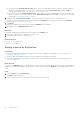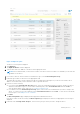Users Guide
Table Of Contents
- SupportAssist Enterprise Version 1.2 User's Guide
- Overview
- Getting started with SupportAssist Enterprise
- Setting up SupportAssist Enterprise for the local system
- Setting up SupportAssist Enterprise for remote devices
- Evaluating SupportAssist Enterprise
- Downloading the SupportAssist Enterprise installation package
- Installing, Upgrading, or Migrating to SupportAssist Enterprise
- Minimum requirements for installing and using SupportAssist Enterprise
- Installing SupportAssist Enterprise
- Upgrading SupportAssist Enterprise
- Migrating to SupportAssist Enterprise
- Using SupportAssist Enterprise without registration
- Registering SupportAssist Enterprise
- Setting up an SELinux enabled system to receive alerts
- Opening the SupportAssist Enterprise user interface
- Logging in to SupportAssist Enterprise
- Logging out of SupportAssist Enterprise
- Adding devices
- Methods of adding devices
- Device types and applicable devices
- Adding a single device
- Adding a server or hypervisor
- Adding an iDRAC
- Adding a chassis
- Adding a Networking device
- Adding a PowerVault MD Series storage array
- Adding an EqualLogic PS Series storage solution
- Adding a Compellent SC Series storage solution
- Adding a Fluid File System NAS device
- Adding a software
- Adding a solution
- Adding a device by duplication
- Importing multiple devices
- Exporting details of devices that were not imported
- Revalidating a device
- Managing device discovery rules
- Viewing cases and devices
- Using Extensions
- Types of extensions
- Support for setting up adapter or Remote Collector
- Getting started with adding devices managed by systems management consoles
- Adapters
- Setting up OpenManage Essentials adapter
- Setting up the Microsoft System Center Operations Manager adapter
- Management Packs for inventorying devices managed by Operations Manager
- Setting up OpenManage Enterprise adapter
- Viewing adapter overview pane
- Viewing devices inventoried by the adapter
- Synchronizing adapter
- Editing adapter
- Deleting adapter
- Approximate time required to assign Credential Profile
- Remote Collectors
- Device grouping
- Managing device credentials
- Maintaining SupportAssist Enterprise capability
- Enabling or disabling monitoring of a device
- Performing deep discovery
- Installing or upgrading OMSA by using SupportAssist Enterprise
- Configuring SNMP settings by using SupportAssist Enterprise
- Viewing and updating the contact information
- Updating dispatch details
- Adding dispatch notes to default group
- Configuring proxy server settings
- Connectivity test
- Testing the case creation capability
- Clearing the System Event Log
- Automatic update
- Deleting a device
- Configuring email notifications
- Configuring collection settings
- Prerequisites for collecting system information
- Enabling or disabling the automatic collection of system information on case creation
- Enabling or disabling the periodic collection of system information from all devices
- Enabling or disabling the collection of identity information
- Enabling or disabling the collection of software information and the system log
- Enabling or disabling the automatic upload of collections
- Viewing collections
- Using SupportAssist Enterprise to collect and send system information
- Understanding maintenance mode
- SupportAssist Enterprise user groups
- Manually configuring SNMP settings
- Manually configuring the alert destination of a server
- Manually configuring the alert destination of a server by using the script file on server running Windows
- Manually configuring the alert destination of a server running Windows
- Manually configuring the alert destination of a server by using the script file on a server running Linux
- Manually configuring the alert destination of a server running Linux
- Manually configuring the alert destination of iDRAC by using the web interface
- Manually configuring the alert destination of a chassis by using the web interface
- Manually configuring the alert destination of a networking device
- Manually configuring the alert destination of a server
- Managing SupportAssist Enterprise alerts in TechDirect
- Other useful information
- Monitoring servers for hardware issues
- Support for automatically installing or upgrading OMSA
- Support for automatically configuring SNMP settings
- Deep discovery
- Device correlation
- Association view
- Detection of hardware issues in attached storage devices
- Support for Dell OEM servers
- Installing Net-SNMP on a server running Linux
- Configuring sudo access for SupportAssist Enterprise on a server running Linux
- Ensuring successful communication between the SupportAssist Enterprise application and the SupportAssist server
- Accessing the SupportAssist Enterprise application logs
- Event storm handling
- Accessing the context-sensitive help
- Viewing SupportAssist Enterprise product information
- Uninstalling SupportAssist Enterprise
- Identifying the generation of a Dell PowerEdge server
- Troubleshooting
- Installing SupportAssist Enterprise
- SupportAssist Enterprise registration
- Opening the SupportAssist Enterprise user interface
- Logging in to SupportAssist Enterprise
- Unable to add device
- Unable to add adapter
- Unable to add Remote Collector
- Disconnected
- Importing multiple devices
- OMSA not installed
- SNMP not configured
- New version of OMSA available
- Unable to configure SNMP
- Unable to verify SNMP configuration
- Unable to install OMSA
- Unable to verify OMSA version
- OMSA not supported
- Unable to reach device
- Unable to gather system information
- Insufficient storage space to gather system information
- Unable to export collection
- Unable to send system information
- Authentication failed
- Clearing System Event Log failed
- Maintenance mode
- Auto update
- Unable to edit device credentials
- Automatic case creation
- Scheduled tasks
- SupportAssist Enterprise services
- Tool tips
- Other services
- Security
- SupportAssist Enterprise user interface
- Error code appendix
- Related documents and resources
Figure 5. Duplicate option
The device overview pane is displayed.
3. Click Duplicate.
The Duplicate Device wizard is displayed.
4. Type the host name or IP address of the device in the appropriate field.
NOTE:
Dell recommends that you enter the host name of the device. If the host name is not available, you can enter the
IP address of the device.
5. If you want to discover a device and its associated device types, select Perform deep discovery.
6. If desired, type a name for the device in the appropriate field.
The name that you enter is used to represent the device in SupportAssist Enterprise. If you do not enter a name, the IP
address or host name that you have entered is used to represent the device.
7. Perform one of the following:
● If you selected the Perform deep discovery option, select the credential profile that you want to assign to the device
and its associated device types. To create a new credential profile, select Create New Profile and click Create. To
enter the profile details, follow steps 3 to 7 in Creating Credential Profile.
● If you did not select the Perform deep discovery option, select an Account Credentials that you want to assign to the
device. To create a new account credential, select Create New Account and click Create. To enter the account details,
follow steps 3 to 6 in Adding Account Credentials.
8. Click Next.
The Discovering Device page is displayed until SupportAssist identifies the device.
If the device is discovered successfully, the Device Options page is displayed. Otherwise, an appropriate error message is
displayed.
9. If desired, from the Assign Other Group list, select a device group to which you want to assign the device.
Adding devices
53