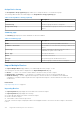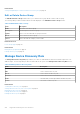Users Guide
Table Of Contents
- SupportAssist Enterprise Version 1.2 User's Guide
- Overview
- Getting started with SupportAssist Enterprise
- Setting up SupportAssist Enterprise for the local system
- Setting up SupportAssist Enterprise for remote devices
- Evaluating SupportAssist Enterprise
- Downloading the SupportAssist Enterprise installation package
- Installing, Upgrading, or Migrating to SupportAssist Enterprise
- Minimum requirements for installing and using SupportAssist Enterprise
- Installing SupportAssist Enterprise
- Upgrading SupportAssist Enterprise
- Migrating to SupportAssist Enterprise
- Using SupportAssist Enterprise without registration
- Registering SupportAssist Enterprise
- Setting up an SELinux enabled system to receive alerts
- Opening the SupportAssist Enterprise user interface
- Logging in to SupportAssist Enterprise
- Logging out of SupportAssist Enterprise
- Adding devices
- Methods of adding devices
- Device types and applicable devices
- Adding a single device
- Adding a server or hypervisor
- Adding an iDRAC
- Adding a chassis
- Adding a Networking device
- Adding a PowerVault MD Series storage array
- Adding an EqualLogic PS Series storage solution
- Adding a Compellent SC Series storage solution
- Adding a Fluid File System NAS device
- Adding a software
- Adding a solution
- Adding a device by duplication
- Importing multiple devices
- Exporting details of devices that were not imported
- Revalidating a device
- Managing device discovery rules
- Viewing cases and devices
- Using Extensions
- Types of extensions
- Support for setting up adapter or Remote Collector
- Getting started with adding devices managed by systems management consoles
- Adapters
- Setting up OpenManage Essentials adapter
- Setting up the Microsoft System Center Operations Manager adapter
- Management Packs for inventorying devices managed by Operations Manager
- Setting up OpenManage Enterprise adapter
- Viewing adapter overview pane
- Viewing devices inventoried by the adapter
- Synchronizing adapter
- Editing adapter
- Deleting adapter
- Approximate time required to assign Credential Profile
- Remote Collectors
- Device grouping
- Managing device credentials
- Maintaining SupportAssist Enterprise capability
- Enabling or disabling monitoring of a device
- Performing deep discovery
- Installing or upgrading OMSA by using SupportAssist Enterprise
- Configuring SNMP settings by using SupportAssist Enterprise
- Viewing and updating the contact information
- Updating dispatch details
- Adding dispatch notes to default group
- Configuring proxy server settings
- Connectivity test
- Testing the case creation capability
- Clearing the System Event Log
- Automatic update
- Deleting a device
- Configuring email notifications
- Configuring collection settings
- Prerequisites for collecting system information
- Enabling or disabling the automatic collection of system information on case creation
- Enabling or disabling the periodic collection of system information from all devices
- Enabling or disabling the collection of identity information
- Enabling or disabling the collection of software information and the system log
- Enabling or disabling the automatic upload of collections
- Viewing collections
- Using SupportAssist Enterprise to collect and send system information
- Understanding maintenance mode
- SupportAssist Enterprise user groups
- Manually configuring SNMP settings
- Manually configuring the alert destination of a server
- Manually configuring the alert destination of a server by using the script file on server running Windows
- Manually configuring the alert destination of a server running Windows
- Manually configuring the alert destination of a server by using the script file on a server running Linux
- Manually configuring the alert destination of a server running Linux
- Manually configuring the alert destination of iDRAC by using the web interface
- Manually configuring the alert destination of a chassis by using the web interface
- Manually configuring the alert destination of a networking device
- Manually configuring the alert destination of a server
- Managing SupportAssist Enterprise alerts in TechDirect
- Other useful information
- Monitoring servers for hardware issues
- Support for automatically installing or upgrading OMSA
- Support for automatically configuring SNMP settings
- Deep discovery
- Device correlation
- Association view
- Detection of hardware issues in attached storage devices
- Support for Dell OEM servers
- Installing Net-SNMP on a server running Linux
- Configuring sudo access for SupportAssist Enterprise on a server running Linux
- Ensuring successful communication between the SupportAssist Enterprise application and the SupportAssist server
- Accessing the SupportAssist Enterprise application logs
- Event storm handling
- Accessing the context-sensitive help
- Viewing SupportAssist Enterprise product information
- Uninstalling SupportAssist Enterprise
- Identifying the generation of a Dell PowerEdge server
- Troubleshooting
- Installing SupportAssist Enterprise
- SupportAssist Enterprise registration
- Opening the SupportAssist Enterprise user interface
- Logging in to SupportAssist Enterprise
- Unable to add device
- Unable to add adapter
- Unable to add Remote Collector
- Disconnected
- Importing multiple devices
- OMSA not installed
- SNMP not configured
- New version of OMSA available
- Unable to configure SNMP
- Unable to verify SNMP configuration
- Unable to install OMSA
- Unable to verify OMSA version
- OMSA not supported
- Unable to reach device
- Unable to gather system information
- Insufficient storage space to gather system information
- Unable to export collection
- Unable to send system information
- Authentication failed
- Clearing System Event Log failed
- Maintenance mode
- Auto update
- Unable to edit device credentials
- Automatic case creation
- Scheduled tasks
- SupportAssist Enterprise services
- Tool tips
- Other services
- Security
- SupportAssist Enterprise user interface
- Error code appendix
- Related documents and resources
The following table describes the information displayed in the Device Groups page.
Table 40. Device Groups
Column name Description
Check box Use to select a device group for performing an action.
Name The name of the device group and the total number of devices in the device group.
Description The description that you have provided for the device group.
Related references
Manage Devices on page 198
Manage Contacts on page 198
Edit or Delete Device Group on page 200
Manage Devices
The Manage Devices window allows you to add or remove devices from a device group.
On the Manage Devices window:
● The Default pane displays all devices that are not included in the Default group.
● The Grouped pane displays devices that are included in the current device group.
The following table provides information about the fields displayed in the Manage Devices window.
Table 41. Manage Devices
Field Description
Name Displays the name, host name, or IP address provided when adding the device.
Model Model of the device. For example, PowerEdge M820.
Service Tag A unique, alphanumeric identifier that allows Dell to individually recognize each Dell device.
Save Click to save the changes you have made.
Cancel Click to discard the changes you have made.
NOTE: You can use the filter icon displayed in the column titles to filter the displayed data.
Related references
Device Groups page on page 197
Related tasks
Managing devices in a device group on page 91
Manage Contacts
The Manage Contacts window allows you to provide the contact information and parts dispatch information for a device
group.
The following table provides information about the fields displayed in the Manage Contacts window.
Table 42. Manage Contacts
Field Description
Use default Select to use the contact information already available in the Settings > Contact Information
page.
198 SupportAssist Enterprise user interface