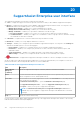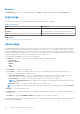Users Guide
Table Of Contents
- SupportAssist Enterprise Version 1.2 User's Guide
- Overview
- Getting started with SupportAssist Enterprise
- Setting up SupportAssist Enterprise for the local system
- Setting up SupportAssist Enterprise for remote devices
- Evaluating SupportAssist Enterprise
- Downloading the SupportAssist Enterprise installation package
- Installing, Upgrading, or Migrating to SupportAssist Enterprise
- Minimum requirements for installing and using SupportAssist Enterprise
- Installing SupportAssist Enterprise
- Upgrading SupportAssist Enterprise
- Migrating to SupportAssist Enterprise
- Using SupportAssist Enterprise without registration
- Registering SupportAssist Enterprise
- Setting up an SELinux enabled system to receive alerts
- Opening the SupportAssist Enterprise user interface
- Logging in to SupportAssist Enterprise
- Logging out of SupportAssist Enterprise
- Adding devices
- Methods of adding devices
- Device types and applicable devices
- Adding a single device
- Adding a server or hypervisor
- Adding an iDRAC
- Adding a chassis
- Adding a Networking device
- Adding a PowerVault MD Series storage array
- Adding an EqualLogic PS Series storage solution
- Adding a Compellent SC Series storage solution
- Adding a Fluid File System NAS device
- Adding a software
- Adding a solution
- Adding a device by duplication
- Importing multiple devices
- Exporting details of devices that were not imported
- Revalidating a device
- Managing device discovery rules
- Viewing cases and devices
- Using Extensions
- Types of extensions
- Support for setting up adapter or Remote Collector
- Getting started with adding devices managed by systems management consoles
- Adapters
- Setting up OpenManage Essentials adapter
- Setting up the Microsoft System Center Operations Manager adapter
- Management Packs for inventorying devices managed by Operations Manager
- Setting up OpenManage Enterprise adapter
- Viewing adapter overview pane
- Viewing devices inventoried by the adapter
- Synchronizing adapter
- Editing adapter
- Deleting adapter
- Approximate time required to assign Credential Profile
- Remote Collectors
- Device grouping
- Managing device credentials
- Maintaining SupportAssist Enterprise capability
- Enabling or disabling monitoring of a device
- Performing deep discovery
- Installing or upgrading OMSA by using SupportAssist Enterprise
- Configuring SNMP settings by using SupportAssist Enterprise
- Viewing and updating the contact information
- Updating dispatch details
- Adding dispatch notes to default group
- Configuring proxy server settings
- Connectivity test
- Testing the case creation capability
- Clearing the System Event Log
- Automatic update
- Deleting a device
- Configuring email notifications
- Configuring collection settings
- Prerequisites for collecting system information
- Enabling or disabling the automatic collection of system information on case creation
- Enabling or disabling the periodic collection of system information from all devices
- Enabling or disabling the collection of identity information
- Enabling or disabling the collection of software information and the system log
- Enabling or disabling the automatic upload of collections
- Viewing collections
- Using SupportAssist Enterprise to collect and send system information
- Understanding maintenance mode
- SupportAssist Enterprise user groups
- Manually configuring SNMP settings
- Manually configuring the alert destination of a server
- Manually configuring the alert destination of a server by using the script file on server running Windows
- Manually configuring the alert destination of a server running Windows
- Manually configuring the alert destination of a server by using the script file on a server running Linux
- Manually configuring the alert destination of a server running Linux
- Manually configuring the alert destination of iDRAC by using the web interface
- Manually configuring the alert destination of a chassis by using the web interface
- Manually configuring the alert destination of a networking device
- Manually configuring the alert destination of a server
- Managing SupportAssist Enterprise alerts in TechDirect
- Other useful information
- Monitoring servers for hardware issues
- Support for automatically installing or upgrading OMSA
- Support for automatically configuring SNMP settings
- Deep discovery
- Device correlation
- Association view
- Detection of hardware issues in attached storage devices
- Support for Dell OEM servers
- Installing Net-SNMP on a server running Linux
- Configuring sudo access for SupportAssist Enterprise on a server running Linux
- Ensuring successful communication between the SupportAssist Enterprise application and the SupportAssist server
- Accessing the SupportAssist Enterprise application logs
- Event storm handling
- Accessing the context-sensitive help
- Viewing SupportAssist Enterprise product information
- Uninstalling SupportAssist Enterprise
- Identifying the generation of a Dell PowerEdge server
- Troubleshooting
- Installing SupportAssist Enterprise
- SupportAssist Enterprise registration
- Opening the SupportAssist Enterprise user interface
- Logging in to SupportAssist Enterprise
- Unable to add device
- Unable to add adapter
- Unable to add Remote Collector
- Disconnected
- Importing multiple devices
- OMSA not installed
- SNMP not configured
- New version of OMSA available
- Unable to configure SNMP
- Unable to verify SNMP configuration
- Unable to install OMSA
- Unable to verify OMSA version
- OMSA not supported
- Unable to reach device
- Unable to gather system information
- Insufficient storage space to gather system information
- Unable to export collection
- Unable to send system information
- Authentication failed
- Clearing System Event Log failed
- Maintenance mode
- Auto update
- Unable to edit device credentials
- Automatic case creation
- Scheduled tasks
- SupportAssist Enterprise services
- Tool tips
- Other services
- Security
- SupportAssist Enterprise user interface
- Error code appendix
- Related documents and resources
Table 34. Devices page (continued)
Column name Description
■ Sending collection for support case
NOTE: If a hardware issue is detected on a device with a Dell Basic Service contract, the
automated collection is initiated. However, a support case is not created for that device.
○ For an automated periodic collection based on the default or configured collection schedule:
■ Starting periodic collection
■ Periodic collection in progress
■ Sending periodic collection
NOTE: In some instances, when a collection is in progress (manual) on a device another
collection (periodic) may be initiated. In such scenarios, the collection status is displayed in
the following order of priority:
○ Manual collection
○ Support case collection
○ Periodic collection
● Maintenance mode — If the device is placed in maintenance mode, the maintenance mode icon
is displayed.
Model Model of the device. For example, PowerEdge M820.
Status Displays the status of the SupportAssist Enterprise functionality on the device, and the date and
time the status was generated. The status can be categorized as follows:
Informational status
● OK — The device is configured correctly for SupportAssist Enterprise functionality.
● Installing OMSA — Installation or upgrade of Dell OpenManage Server Administrator
(OMSA) is in progress.
● Configuring SNMP — Configuring the SNMP settings of the device is in progress.
●
Clearing System Event Log — Clearing of the System Event Log is in progress.
● System Event Log cleared — System Event Log has been cleared successfully.
● Revalidating device — SupportAssist Enterprise is validating the prerequisites and the
credentials of the device.
Warning status
●
OMSA not installed — OMSA is not installed on the device.
● SNMP not configured; OMSA not latest — SNMP settings of the device is not
configured and the OMSA version installed on the device is prior to the recommended version of
OMSA for SupportAssist Enterprise.
●
SNMP not configured — SNMP settings of the device is not configured.
● New version of OMSA available — A newer version of OMSA is available for installation
on the device.
● OMSA installed, reboot the added device — Installation of OMSA is complete on the
device. Restart the device for the changes to take effect.
Error status
190
SupportAssist Enterprise user interface