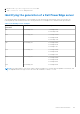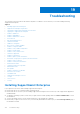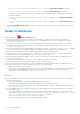Users Guide
Table Of Contents
- SupportAssist Enterprise Version 1.2 User's Guide
- Overview
- Getting started with SupportAssist Enterprise
- Setting up SupportAssist Enterprise for the local system
- Setting up SupportAssist Enterprise for remote devices
- Evaluating SupportAssist Enterprise
- Downloading the SupportAssist Enterprise installation package
- Installing, Upgrading, or Migrating to SupportAssist Enterprise
- Minimum requirements for installing and using SupportAssist Enterprise
- Installing SupportAssist Enterprise
- Upgrading SupportAssist Enterprise
- Migrating to SupportAssist Enterprise
- Using SupportAssist Enterprise without registration
- Registering SupportAssist Enterprise
- Setting up an SELinux enabled system to receive alerts
- Opening the SupportAssist Enterprise user interface
- Logging in to SupportAssist Enterprise
- Logging out of SupportAssist Enterprise
- Adding devices
- Methods of adding devices
- Device types and applicable devices
- Adding a single device
- Adding a server or hypervisor
- Adding an iDRAC
- Adding a chassis
- Adding a Networking device
- Adding a PowerVault MD Series storage array
- Adding an EqualLogic PS Series storage solution
- Adding a Compellent SC Series storage solution
- Adding a Fluid File System NAS device
- Adding a software
- Adding a solution
- Adding a device by duplication
- Importing multiple devices
- Exporting details of devices that were not imported
- Revalidating a device
- Managing device discovery rules
- Viewing cases and devices
- Using Extensions
- Types of extensions
- Support for setting up adapter or Remote Collector
- Getting started with adding devices managed by systems management consoles
- Adapters
- Setting up OpenManage Essentials adapter
- Setting up the Microsoft System Center Operations Manager adapter
- Management Packs for inventorying devices managed by Operations Manager
- Setting up OpenManage Enterprise adapter
- Viewing adapter overview pane
- Viewing devices inventoried by the adapter
- Synchronizing adapter
- Editing adapter
- Deleting adapter
- Approximate time required to assign Credential Profile
- Remote Collectors
- Device grouping
- Managing device credentials
- Maintaining SupportAssist Enterprise capability
- Enabling or disabling monitoring of a device
- Performing deep discovery
- Installing or upgrading OMSA by using SupportAssist Enterprise
- Configuring SNMP settings by using SupportAssist Enterprise
- Viewing and updating the contact information
- Updating dispatch details
- Adding dispatch notes to default group
- Configuring proxy server settings
- Connectivity test
- Testing the case creation capability
- Clearing the System Event Log
- Automatic update
- Deleting a device
- Configuring email notifications
- Configuring collection settings
- Prerequisites for collecting system information
- Enabling or disabling the automatic collection of system information on case creation
- Enabling or disabling the periodic collection of system information from all devices
- Enabling or disabling the collection of identity information
- Enabling or disabling the collection of software information and the system log
- Enabling or disabling the automatic upload of collections
- Viewing collections
- Using SupportAssist Enterprise to collect and send system information
- Understanding maintenance mode
- SupportAssist Enterprise user groups
- Manually configuring SNMP settings
- Manually configuring the alert destination of a server
- Manually configuring the alert destination of a server by using the script file on server running Windows
- Manually configuring the alert destination of a server running Windows
- Manually configuring the alert destination of a server by using the script file on a server running Linux
- Manually configuring the alert destination of a server running Linux
- Manually configuring the alert destination of iDRAC by using the web interface
- Manually configuring the alert destination of a chassis by using the web interface
- Manually configuring the alert destination of a networking device
- Manually configuring the alert destination of a server
- Managing SupportAssist Enterprise alerts in TechDirect
- Other useful information
- Monitoring servers for hardware issues
- Support for automatically installing or upgrading OMSA
- Support for automatically configuring SNMP settings
- Deep discovery
- Device correlation
- Association view
- Detection of hardware issues in attached storage devices
- Support for Dell OEM servers
- Installing Net-SNMP on a server running Linux
- Configuring sudo access for SupportAssist Enterprise on a server running Linux
- Ensuring successful communication between the SupportAssist Enterprise application and the SupportAssist server
- Accessing the SupportAssist Enterprise application logs
- Event storm handling
- Accessing the context-sensitive help
- Viewing SupportAssist Enterprise product information
- Uninstalling SupportAssist Enterprise
- Identifying the generation of a Dell PowerEdge server
- Troubleshooting
- Installing SupportAssist Enterprise
- SupportAssist Enterprise registration
- Opening the SupportAssist Enterprise user interface
- Logging in to SupportAssist Enterprise
- Unable to add device
- Unable to add adapter
- Unable to add Remote Collector
- Disconnected
- Importing multiple devices
- OMSA not installed
- SNMP not configured
- New version of OMSA available
- Unable to configure SNMP
- Unable to verify SNMP configuration
- Unable to install OMSA
- Unable to verify OMSA version
- OMSA not supported
- Unable to reach device
- Unable to gather system information
- Insufficient storage space to gather system information
- Unable to export collection
- Unable to send system information
- Authentication failed
- Clearing System Event Log failed
- Maintenance mode
- Auto update
- Unable to edit device credentials
- Automatic case creation
- Scheduled tasks
- SupportAssist Enterprise services
- Tool tips
- Other services
- Security
- SupportAssist Enterprise user interface
- Error code appendix
- Related documents and resources
■ net localgroup SupportAssistAdmins /add — To create the SupportAssistAdmins user group.
■ net localgroup SupportAssistUsers /add — To create the SupportAssistUsers user group.
○ To add users to the SupportAssist Enterprise users groups, open a command prompt as an administrator, and type the
following commands:
■ net localgroup SupportAssistAdmins <User1> /add — To add User1 to the SupportAssistAdmins
user group.
■ net localgroup SupportAssistUsers <User2> /add — To add User2 to the SupportAssistUsers user
group.
● Verify if the Dell SupportAssist Service is running. For instructions to verify the status of the SupportAssist Service, see
SupportAssist service.
Unable to add device
If a device displays an
Unable to add device status:
● If the device is an iDRAC, ensure that the iDRAC has an Enterprise or Express license installed. For information on
purchasing and installing an Enterprise or Express license, see “Managing Licenses" section in the iDRAC User’s Guide
at www.dell.com/idracmanuals.
● If the device is a Storage SC Series array, ensure that SupportAssist is enabled in Enterprise Manager. For information
on enabling SupportAssist in Enterprise Manager, see the Dell EMC Enterprise Manager Administrator's Guide at https://
www.Dell.com/storagemanuals.
● If the device was inventoried through an adapter, ensure that the credentials of the device are correct. To resolve credential
errors, you can edit the device credentials, update the credential account, or assign another Credential Profile.
If an error message is displayed stating that SupportAssist Enterprise is unable to add the device:
● Ensure that the device model is supported. For a complete list of supported device models, see the Dell SupportAssist
Enterprise Version 2.0.60 Support Matrix at https://www.dell.com/serviceabilitytools.
● Ensure that the prerequisites for adding the device are met. For information on the prerequisites for adding a device, see
Adding devices on page 37.
● Verify if the device is reachable from the server where SupportAssist Enterprise is installed.
● Verify if the device credentials (user name and password) you provided are correct.
● If the error message states that the device could not be added within the predefined time limit, retry adding the device.
● If the device encryption level is greater than 128 bits, perform one of the following:
○ Reduce the encryption level to 128 bits.
○ On the server running SupportAssist Enterprise, the Java Cryptography Extension (JCE) Unlimited Strength Jurisdiction
Policy Files must be installed in the Java Development Kit (JDK) or Java Runtime Environment (JRE). For more
information on the JCE Unlimited file, visit https://www.Oracle.com.
Servers
● If you are adding a server by providing the operating system details (agent-based monitoring) and the device is running a
Windows operating system:
○ Verify if the credentials you provided have administrator rights on the device.
○ Verify if the Windows Management Instrumentation (WMI) service is running on the device.
○ If the issue persists, review the instructions in “Securing a Remote WMI Connection” technical documentation at https://
www.msdn.microsoft.com.
● If you are adding a server by providing the operating system details (agent-based monitoring) and the device is running a
Linux operating system:
○ Verify if the credentials you provided have root, super user, or sudo user rights on the device. If you provide the user
name and password of a sudo user, ensure that the sudo user is configured for SupportAssist Enterprise. See Configuring
sudo access for SupportAssist Enterprise on a server running Linux on page 159.
○ Verify if the Secure Shell (SSH) service is running on the device.
○ Verify if SSH password authentication is enabled (enabled by default).
166
Troubleshooting